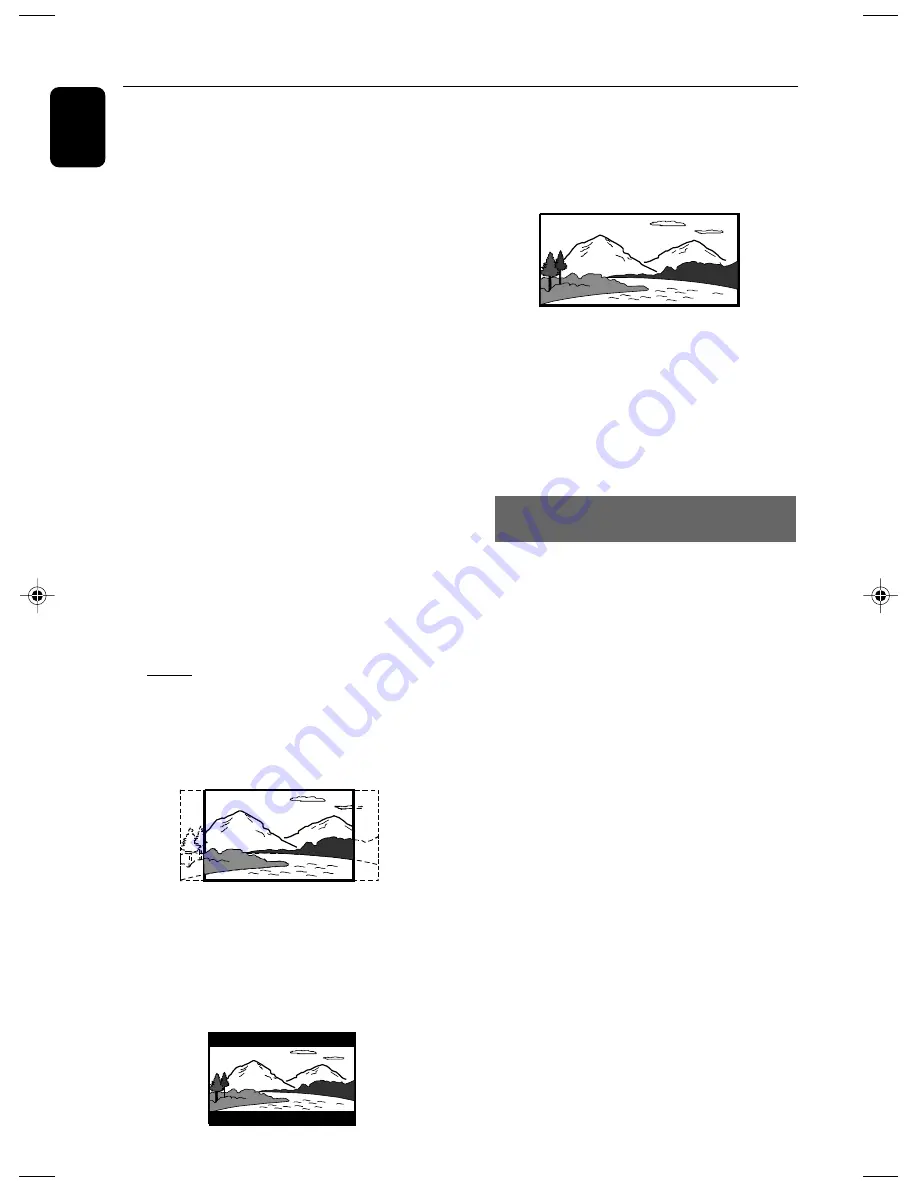
20
English
Preparations
1
In stop mode or during playback, press
SYSTEM MENU
.
2
Press
22
/
33
/
5
/
4
on the remote control to
toggle through the functions and select your
preferential option.
➜
Move to
SYSTEM SETUP
and press
4
.
➜
Move to one of the following and press
33
.
–
Setting TV SYSTEM
Allows you to select the colour system matching
the connected TV set.
NTSC
– If the connected TV is NTSC system, select
this mode. It will change the video signal of a PAL
disc and output in NTSC format.
PAL
– If the connected TV is PAL system, select this
mode. It will change the video signal of a NTSC
disc and output in PAL format.
AUTO
– If the connected TV is multi system, select this
mode.The output format will be in accordance
with the video signal of the disc.
–
Setting TV TYPE
Select the aspect ratio of the TV to be
connected.
4:3 PS
(Pan and Scan mode )
– If you have a conventional TV set and your
DVD is not formatted for widescreen viewing,
use this setting. A wide picture is displayed on
the whole TV screen with a portion automatically
cut off.
4:3 LB
(Letterbox mode )
– If you have a conventional TV set and your
DVD is formatted for widescreen viewing, use
this setting. A wide picture with bands displayed
on the upper and lower portions of the TV
screen.
16:9
(Wide screen mode)
– If you have a widescreen TV set, use this
setting (you must also set your widescreen TV to
“full size”) available on a disc, then the disc’s own
preference will be used.
Note:
The format you select must be available on the
disc. If it is not, the setting for TV Type will not affect
the picture during playback.
To exit the menu
Press
SYSTEM MENU
again.
Setting up Progressive Scan feature (for
Progressive Scan TV only)
The progressive scan display twice the number
of frames per seconds than interlaced scanning
(ordinary normal TV system). With nearly double
the Ember of lines, progressive scan offers higher
picture resolution and quality.
IMPORTANT!
Before enabling the progressive scan
feature, you must ensure:
1) Your TV can accept progressive signals, a
progressive scan TV is required.
2) You have connected the DVD player to your
TV using Y Pb Pr (see “Connections-Step 4:
Connecting TV- Using component Video In jack
(Cr Cb Y)”.)
1
Turn on your TV.
2
Turn off your TV progressive scan mode or turn
on interlaced mode (refer to your TV user
manual).
3
Press
STANDBY-ON/ECO POWER
B
(
B
on the remote) to turn on the DVD player.
4
Select the correct Video Input channel.
➜
The DVD background screen appears on the
TV.
5
Press
SYSTEM MENU
.
pg001-pg039_MCD149-12-Eng
2007.9.13, 15:35
20
Содержание MCD149
Страница 3: ...3 7 1 2 3 4 5 6 8 9 0 4 ...
Страница 4: ...4 1 7 8 6 4 0 7 8 5 2 3 9 2 ...
















































