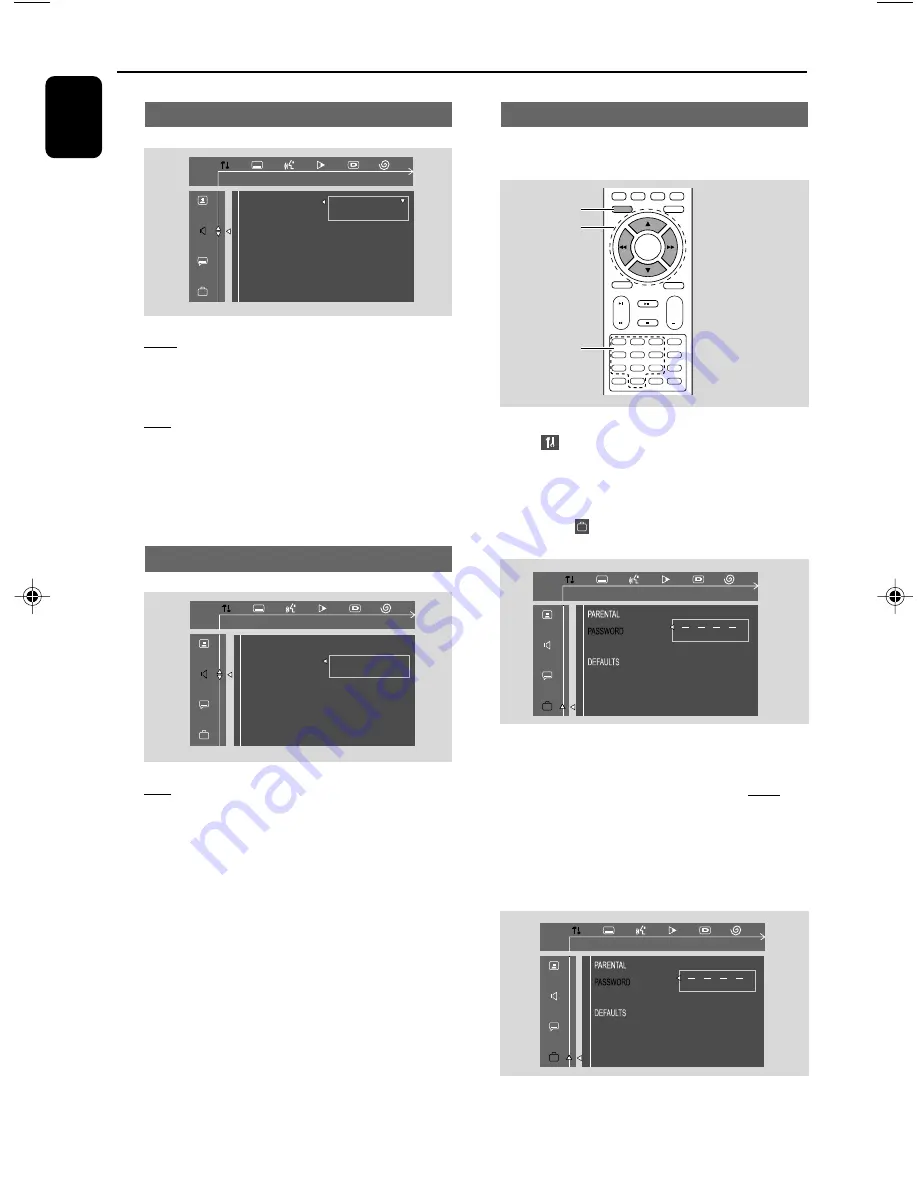
30
English
Changing the password
You can change the four-digit code used as
Password.
1
In disc mode, press
SYSTEM
MENU
.
2
Select icon and press
4
.
➜
Playback will pause.
3
Press
à
/
á
/
4
/
3
on the remote control to
navigate in the menu.
➜
Move to , and press
á
.
➜
Move to “PASSWORD” and press
á
.
4
Use the
numeric keys (0-9)
to enter your
current four-digit code.
➜
The password supplied by default is 1234.
➜
If you forget the four-digit code, press
9
four
times, the system will change back to the default
password.
5
Then enter your new code. Press the same code
again to confirm.
ENTER CODE
PLEASE ENTER NEW PASSWORD
OSD LANG
6
Press
SYSTEM
MENU
again to remove the
menu.
Night Mode
OFF
Select this when you want to enjoy the surround
sound with its full dynamic range.
ON
Select this to level out the volume. High volume
output will be softened and low volume output
will be brought upward to an audio level. This
feature is only available for movies with Dolby
Digital mode.
Test Tone
ON
After selecting this item, the system will start
testing the speaker from left, right, subwoofer
cyclically until you exit tone test.
- You can adjust speakers level when you are
testing the speaker.
- The availability of the various channels test
depend on the number of speakers connected.
Notes:
– You can press
à
to exit test tone mode at any
time.
DVD Menu Operations
OFF
ON
NIGHT MODE
NIGHT MODE SET TO OFF
TEST TONE
OFF
ON
NIGHT MODE
LEFT.
TEST TONE
1
4
7
2
5
8
0
3
6
9
SUBTITLE
PROG
AUDIO
MUTE
GOTO
VOL
+
ZOOM
DSC
DBB
OK
SYSTEM MENU
A-B
DISC MENU
5
4
1
3
2
MODE
CLOCK
SLEEP/TIMER
ENTER CODE
PLEASE ENTER OLD PASSWORD
OSD LANG
pg001-pg039-MCD139B_37_Eng 20/12/06,
17:22
30











































