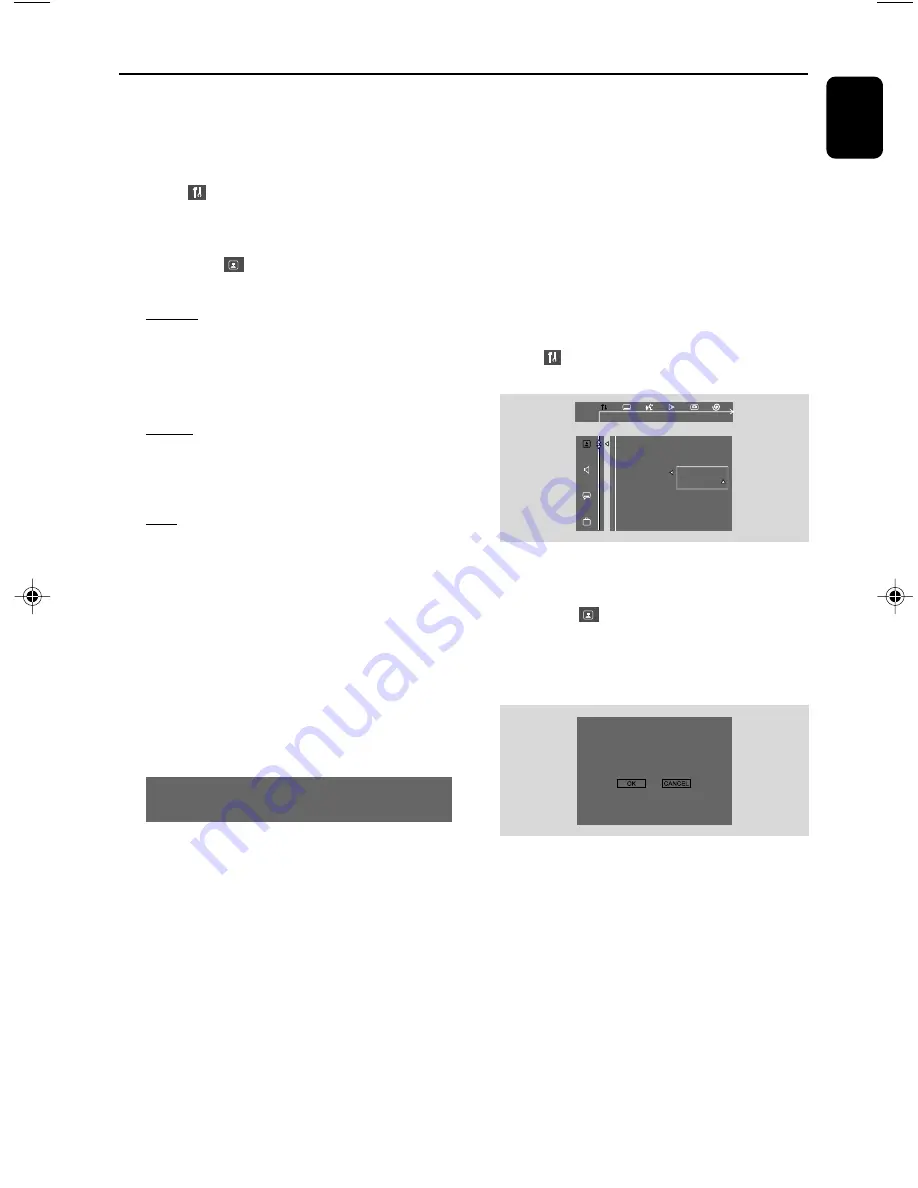
19
English
Getting Started
1
In disc mode, stop playback then press
SYSTEM
MENU
.
➜
The menu bar will appear across the top of
the TV screen.
2
Select icon and press
4
.
3
Press
à
/
á
/
4
/
3
keys on the remote
control to navigate in the menu.
➜
Move to
, and press
á
.
➜
Move to “TV TYPE” , and press
á
.
MULTI
– Select this if the connected TV set is
compatible with both NTSC and PAL (multi
system). The output format will be consistent wit
the video signal of the disc.
NTSC
– Select this if the connected TV set is NTSC
system. It will change the video signal of a PAL
video disc and output to NTSC system.
PAL
– Select this if the connected TV set is PAL
system. It will change the video signal of an
NTSC disc and output to PAL format.
4
Select an item and press
OK
.
➜
The screen messages for fur ther setting
confirmation may appear. Follow the on-screen
instructions to proceed to confirm the setting or
not.
To remove the menu
Press
SYSTEM
MENU
.
Setting up Progressive Scan feature (for
Progressive Scan TV only)
The progressive scan display twice the number
of frames per seconds than interlaced scanning
(ordinary normal TV system). With nearly double
the number of lines, progressive scan offers
higher picture resolution and quality.
IMPORTANT!
Before enabling the progressive scan
feature, you must ensure:
1) Your TV can accept progressive signals, a
progressive scan TV is required.
2) You have connected the DVD player to your
TV using Y Pb Pr (see “
Connecting TV set
”)
1
Turn on your TV.
2
Turn off your TV progressive scan mode or turn
on interlaced mode (refer to your TV user
manual).
3
Press
STANDBY-ON
B
to turn on the
DVD player.
4
Select the correct Video Input channel.
5
Press
SYSTEM MENU
on the remote control.
➜
The menu bar will appear across the top of
the TV screen.
6
Select
icon and press
4
.
➜
Playback will pause.
TV DISPLAY
TV TYPE
PROGRESSIVE
SCREEN SAVER
PROGRESSIVE NOW ON
OFF
ON
7
Press
à
/
á
/
4
/
3
keys on the remote
control to navigate in the menu.
➜
Move to
, and press
á
.
➜
Move to “PROGRESSIVE” , and press
á
.
➜
Move to “ON”, and press
OK
.
➜
The screen message below appears on the
TV.
ACTIVATING PROGRESSIVE SCAN
1. ENSURE YOUR TV HAS PROGRESSIVE SCAN.
2. CONNECT USING YPRPB(RGB) VIDEO CABLES
3. IF THERE IS A BLANK SCREEN, WAIT FOR 15
SECONDS FOR AUTO RECOVER.
<>-MOVE
OK-SELECT
8
Press
à
/
á
to highlight OK in the menu and
press
OK
on the remote to confirm.
➜
The screen message for further progressive
scan setting confirmation will appear.
There will be a distorted picture on your
TV at this state until you turn on the
progressive scan mode on your TV.
9
Turn on your TV progressive scan mode (refer to
your TV user manual).
0
In the confirmation menu, press
à
/
á
to
highlight OK in the menu and press
OK
on the
remote to confirm.
pg001-pg039-MCD139B_37_Eng 20/12/06,
17:21
19
















































