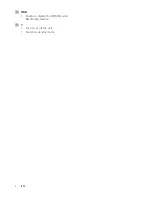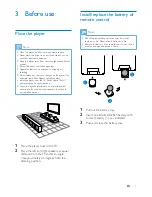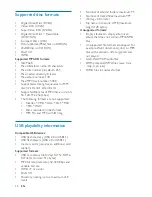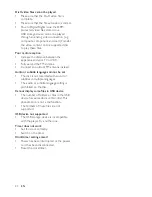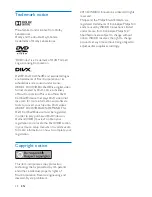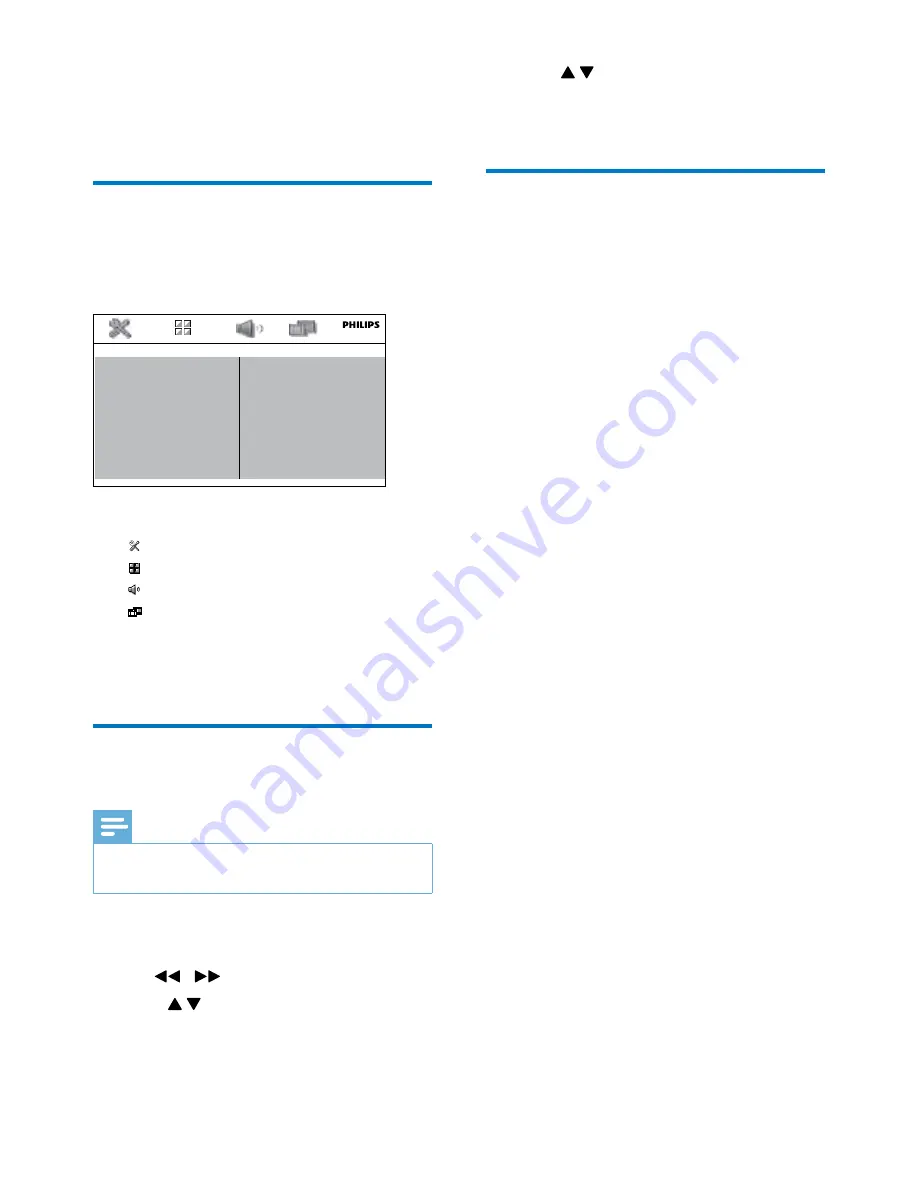
17
EN
8 Setup
Interface for setup menu
After you press
SETUP
, the interface for setup
menu is displayed as follows.
On the top: Icons for main menus
•
for
[SYSTEM SETUP]
menu
•
for
[LANGUAGE SETUP]
menu
•
for
[AUDIO SETUP]
menu
•
for
[VIDEO SETUP]
menu
In the middle: Name of the current main menu
On the left: Items under the current menu
On the right: Setting options
Change a setting
Note
•
If a menu item or setting option is grayed out, it means
that the setting cannot be changed at the current state.
1
Press
SETUP
.
•
To access another main menu, press
/
to select its icon.
2
Press to select a menu item.
3
Press
OK
.
•
If a dialog box is displayed, follow the
instructions to operate.
SYSTEM SETUP
SCREEN SAVER
PICTURE MUSIC
SLIDE TIME
SLIDE EFFECT
PASSWORD
RATING
DEFAULT
4
Press to select your setting option.
5
Press
OK
to confirm.
•
To exit the menu, press
SETUP
.
System setup
[SCREEN SAVER]
Protect the TV screen from damage due to
over exposure to static image.
•
[ON]
- Enable the screen saver.
•
[OFF]
- Disable the screen saver.
[PICTURE MUSIC]
The player can play a slideshow and music
simultaneously.
•
[ON]
- Enable this feature.
•
[OFF]
- Disable this feature.
[SLIDE TIME]
Set the time interval (15 seconds, 30 seconds,
or 45 seconds) between two slides.
[SLIDE EFFECT]
Select an effect for slide display.
[PASSWORD]
Set a password to restrict the play of rated
discs to children. The default password is "0000".
You can change the 4-digit password.
1
Press
SETUP
.
2
Select
[SYSTEM SETUP]
>
[PASSWORD]
,
and then press
OK
.
3
Enter the current password with the
numeric keys (0-9), and then press
OK
.
•
If you forget the password, enter
"0000".
4
Enter the new password.
5
Press
OK
to confirm.
[RATING]
Select a rating level to restrict the play of discs
that are not suitable for children. To play a disc
that has the rating level higher than your setting,
you must enter the 4-digit password. These
discs must be recorded with rating levels.
Содержание MCD135
Страница 2: ......
Страница 27: ...25 EN ...