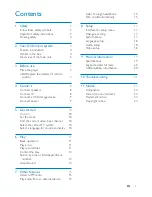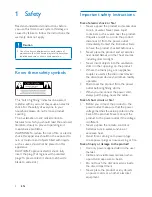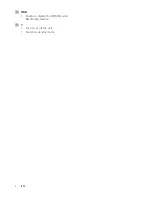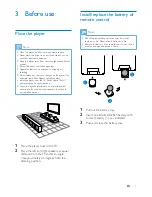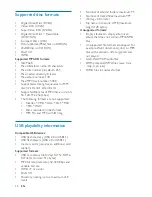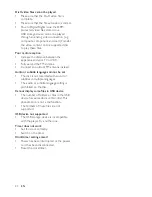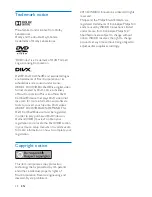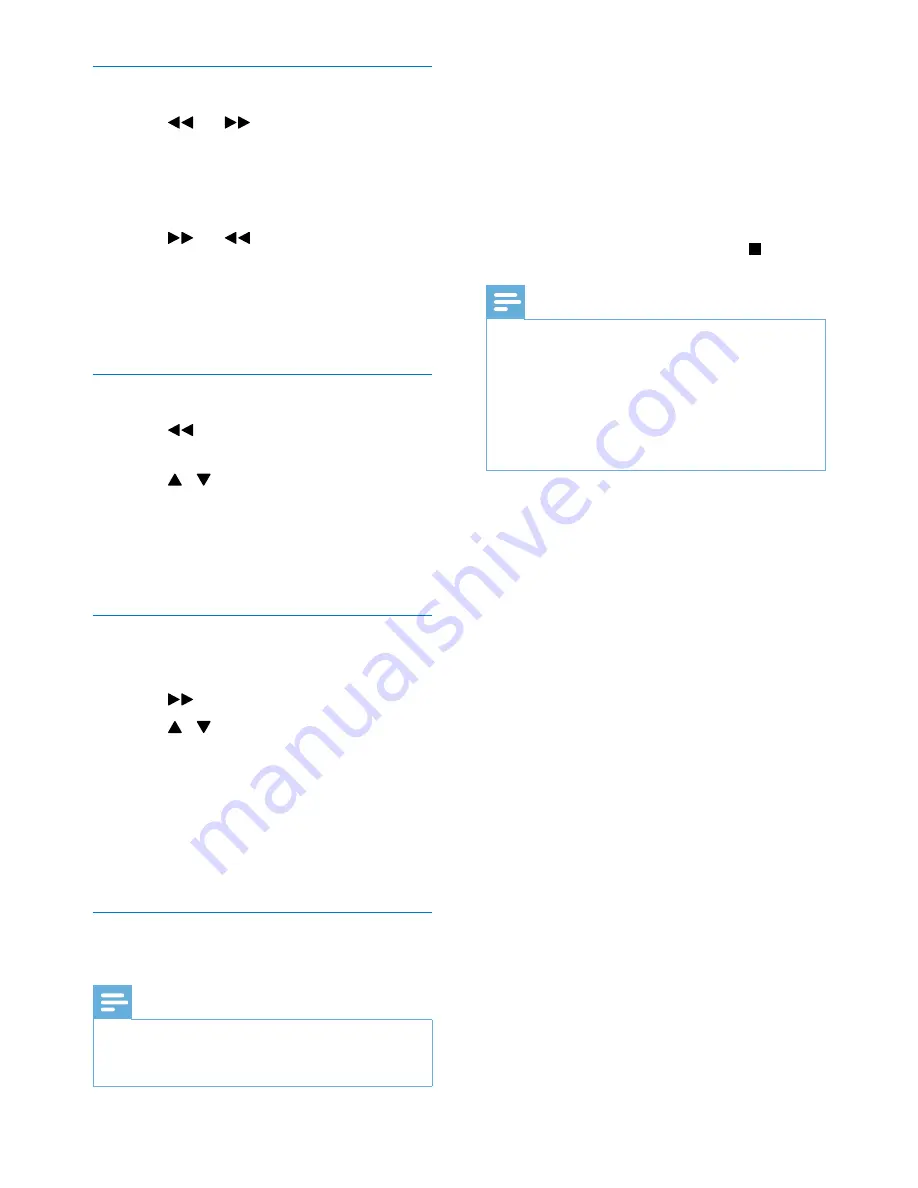
12
EN
Access a category
1
Press
(or
) repeatedly until a
category icon is highlighted.
• If there is no file under a certain
category, the category icon can not be
highlighted.
2
Press
(or
) to highlight the
selected category icon.
3
Press
OK
to confirm.
»
The folders that contain the files of this
category are listed.
Access a folder
1
Press
repeatedly until a folder name is
highlighted.
2
Press
/
to highlight the selected folder
name.
3
Press
OK
to confirm.
»
The files of the selected category in
the folder are listed.
Play a file
1
Access the selected folder.
2
Press
to highlight a file name.
3
Press
/
to highlight the selected file
name.
4
Press
OK
to confirm.
»
The selected file starts playing.
»
The player stops playing automatically
at the end of the last file of same
category.
Play slideshow and music
simultaneously
Note
•
Make sure that the USB storage device or the disc
contains both WMA/MP3 files and JPEG photos.
•
See "Setup" > "System setup" for slideshow settings.
1
Play a WMA/MP3 file.
2
Access the photo category.
3
Access a photo folder.
4
Select a photo file.
5
Press
OK
to start the slideshow.
•
The slideshow stops after all photos
are displayed for one time.
•
To stop the slideshow, press .
Note
•
This player can only display digital camera pictures
with JPEG-EXIF format, which is widely used in digital
cameras. It cannot display Motion JPEG, nor pictures in
formats other than JPEG. Sound clips associated with
pictures cannot be displayed either.
•
If the JPEG photo is not recorded with an “exif” type
file, it is displayed as a “blue mountain” thumbnail
picture.
Содержание MCD135
Страница 2: ......
Страница 27: ...25 EN ...