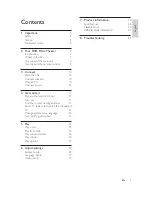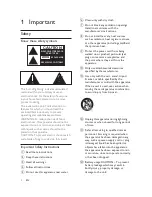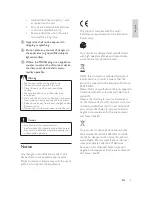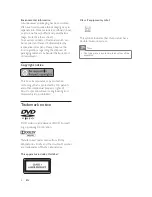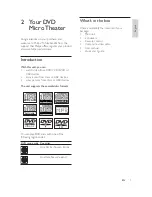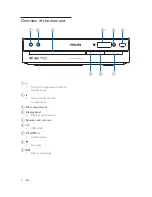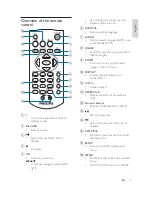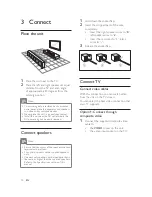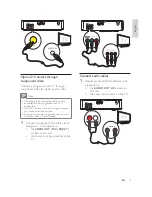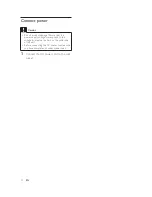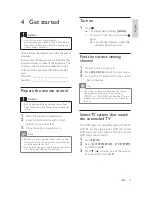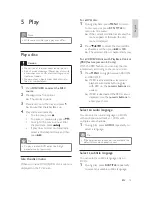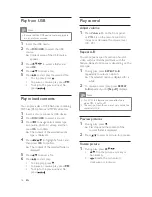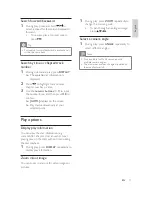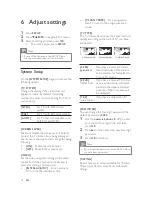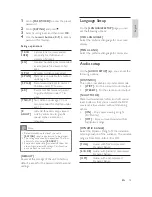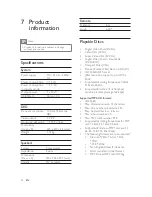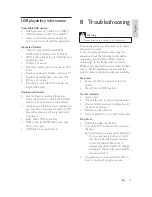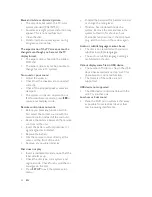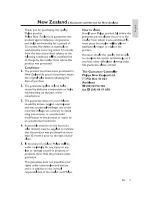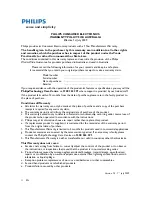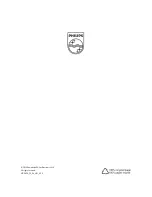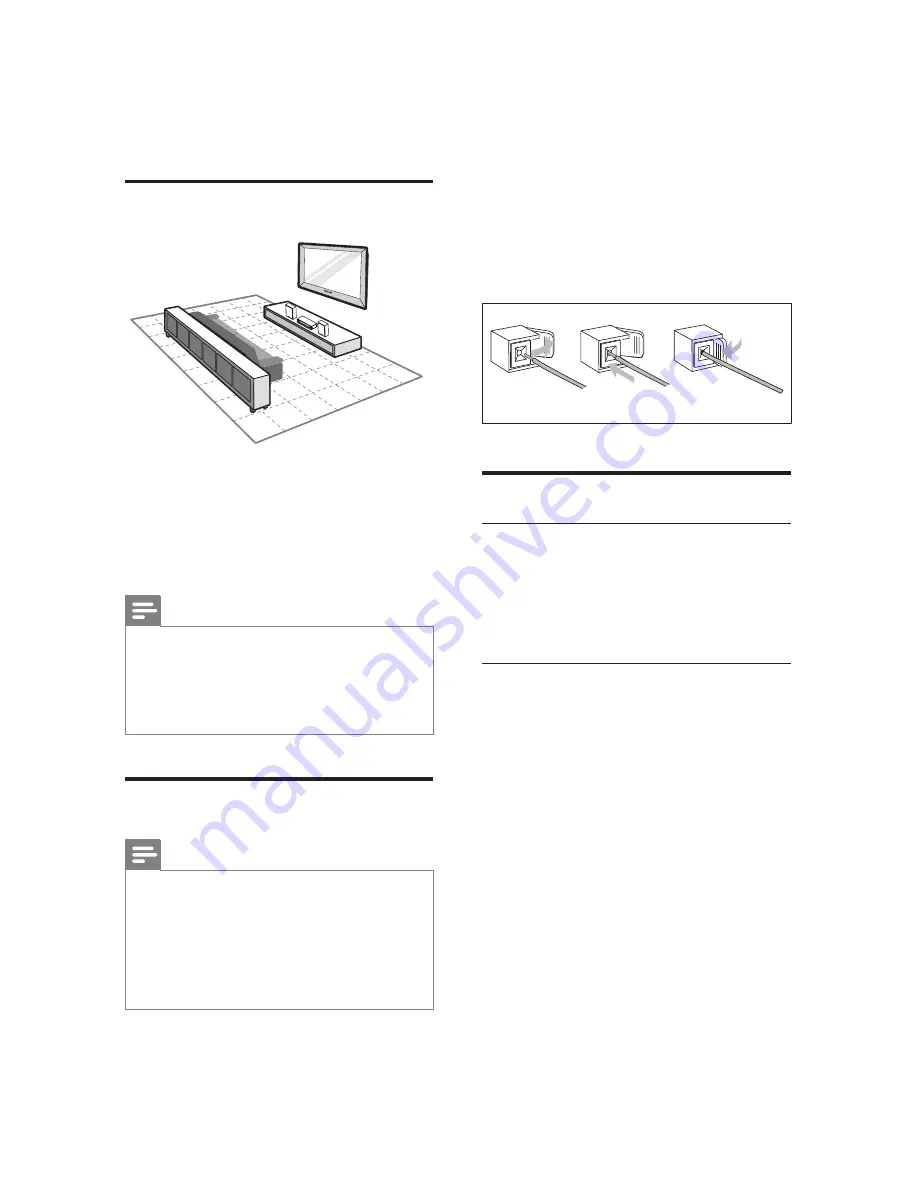
10
1
+ROGGRZQWKHVRFNHWÁDS
2
Insert the stripped part of the wire
completely.
Insert the right speaker wires to “
R
”,
left speaker wires to “
L
”.
Insert the red wires to “
+
”, black
wires to “
-
”.
3
5HOHDVHWKHVRFNHWÁDS
Connect TV
Connect video cables
With this connection, you can watch video
from the unit on the TV screen.
You can select the best video connection that
your TV supports.
Option 1: Connect through
composite video
1
Connect the supplied composite video
cable to:
the
VIDEO
socket on this unit.
the video input socket on the TV.
a
b
c
3 Connect
Place the unit
1
Place the unit near to the TV.
2
Place the left and right speakers at equal
distance from the TV and at an angle
of approximately 45 degrees from the
listening position.
Note
To avoid magnetic interference or unwanted
noise, never place this apparatus and speakers
too close to any radiation devices.
Never place this unit in an enclosed cabinet.
Install this unit near the AC outlet where the
AC power plug can be easily reached.
Connect speakers
Note
Ensure that the colors of the speaker wires and
terminals are matched.
For optimal sound, use the supplied speakers
only.
Connect only speakers with impedance that is
the same or higher than the supplied speakers.
5HIHUWRWKH6SHFLÀFDWLRQVVHFWLRQRIWKLV
manual.
EN