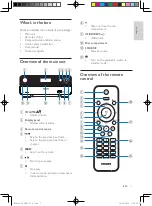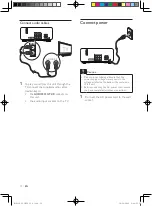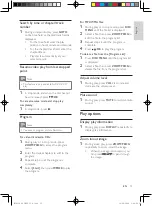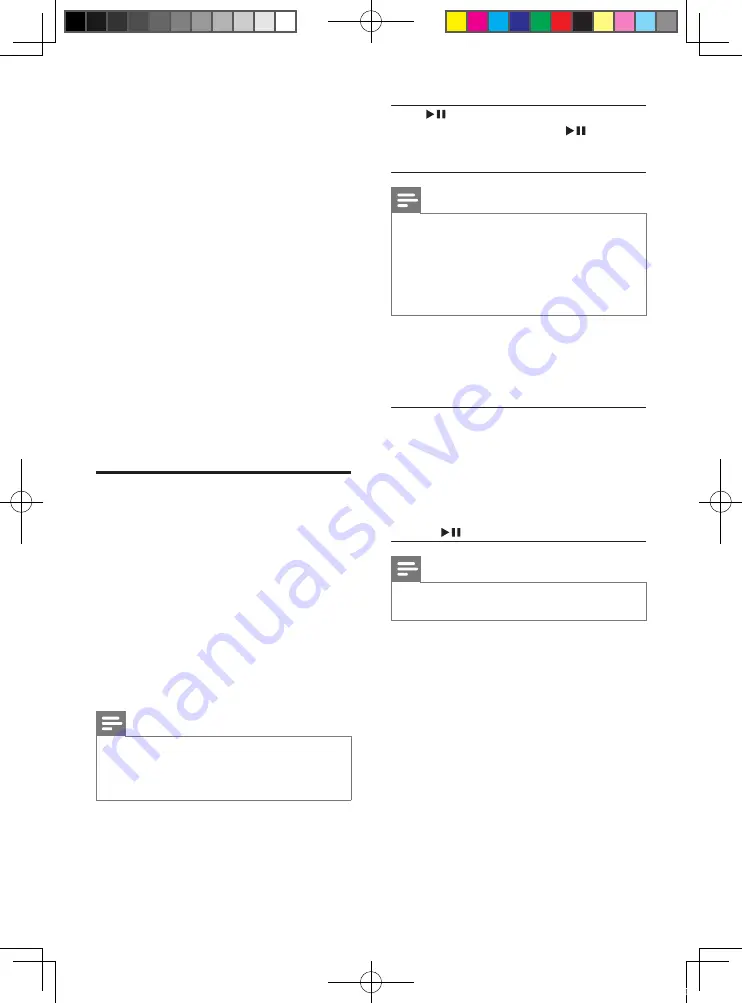
18
Press
/
OK
.
Select a rating level, then press
/
OK
.
Press the numeric keys to enter the
password.
Note
Rated discs above the level you set in
•
[Parental
Control]
require a password to be played.
The ratings are country-dependent. To allow
•
all discs to play, select
[8. Adult]
.
Some discs have ratings printed on them but
•
are not recorded with ratings. This function
has no effect on such discs.
[Password]
This setting allows you to change the
password for parental control. The default
password is 0000.
1) Press the numeric keys to enter ‘0000’ or
your last set password at
[Old Password]
field.
2) Enter the new password at
[New
Password]
field.
3) Enter the new password again at
[Confirm
new password]
field.
4) Press
/
OK
to exit the menu.
Note
If you forget the password, enter ‘0000’ before
•
you set a new password.
[Version Info]
Display the software version of this apparatus.
[Default]
Resets all the settings of this unit to factory
default, except for the password and parental
settings.
•
[16:9]
– For wide-screen TV: display
ratio 16:9.
[Picture Settings]
Select a predefined set of picture color
settings or customize your personal setting.
•
[Standard]
– original color setting.
•
[Bright]
– vibrant color setting.
•
[Soft]
– warm color setting.
•
[Personal]
– customize the color
setting. Adjust the level of brightness,
contrast, sharpness/tint and color
saturation.
[Component Video]
Set the video output according to the video
connection. If the composite connection is
used, this setting is not required.
•
[Interlaced]
– For ordinary TV: turn
on the interlace mode.
•
[P-Scan]
– For progressive scan TV:
turn on the progressive scan mode.
Preferences
On the
[Preferences]
page, you can set the
following options:
[Audio]
Select the preferred audio language for disc
play.
[Subtitle]
Select the preferred subtitle language for disc
play.
[Disc Menu]
Select the preferred disc menu language.
Note
If the language you have set is not available on
•
the disc, the disc uses its own default language.
For some discs, the subtitle/audio language can
•
only be changed from the disc menu.
[Parental Control]
Restricts access to discs that are unsuitable
for children. These types of discs must be
recorded with ratings.
EN
MCD110_94_UM_EN_V1.0.indd 18
10/28/2009 1:40:08 PM