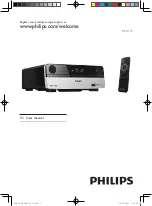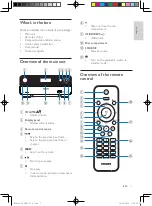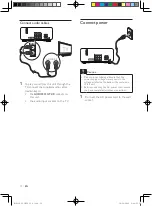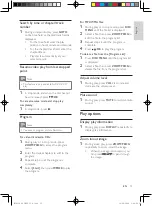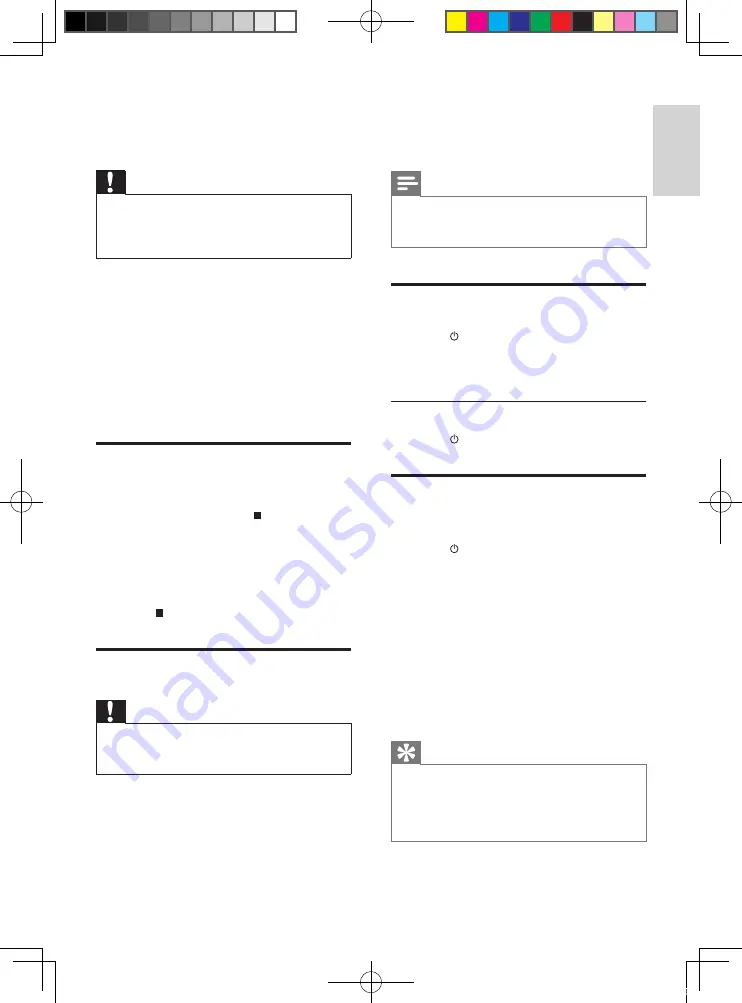
11
3
Insert one lithium CR2025 battery with
correct polarity (+/-) as indicated.
4
Close the battery compartment.
Note
Before you press any function button on the
•
remote control, first select the correct source
with the remote control.
Turn on
1
Press .
The unit switches to the last selected
»
source.
Switch to standby mode
1
Press again.
Find the correct viewing
channel
1
Press to turn on the unit.
2
Press
SOURCE
repeatedly to select the
disc source.
3
Turn on the TV and switch to the correct
video-in channel in one of the following
ways:
Go to the lowest channel on your
•
TV, then press the Channel Down
button until you see the blue screen.
Press the source button repeatedly
•
on the remote control of your TV.
Tip
The video-in channel is between the lowest
•
and highest channels and may be called
FRONT, A/V IN, VIDEO etc. See the TV user
manual on how to select the correct input on
the TV.
4 Get started
Caution
Use of controls or adjustments or
•
performance of procedures other than herein
may result in hazardous radiation exposure or
other unsafe operation.
Always follow the instructions in this chapter in
sequence.
If you contact Philips, you will be asked for the
model and serial number of this apparatus. The
model number and serial number are on the
bottom of the apparatus. Write the numbers
here:
Model No. __________________________
Serial No. ___________________________
Activate demonstration mode
You can see an overview of all features.
1
In standby mode, press on the main
unit to activate the demonstration mode.
A demonstration of major available
»
features starts.
To deactivate the demonstration mode:
1
Press on the main unit again.
Prepare the remote control
Caution
Risk of explosion! Keep batteries away from
•
heat, sunshine or fire. Never discard batteries
in fire.
For first-time use:
1
Remove the protective tab to activate the
remote control battery.
2
Open the battery compartment.
English
EN
MCD110_94_UM_EN_V1.0.indd 11
10/28/2009 1:40:03 PM