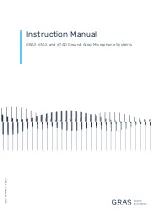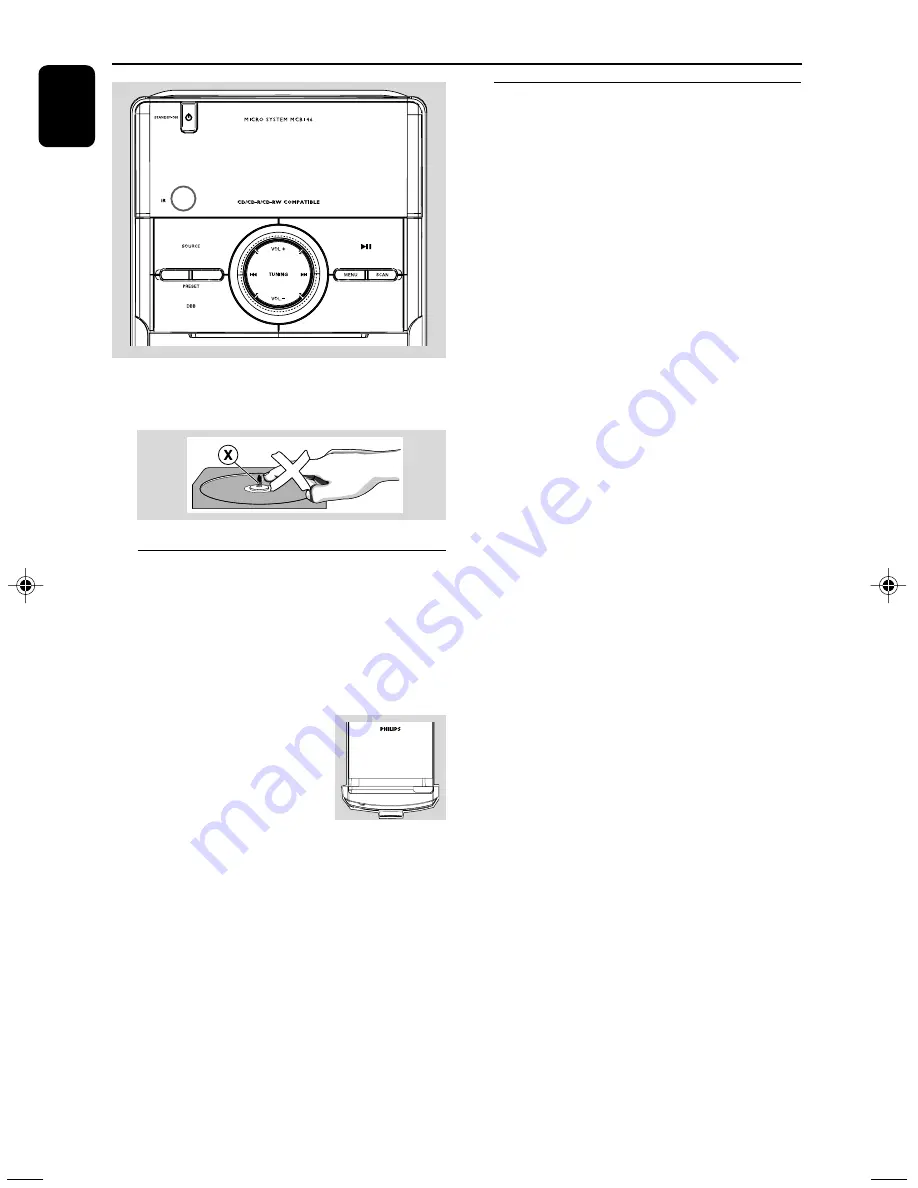
English
12
CD Operation
Basic playback controls
To play a disc
●
Press
2;
to star t playback.
➜
The current track number and “PLAY” icon
are displayed during disc playback.
To select a different track
●
Press
4
/
¢
once or repeatedly until the
desired track number appears in the display.
To find a passage within a track
1
Press and hold down on
4
/
¢
.
➜
The disc is played at high speed and low
volume.
2
When you recognise the passage you want,
release
4
/
¢
.
➜
Normal playback continues.
To interrupt playback
●
Press
2;
during playback.
➜
The display freezes and “PLAY” icon flashes
when playback is interrupted.
➜
To resume, press
2;
again.
To stop playback
●
Press
9
.
Notes: CD play will also stop when;
– the CD door is opened.
– the disc has reached the end.
– you select another source: TUNER, DAB or AUX.
– you select standby.
IMPORTANT:
The lens of the CD player should never be
touched.
Loading a disc
This CD player plays Audio Discs including CD-
Recordables and CD-Rewritables.
●
CD-ROM, CD-I, CDV, MP3 CD, VCD, DVD or
computer CDs, however, are not possible.
1
Select
CD
source.
2
Lift the CD door on the top
of the system to open the
CD compartment.
➜
“OPEN” is displayed
when you open the CD
compartment.
3
Insert a disc with the printed side facing up and
press down on
PULL TO OPEN
to close the
CD door.
➜
“READING” is displayed as the CD player
scans the contents of a disc, and then the total
number of tracks is shown.
PULL TO OPEN
9
MCB146_05_Eng_ASDA
4/2/10, 15:05
12
Содержание MCB146
Страница 3: ...3 PULLTO OPEN 0 9 7 8 1 3 4 2 5 6 1 2 3 4 5 6 8 9 0 7 9 ...
Страница 23: ......