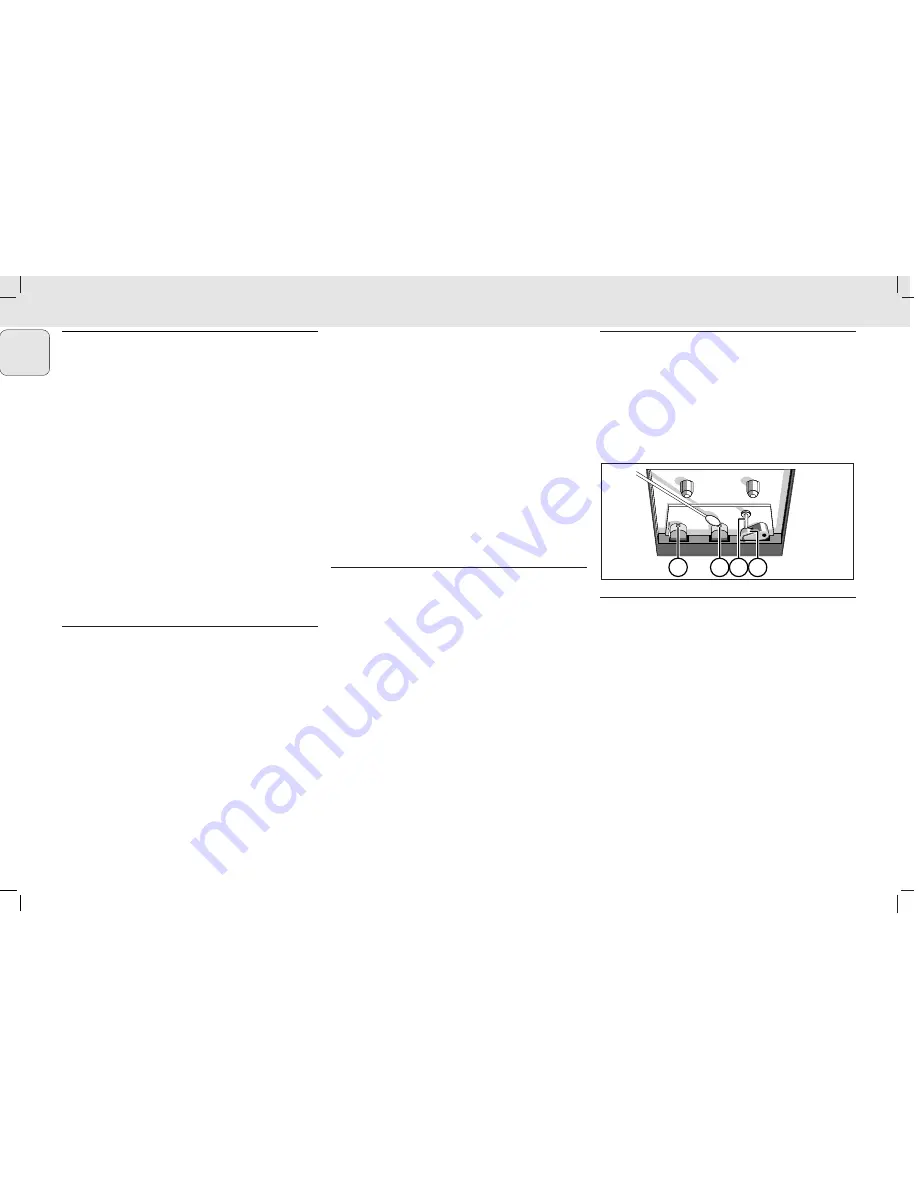
GENERAL INFORMATION ON RECORDING
• Recording is permissible insofar as copyright or other
rights of third parties are not infringed.
• This deck is not suited for recording on CHROME (IEC
II
)
or METAL (IEC
IV
) type cassettes. For recording, use
only NORMAL type cassettes (IEC type
I
) on which the
tabs have not yet been broken.
• The best recording level is set automatically. Altering
the VOLUME, INCREDIBLE SURROUND, DBB or
INTERACTIVE SOUND controls will not affect the
recording in progress.
• At the very beginning and end of the tape, no recording
will take place during the 7 seconds when the leader
tape passes the recorder heads.
• To protect a tape from accidental erasure, have the tape
in front of you and break out the left tab. Recording on
this side is no longer possible. If, however, you wish to
record over this side again, cover the tabs with a piece
of adhesive tape.
Synchro Start CD recording
1
Select CD source.
2
Insert a CD and if desired, programme track numbers.
3
Press STOP•OPEN to open the cassette door.
4
Insert a suitable tape into the cassette deck and close
the cassette door.
5
Press RECORD to start recording.
– Playing of the CD programme starts automatically
from the beginning of the CD/programme after 7
seconds. It is not necessary to start the CD player
separately.
To select and record a particular passage within a
track:
• Press and hold down on PREV
¡1
or NEXT
2™
(on the
remote control
5
or
6
).
• When you recognize the passage you want, release
PREV
¡1
or NEXT
2™
.
• To interrupt CD playback press PLAY•PAUSE
2;
(on the
remote control SIDE/
;
).
• Recording will begin from this exact point in the track
when you press RECORD.
6
For brief interruptions during recording, press PAUSE. To
resume recording, press PAUSE again.
7
To stop recording, press STOP•OPEN.
Recording from the Radio
1
Tune to the desired radio station (see Tuning to radio
stations).
2
Press STOP•OPEN to open the cassette door.
3
Insert a suitable tape into the cassette deck and close
the cassette door.
4
Press RECORD to start recording.
5
For brief interruptions, press PAUSE. To resume
recording, press PAUSE again.
6
To stop recording, press STOP•OPEN.
Recording from AUX
1
Select AUX source.
2
If necessary, prepare the additional appliance for
recording.
3
Press RECORD to start recording.
Tape deck maintenance
To ensure quality recording and playback of the tape deck,
clean parts
A
,
B
and
C
shown in the diagram
below, after approx. 50 hours of operation, or on average
once a month. Use a cotton bud slightly moistened with
alcohol or a special head cleaning fluid to clean the deck.
1
Open the cassette door by pressing STOP•OPEN.
2
Press PLAY
2
and clean the rubber pressure roller
C
.
3
Press PAUSE and clean the magnetic heads
A
, and
also the capstan
B
.
4
After cleaning, press STOP•OPEN.
Note: Cleaning of the heads can also be done by playing a
cleaning cassette through once.
A
A B C
12
MC 118 / 22 page 12
English













