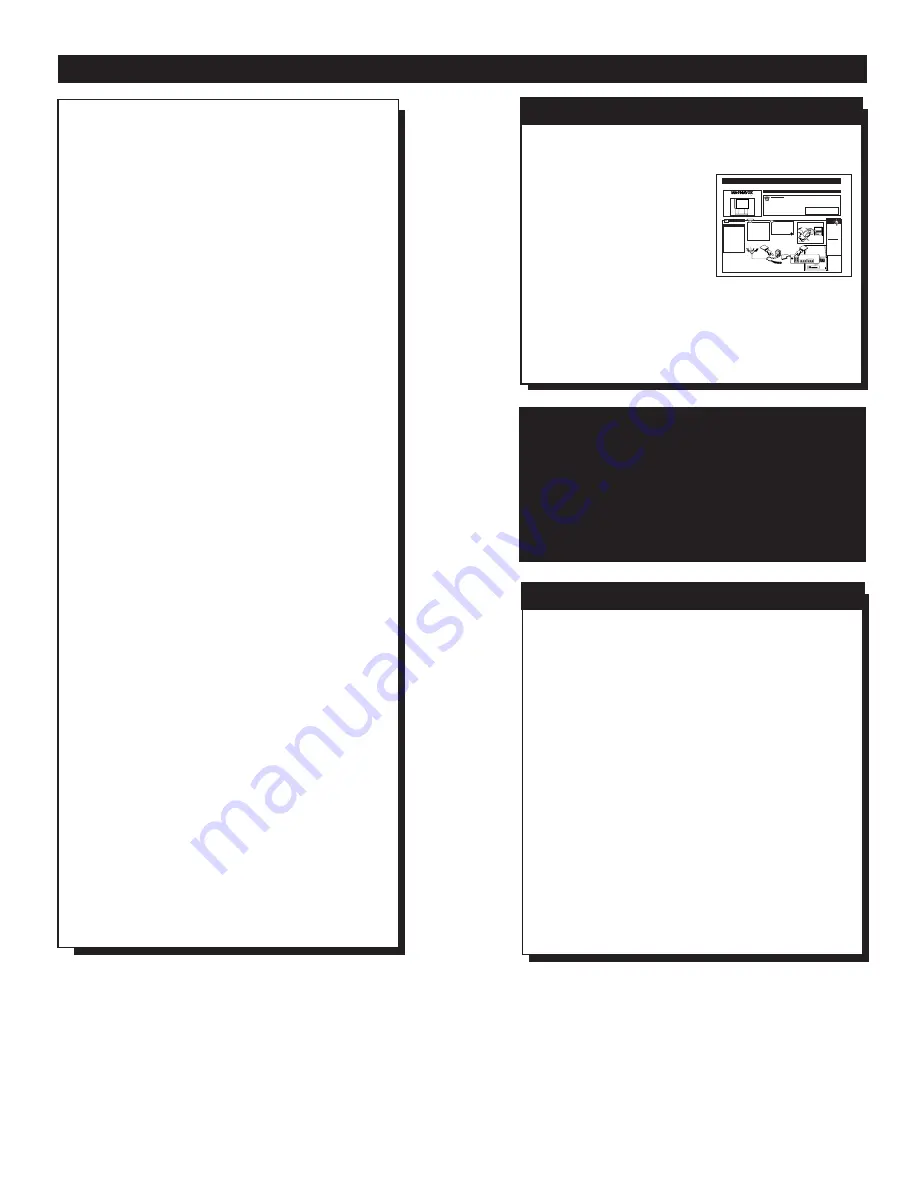
Infrared Remote Control works your TV set, VCR,
and a variety of wireless remote control Cable
Converters (Satellite Receivers, DVD, etc.).
Standard broadcast (VHF/UHF) or Cable TV
(CATV) channel capability.
Stereo Ready TV with built-in audio amplifier and
twin speaker system for receiving TV programs
broadcast in stereo sound.
Closed Captioning allows the viewer to read TV
program dialogue or voice conversations as on-screen
text.
Automatic Programming of Channels for quick
and easy selection of favorite stations available in
your area.
On-Screen Features (in either English, French, or
Spanish) show helpful messages for setting of TV
controls.
Audio/Video Jackpanel for direct connections with
VCRs (or other video accessories) providing quality
TV picture and sound playback.
On Timer automatically turns the TV ON at a preset
time, and channel.
Sleep-Timer automatically turns the TV OFF at pre-
set times.
SmartLock feature allows you to block the viewing
of certain channel or external audio/video connec-
tions were you might not want your children viewing
inappropriate material.
Smart Picture allows you to set the picture color,
tint, contrast, etc. for various types of programming
such as Sports, Movies, Multi Media (Gaming), or
Weak Signals with the push of one button.
Smart Sound controls the sudden volume changes
that occur when changing programs or when a com-
mercial break comes on. It eliminates the peaks and
valleys in the TV’s sound with one pleasant listening
level.
Use the simple Set-Up Guide (supplied with
your TV information packet) for details on:
• Cable/Antenna
Hook-ups
• Auto-Programming
of Channels
• Channel Editing
• Automatic Clock Setting (Smart Clock)
• Basic TV and Remote Control Operation
• On-Screen Menu Use
S
ET
-
UP AND
Q
UICK
U
SE
G
UIDE
S
ET
-U
P AND
Q
UICK
U
SE
G
UIDE
Smart.Very smart.
R
TABLE OF CONTENTS
Getting Started
Warning/Precautions ..................................1
Hooking Up Your TV ................................1
How to Use the First Time Set-Up Control ..............2
Basic TV and Remote Control Operation .................3
How to Use the On-Screen Menu Controls...............4
12
1
2
3
4
5
6
7
8
9
10
11
•
For details on product registration, warranty,
and service refer to the other literature included
with your TV information packet.
Please retain all these materials and keep them
handy for future reference.
1
75
V
UHF/VHF
ANT/CABLE
REAR SURROUND
EXT. SPEAKERS
VCR/AUX IN
VIDEO
AUDIO
R
L
R
L
8
V
+
-
R
L
VIDEO
OUT
VAR AUDIO OUT
SUR AUDIO OUT
75
V
UHF/VHF
ANT/CABLE
REAR SURROUND
EXT. SPEAKERS
VCR/AUX IN
VIDEO
AUDIO
R
L
R
L
8
V
+
-
R
L
VIDEO
OUT
VAR AUDIO OUT
SUR AUDIO OUT
2
A
combination (outdoor
or indoor) antenna
receives normal broadcast
channels 2-13 (VHF) and
14-69 (UHF). Your con-
nection to such an antenna
is easy since there is only
one antenna plug (75
Ω
-
ohm) on the back of your
TV - and that’s where the
antenna goes.
ANTENNA
OUTDOOR/INDOOR
Remember,
be sure to set the
TV for the type sig-
nal you've connect-
ed (see "SETUP"
on page 2 of this
Guide.)
To order any
optional accessory
contact your dealer
or call the toll-free
accessory ordering
number (1-800-292-
6066):
SMART
HELP
If your antenna has a
round cable (75 ohm) on the
end, then you're ready to con-
nect it to the TV.
If your antenna has flat twin-
lead wire (300 ohm), you first
need to attach the antenna wires
to the screws on a 300 to 75
ohm adapter.
Push the round end of the
adapter (or antenna) onto the
ANTENNA plug on the rear of
the TV. If the round end of the
antenna wire is threaded, screw
it down tight.
2
STOP
300 to 75
Ω
Adapter
(483521827003)
Twin Lead
Wire
Back of TV
BEGIN
1
WARNING: TO PREVENT FIRE OR SHOCK
HAZARD DO NOT EXPOSE THIS UNIT TO
RAIN OR EXCESSIVE MOISTURE.
Note: For homes with separate UHF and VHF anten-
nas you will need an optional combiner to connect to
the TV.
VHFVVHF
UHF
300
75
-30
0
A
D
A
P
TE
R
OR
75
V
UHF/VHF
ANT/CABLE
REAR SURROUND
EXT. SPEAKERS
VCR/AUX IN
VIDEO
AUDIO
RL
R
L
8
V
+
-
R
L
VIDEO
OUT
VAR AUDIO OUT
SUR AUDIO OUT
U/V Combiner
75-300 Ohm Adapter
Round Cable
75
Ω
Ohm
Combination VHF/UHF Antenna
(Outdoor or Indoor)
Back of TV
Projection
Television and
Remote Control
NOTE: This owner's manual is used with sev-
eral different television models. Not all fea-
tures (and drawings) discussed in this manual
will necessarily match those found with your
television system. This is normal and does not
require you contacting your dealer or request-
ing service.
F
EATURES
Your new television and its packing contain
materials that can be recycled and reused.
Specialized companies can recycle your
product to increase the amount of reusable
materials and minimize the amounts which
need to be properly disposed.
Your product also uses batteries which
should not be thrown away when depleted,
but should be handed in and disposed of as
small chemical waste.
Please find out about the local regulations
on how to dispose of your old television,
batteries, and packing materials whenever
you replace existing equipment.
E
ND
-
OF
-L
IFE
D
ISPOSAL
Содержание MAGNAVOX S3658
Страница 1: ...DFU TS3258 TS3658 ...
Страница 34: ...RENEWED 90 DAY LIMITED WARRANTY ...






































