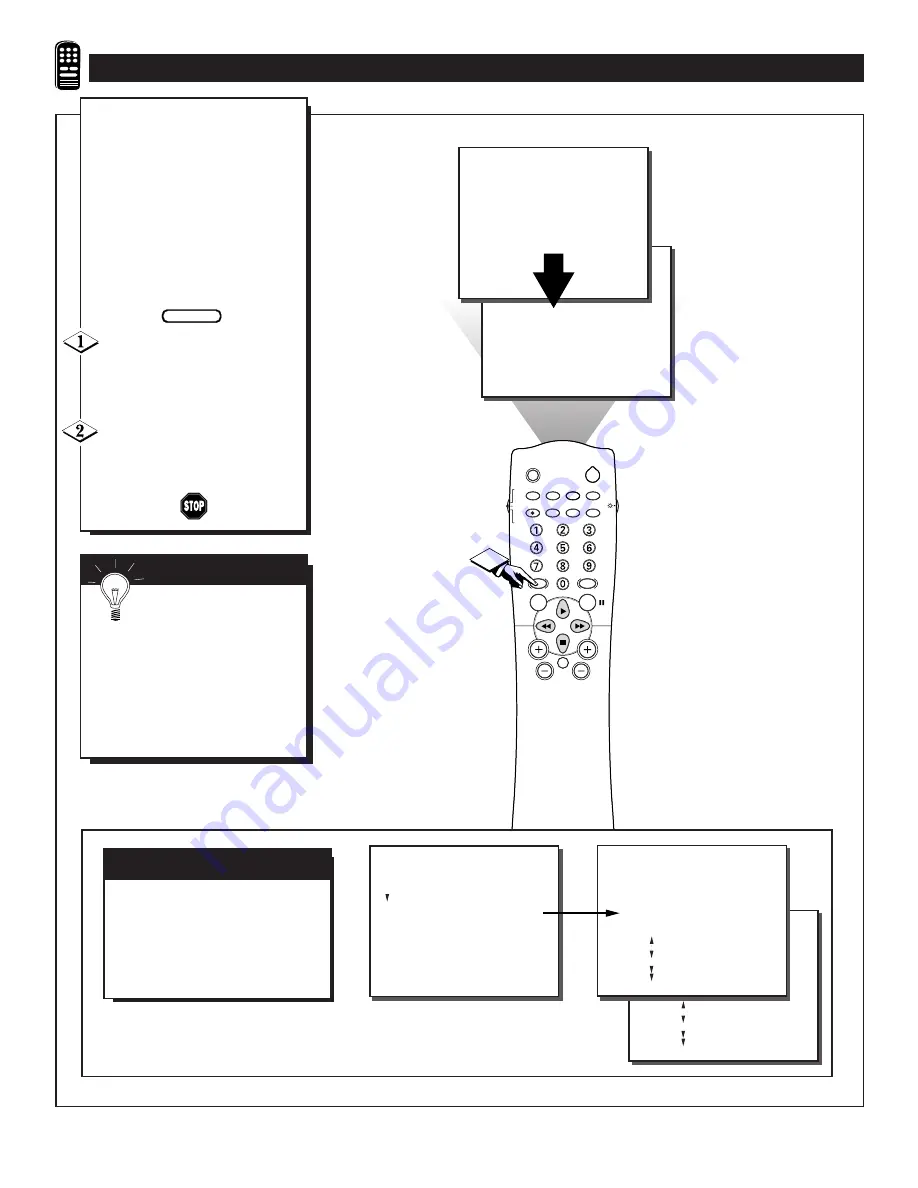
SLEEP
POWER
AV
STATUS/EXIT
CC
TV/VCR-CLOCK
TV
VCR
ACC
VCR
INCREDIBLE
A/CH
UP
SMART
SOUND
SMART
PICTURE
MENU
SURF
VOL
CH
MUTE
MULTI
MEDIA
STEREO
RECORD
1
SMART SOUND OFF
SMART SOUND ON
OR
A
re you tired of the sound of
commercials following you into
the next room or all through the
house? Smart Sound allows you to
preset a desired volume level that
the TV sound will not go above.
This makes for an even, more con-
sistent sound by reducing the peaks
and valleys that can occur during
program changes or commercial
breaks.
Press the SMART SOUND but-
ton on the remote control. The cur-
rent Smart Sound setting will appear
in the middle of the screen.
Press the SMART PICTURE
button repeatedly to turn the fea-
ture ON or OFF.
U
SING THE
S
MART
S
OUND
C
ONTROL
BEGIN
S
MART
H
ELP
Remember, Smart Sound
works only with the pro-
grams coming through the
ANTENNA/CABLE input on the
rear of the TV (RF audio). It will
not control the sound levels for
the External AV1, AV2, SVID-R
or MM1, MM2, and MM3 con-
nections.
SOUND
.
SOUND
TREBLE
BASS
BALANCE
AVL
STEREO
OFF
..
...
.
.
..
.
.
SOUND
.
SOUND
PICTURE
SOUND
FEATURES
INSTALL
TREBLE
BASS
BALANCE
AVL
STEREO
.
.
.
TREBLE
BASS
BALANCE
AVL
STEREO
ON
..
...
.
.
.
.
..
.
.
Note: SMART SOUND is the same
feature as AVL within the SOUND
on-screen menu controls. When
SMART SOUND is changed, the
AVL control will also change (and
vice versa).
AVL C
ONTROL
Содержание MAGNAVOX S3658
Страница 1: ...DFU TS3258 TS3658 ...
Страница 34: ...RENEWED 90 DAY LIMITED WARRANTY ...











































