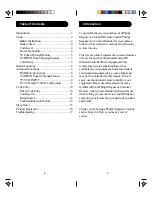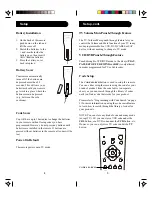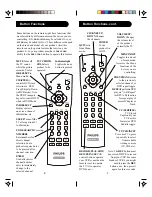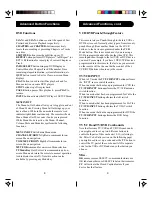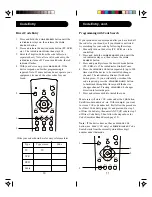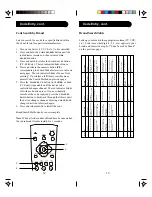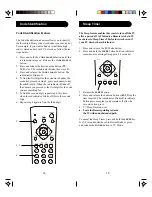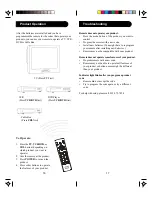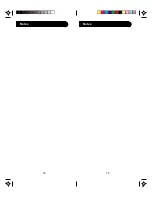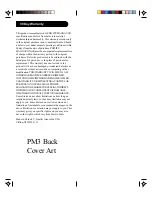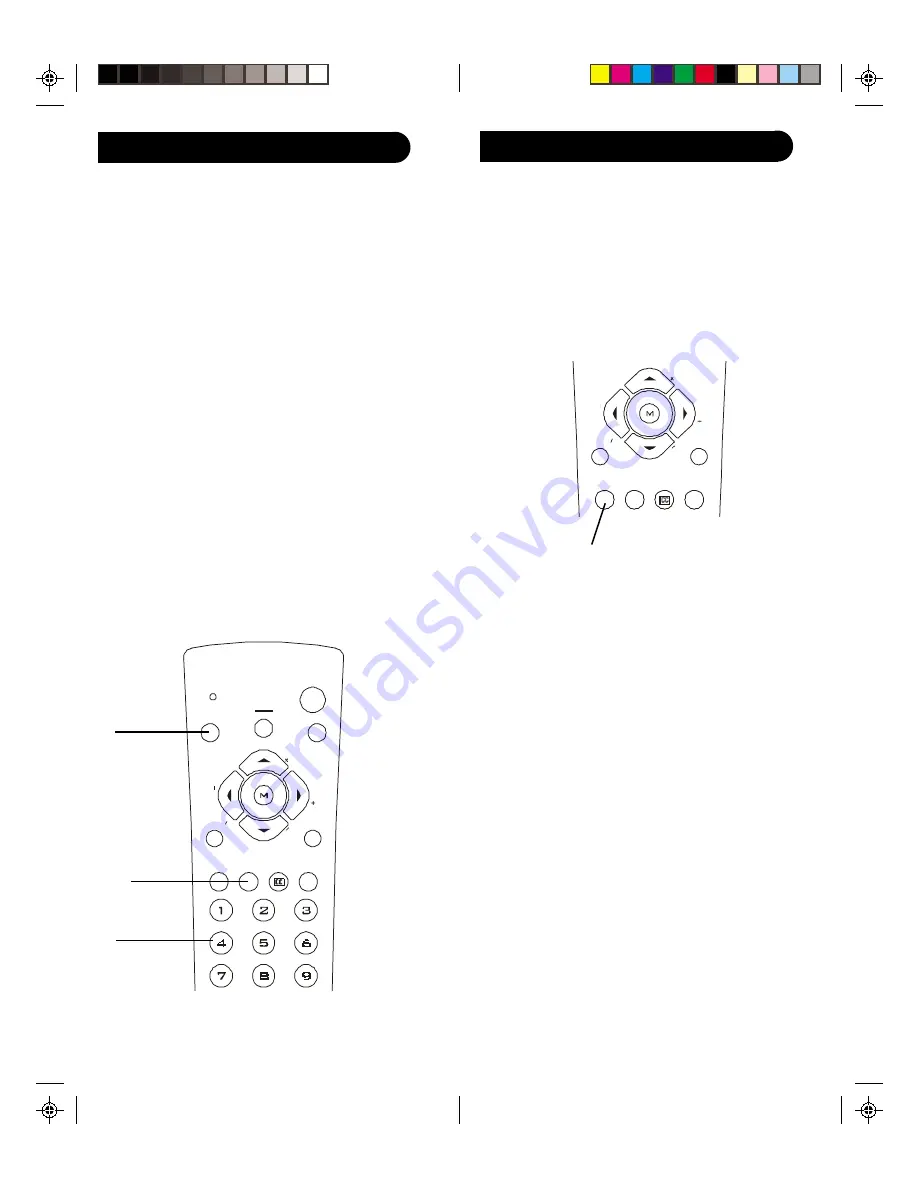
15
14
SUB
TITLE
CODE
SEARCH
SLEEP
PREV.
CHAN
REPEAT
INFO
SELECT
MENU
IN/OUT
VOL
VO
L
OK
QUIT
CH
A
PT ER/CH
AN
CH
AP
TER/CHAN
SUB
TITLE
CODE
SEARCH
SLEEP
PREV.
CHAN
REPEAT
INFO
SELECT
MENU
IN/OUT
VOL
VOL
OK
CBL
TV
QUIT
POWER
CH
AP
TER/CH
A
N
CH
AP
TER/CHA
N
VCR
DVD
Code Identification Feature
The Code Identification Feature allows you to identify
the three digit library code stored under your device key.
For example, if you want to find out what three digit
code is stored under your TV device key, follow the six
steps below:
1. Press and hold the
CODE SEARCH
button until the
red indicator stays on. Release the
CODE SEARCH
button.
2. Press and release the desired mode button (
TV
,
VCR
, etc.). The red indicator blinks, then stays lit.
3. Press and release the
CODE SEARCH
button. The
red indicator blinks off.
4. To find the first digit for the code stored under the
mode key pressed in step 2, press each numeric key
from
0-9
in turn. When the red indicator blinks off
the number you pressed is the first digit for the code
you are searching for.
5. To find the second digit, repeat step 4, this time
when the red indicator blinks off this is the second
digit.
6. Repeat step 4 again to find the third digit.
Code Identification
1, 3.
2.
4.
Sleep Timer
The Sleep feature enables the remote to turn off the TV
after a period of 1 to 99 minutes. Remote is to be in TV
mode to set a Sleep Timer. This feature works even if
your TV does not have this feature.
1. Press and release the
TV
Mode button.
2. Press and hold the
SLEEP
button until red indicator
remains on (occurring after approx. 2-3 seconds).
3. Release the
SLEEP
button.
4. Press and release the numeric buttons (
01-99
) for the
time required. The red indicator blinks off to indicate
button press acceptance and remains off after the
second button press.
5. TV Sleep Timer now set.
6. Leave the Remote pointing towards
the TV with an unobstructed path.
To cancel the Sleep Timer, press and hold the
SLEEP
key
for 2-3 seconds until the red indicator blinks or press
and release the
POWER
button in TV Mode.
Содержание Magnavox PM3
Страница 1: ...PM3 Front Cover Art ...
Страница 10: ...19 18 Notes Notes ...