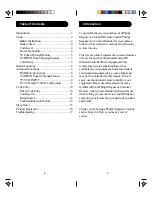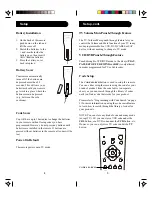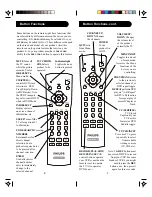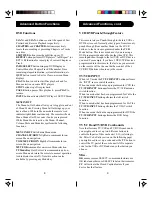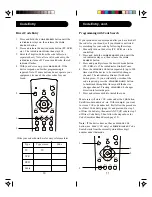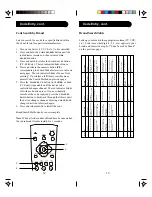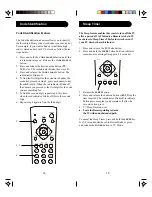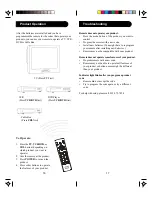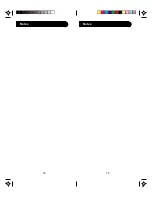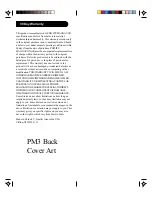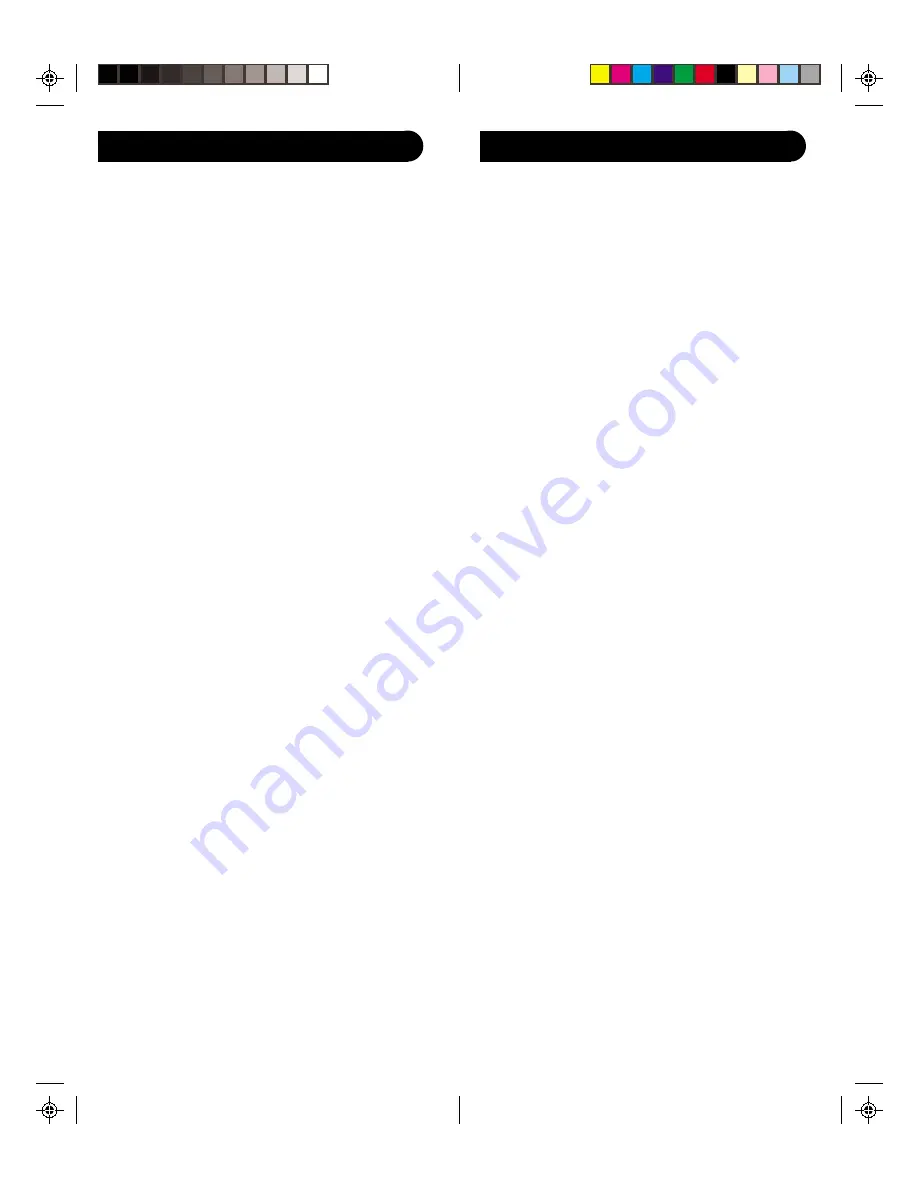
9
8
Advanced Button Functions
DVD Functions
SCAN+
and
SCAN-
buttons control the speed of Fast
Forward and Reverse Playback respectively.
and
CHAPTER-
buttons respectively
locate the succeeding or preceding Chapters or Tracks
on a disc.
SUBTITLE
button turns the subtitles on or off.
REPEAT
button performs DVD players “A-B Repeat” (or
RPT A.B) function for repeat play of current Chapter or
Track.
INFO/SELECT
button brings up DVD Display or
Control Menu for Chapter/Track/Title number, Time
remaining/elapsed indication, system information, etc.
QUIT
button is used to Exit or Clear on-screen Menu
displays.
PLAY
button is used to start Disc playback and for
Menu selection on some DVD players.
STOP
button stops Disc playback.
PAUSE
button pauses Disc playback - press
PLAY
to
resume.
INPUT
button activates the DVD Player’s SETUP Menu.
MENU IN/OUT
The Menu In/Out button allows you to toggle in and out
of Menu Mode. Pressing Menu In/Out brings up your
device Menu. While in Menu mode the remote’s red
indicator light blinks continuously. The remote will exit
Menu Mode after 20 seconds if no keys are pressed.
While Menu Mode is active, the Menu, Channel,
Volume, Mute and Mode keys perform the following
functions:
MENU IN/OUT
Exits/Enters Menu mode.
CHANNEL UP/DOWN
Up/Down commands for on-
screen Menu navigation.
VOLUME UP/DOWN
Right/Left commands for on-
screen Menu navigation.
MUTE OK
command for on-screen Menu selection.
TV Mode Key
Quit, Exit or Clear command to quit on-
screen Menu and return the remote to normal operation
(red indicator is now off). Note this action is also
available by pressing any Mode key.
Advanced Functions, cont.
VCR/DVD Punch-Through Feature
This remote lets you Punch-through to the last VCR or
DVD device used. Normally other types of remotes only
punch-through (from another Mode) on the 6 VCR
buttons, to the device programmed under the
VCR
Mode button. This is not much use if you are using a
DVD programmed under a Mode other than VCR. This
remote punches-through to the last VCR or DVD device
you used. For example, if you have 3 DVD/VCR devices
programmed into this remote, the last one you accessed
on the remote will be the one that has control of the 6
VCR/DVD buttons when in any other mode.
TV/VCR/INPUT
When in TV mode the
TV/VCR/INPUT
button performs
the INPUT source switch function.
When in a mode that has been programmed for VCR the
TV/VCR/INPUT
button performs the TV/VCR antenna
switch function.
When in a mode that has been programmed for Cable the
TV/VCR/INPUT
button performs the A.B switch
function.
When in a mode that has been programmed for SAT the
TV/VCR/INPUT
button performs the TV/SAT switch
function.
When in a mode that has been programmed for DVD the
TV/VCR/INPUT
button performs the DVD Setup
function.
TV/VCR and TV/DVD Combo units
Note that for some TV/VCR and TV/DVD combo units
you might need to set up two different buttons to
control both parts of the combo unit. E.G., (referring to
the Direct Code Entry section on the following page)
you might need to set up a code under the
TV
button to
control the TV part of the combo unit AND a separate
code for the VCR or DVD under any other button you
choose.
Misc.
OK
means same as SELECT - some manufacturers use
OK label and others use SELECT label on their remotes.
CC
will activate the Closed Caption feature if your
device has that feature.
Содержание Magnavox PM3
Страница 1: ...PM3 Front Cover Art ...
Страница 10: ...19 18 Notes Notes ...