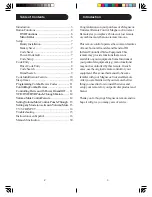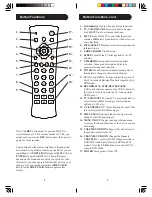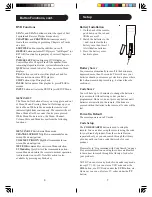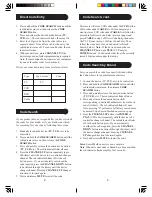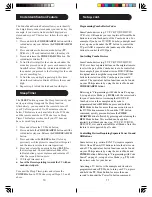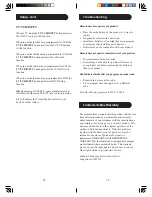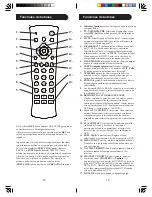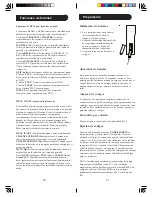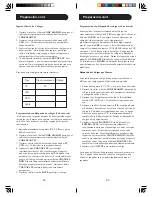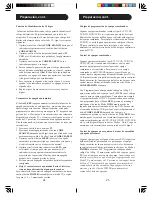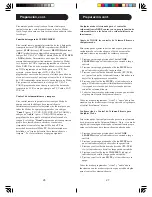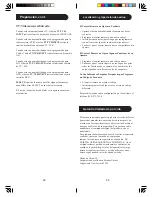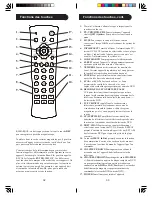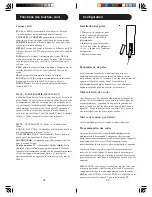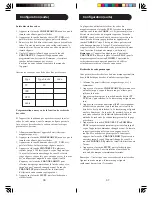7
6
Setup
Battery Installation
1. On the back of the remote,
push down on the tab and
lift the cover off.
2. Match the batteries to the
+ and - marks inside the
battery case, then insert 2
AAA Alkaline batteries.
3. Press the battery cover
back into place.
Battery Saver
Your remote automatically turns off if the buttons are
depressed more than 30 seconds. This will save your
batteries should your remote get stuck in a place where
the buttons remain depressed (e.g., between the sofa
cushions).
Code Saver
You will have up to 10 minutes to change the batteries
in your remote without losing codes you have
programmed. However, do not press any buttons until
batteries are installed in the remote. If buttons are
pressed without batteries in the remote, all codes will be
lost.
Power-On Default
The remote powers on in TV mode.
Code Setup
The
CODE SEARCH
button is used to setup the
remote. You can either setup the remote using the code
for your brand of product, from the code tables (on
separate sheet), or you can search through the library
of codes until you find a code that works for your
product.
Please refer to “Programming with Code Search” on page
8 for more information on using the code search feature
to learn how to search through the library of codes for
your products.
NOTE: You can store any kind of code under any mode
(except TV). I.E. you can store a VCR code under the
CBL
button, or a DVD code under the
VCR
button, etc.
However, you can only store TV codes under the
TV
button.
Button Functions, cont.
DVD Functions
SCAN+
and
SCAN-
buttons control the speed of Fast
Forward and Reverse Playback respectively.
and
CHAPTER-
buttons respectively
locate the succeeding or preceding Chapters or Tracks
on a disc.
SUBTITLE
button turns the subtitles on or off.
REPEAT
button performs DVD players “A-B Repeat” (or
RPT A.B) function for repeat play of current Chapter or
Track.
INFO/SELECT
button brings up DVD Display or
Control Menu for Chapter/Track/Title number, Time
remaining/elapsed indication, system information, etc.
QUIT
button is used to Exit or Clear on-screen Menu
displays.
PLAY
button is used to start Disc playback and for
Menu selection on some DVD players.
STOP
button stops Disc playback.
PAUSE
button pauses Disc playback - press
PLAY
to
resume.
INPUT
button activates the DVD Players SETUP Menu.
MENU IN/OUT
The Menu In/Out button allows you to toggle in and out
of Menu Mode. Pressing Menu In/Out brings up your
device Menu. While in Menu mode the remote’s red
indicator light blinks continuously. The remote will exit
Menu Mode after 20 seconds if no keys are pressed.
While Menu Mode is active, the Menu, Channel,
Volume, Mute and Mode keys perform the following
functions:
MENU IN/OUT
Exits/Enters Menu mode.
CHANNEL UP/DOWN
Up/Down commands for on-
screen Menu navigation.
VOLUME UP/DOWN
Right/Left commands for on-
screen Menu navigation.
MUTE OK
command for on-screen Menu selection.
TV Mode Key
Quit, Exit or Clear command to quit on-
screen Menu and return the remote to normal operation
(red indicator is now off). Note this action is also
available by pressing any Mode key.
Содержание Magnavox MG301S
Страница 1: ...MG53S MG301S page 2 MG5005 page 23 ...