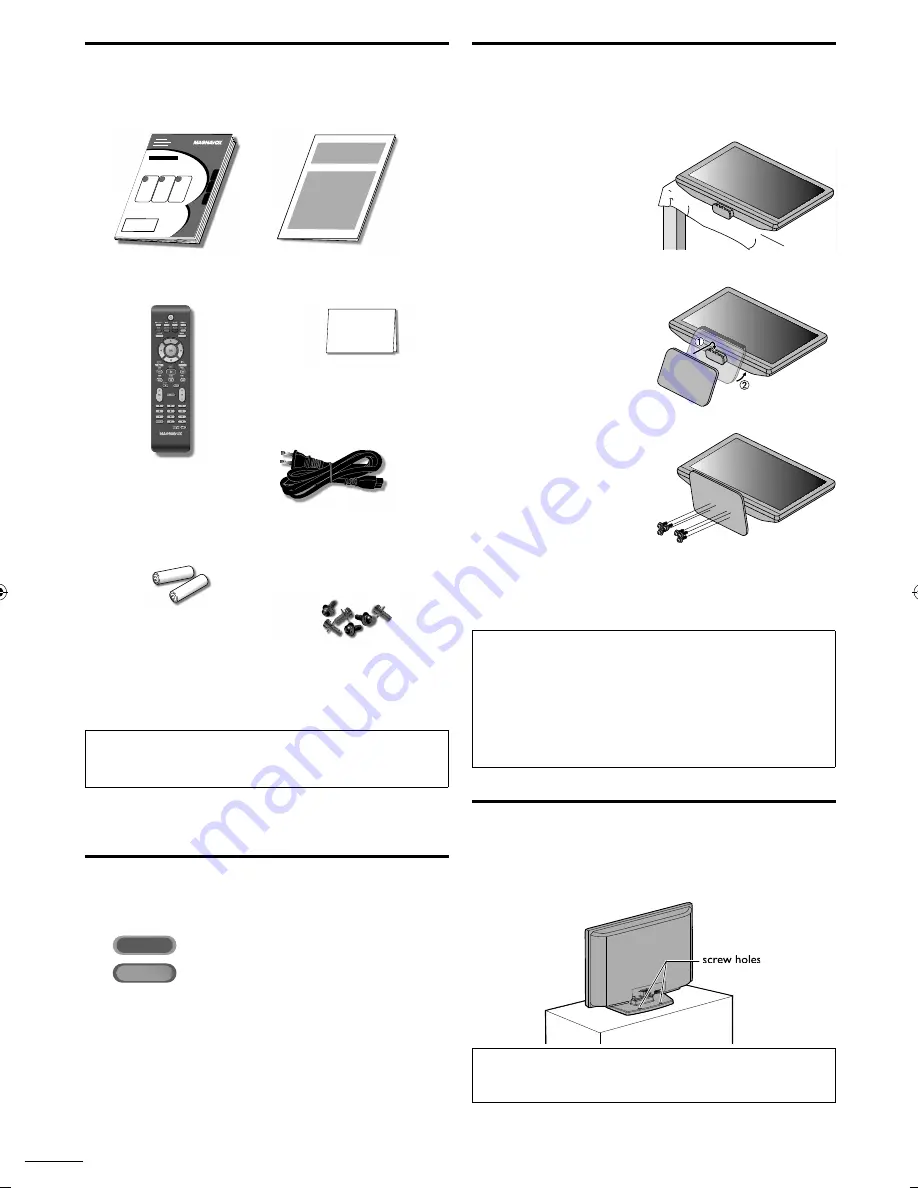
6
EN
Attaching the Base
You must attach the base to the unit to have it as a table top
unit. Be sure the front and rear of the base match the proper
direction.
1
Spread a thick and soft
cloth over a table as
shown.
Place the main unit face
up onto it. Make sure not
to damage the screen. At
least 2 people are required
for this step.
2
Insert 2 hooks under the
bottom of the main unit
into base holes. (shown by
arrow
➀
), then move the
base in the direction as
shown by arrow
➁
until it
stops and the 6 mounting
holes are aligned.
3
Drive Phillips head screws
into the 6 threaded holes
at the bottom of the base
until they are tight.
To remove the base from this unit
•
Unscrew the Phillips head screws on step
3
.
After the screws are removed, move the base in the opposite direction as
shown by arrow
➁
on step
2
, then pull the base up toward the front of the
unit. Be careful not to drop the base when you remove it.
Note
•
When attaching the base, ensure that all screws are tightly fastened. If the
base is not properly attached, it could cause the unit to fall, resulting in
injuries as well as damage to the unit.
•
Make sure to use a table which can support the weight of this unit and is
larger than this unit.
•
Make sure the table is in a stable location.
•
When attaching the base, ensure that FRONT
↑
written on the base is
upward. If it's not upward, the 2 hooks don't
fi
t in the base.
Fixing the Unit on Your Furniture
Screw this unit on your furniture tightly using wood screws
(not supplied) in the 2 holes at the back of the base as shown.
•
Recommended screw dimension : 5.1 x 20 mm
rear of this unit
Note
•
When you remove this unit make sure to unscrew the wood screws from
your Wood Stand, Furniture and other wood item.
Supplied Accessories
Owner’s manual
(1EMN26819)
Quick Start
(1EMN25860)
Remote control
(NF804 UD)
Registration card
(1EMN25026 )
AC power cord
(WAV0162LW001)
or
(WAV0162LTE03)
or
(WAV152ZHN001)
Batteries
(AAA, 1.5V x 2)
AAA
AAA
Screw kit
for attaching the base
(1ESA24365)
• If you need to replace these accessories, please refer
to the part No. with the illustrations and call our toll
free customer support line found on the cover of this
manual.
Note
•
If you lose the screws, please purchase M5×12 Phillips head screws at your
local store.
Symbols Used in this Manual
The following is the description for the symbols used in
this manual. Description refers to:
ATSC
: Digital TV operation
NTSC
: Analog / Cable TV operation
• If neither symbol appears, the operation is applicable to
both.
A01QBUF̲46MF460BF7̲EN̲v1.indd 6
A01QBUF̲46MF460BF7̲EN̲v1.indd 6
2010/05/07 15:57:45
2010/05/07 15:57:45







































