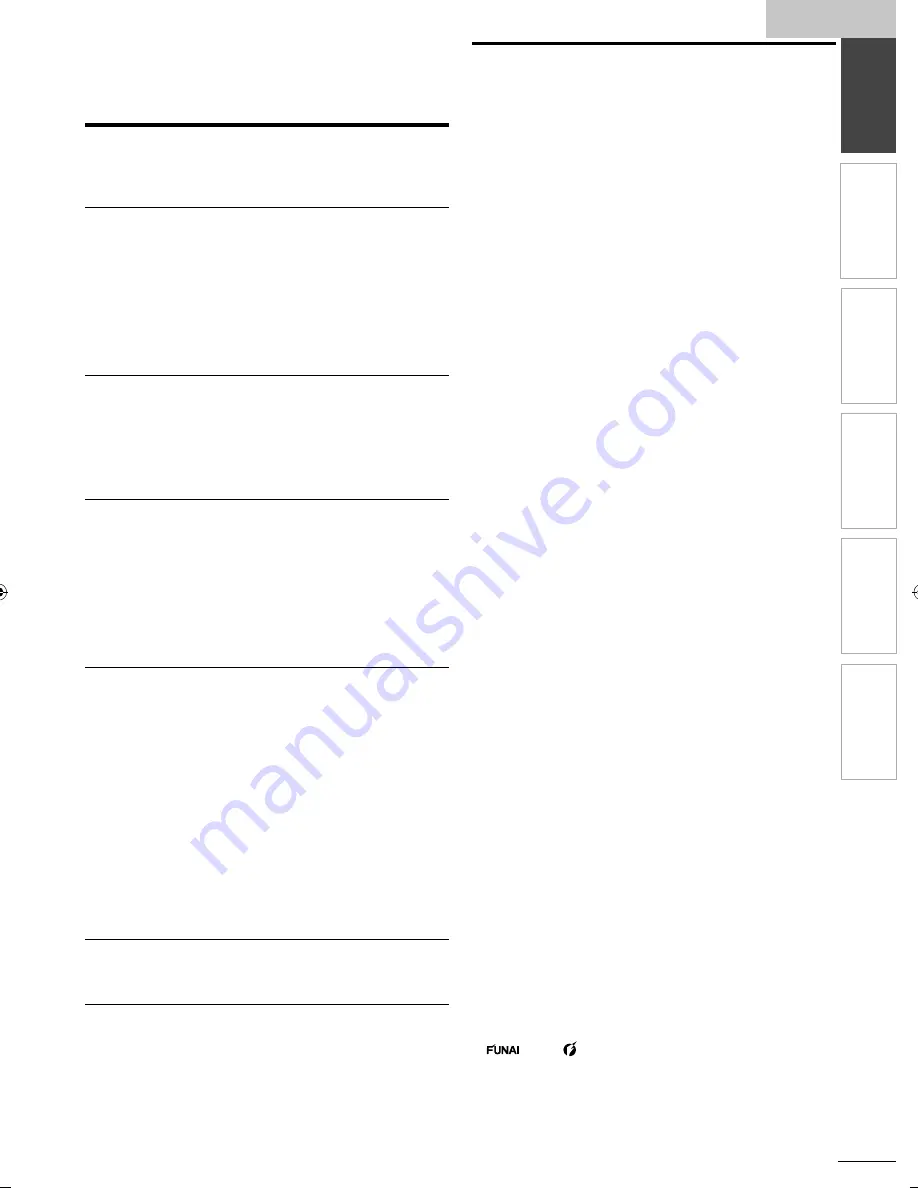
English
5
EN
INTR
ODUCTION
PREP
ARA
TION
W
ATCHING TV
OPTIONAL SETTING
TR
OUBLESHOO
TING
INFORMA
TION
INTRODUCTION
Contents
Important Safety Instructions
3
Trademark Information
4
INTRODUCTION
Features
5
Supplied Accessories
6
Symbols Used in this Manual
6
Attaching the Base
6
Fixing the Unit on Your Furniture
6
Control Panel
7
Terminals
7
Remote Control Function
8
Installing the Batteries 8
PREPARATION
Antenna Connection
9
Connection to Cable Receiver or Satellite Box
9
External Device Connection
10
Cable Management
14
Plug In the AC Power Cord
14
Initial Setup
15
WATCHING TV
Sleep Timer
16
Switching Each Input Mode
16
Freeze Mode
16
Channel Selection
16
TV Screen Display Mode
17
Sound Functions
17
TV Screen Information
18
Reducing the Brightness
18
Fun-Link Options 18
OPTIONAL SETTING
Main Menu
19
Autoprogram 19
Channel List
20
Add Channels
20
Antenna Con
fi
rmation
21
Language Selection
21
Picture Adjustment
22
Sound Adjustment
22
Closed Caption
24
Child Lock
27
Fun-Link 29
Energy Saving Mode
30
Location
30
120Hz Clear Pix Engine Demonstration Mode
30
Current Software Info
30
MP3 / JPEG Playback
31
TROUBLESHOOTING
Troubleshooting Guide
32
FAQ 34
INFORMATION
Glossary
35
Maintenance
35
General Speci
fi
cations
36
Electrical Speci
fi
cation
36
Other Speci
fi
cations
36
Limited Warranty
37
Features
• DTV / TV / CATV
You can use your remote control to select channels which
are broadcast in digital format and conventional analog
format. Also, cable subscribers can access their cable TV
channels.
• Information Display (ATSC only)
You can display the title, contents and other information of
the current DTV program on the TV screen.
• Autoprogram
This unit automatically scans and memorizes channels
available in your area, eliminating difficult setup procedures.
• Child Lock
This feature allows you to block children’s access to
inappropriate programs.
• Closed Caption Decoder
Built-in closed caption decoder displays text for closed
caption supported programs.
• MTS / SAP Tuner
Audio can be selected from the remote control.
• Auto Shut Off Function
If there is no input signal and no operation for 15 minutes,
the unit will turn off automatically.
• Sleep Timer
This feature will automatically turn off the power of the unit at
a specific time.
• Choices for On-screen Language
Select your on-screen language:
English, Spanish or French.
• Stereo Sound Function
• PLL Frequency Synthesized Tuning
Provides free and easy channel selection and lets you tune
directly to any channel using the number and decimal point
"•" buttons on the remote control.
• Various Adjustment for Picture and Sound
Customizes image quality suitable for your room and sets
your sound preference.
• Fun-Link via HDMI Link
(HDMI Cable not Included)
Fun-Link allows your other HDMI link devices (such as
Magnavox DVD) to be controlled by the HDMI cable
connected to your TV.
• 120Hz Clear Pix Engine
This feature activates a 120Hz Clear Pix Engine drive
using 120 frames per second resolution to enhance the
smoothness of fast moving pictures and reduce blur in the
picture.
• HDMI Input
When using HDMI1 Input, you can enjoy this unit as a PC
monitor if your PC has a DVI output terminal.
• Component Video Input
• S-Video Input
• AV Input
• USB Terminal
The MP3 music and the JPEG picture files stored on a USB
flash memory device can be played back on this unit.
• Digital Audio Output
• Analog Audio Output
© 2010 Funai Electric Co., Ltd.
All rights reserved. No part of this manual may be reproduced, copied,
transmitted, disseminated, transcribed, downloaded or stored in any storage
medium, in any form or for any purpose without the express prior written
consent of Funai. Furthermore, any unauthorized commercial distribution of this
manual or any revision hereto is strictly prohibited.
Information in this document is subject to change without notice. Funai
reserves the right to change the content herein without the obligation to
notify any person or organization of such changes.
with the
design is a registered trademark of Funai Electric Co.,
Ltd. and may not be used in any way without the express written consent
of Funai. All other trademarks used herein remain the exclusive property
of their respective owners. Nothing contained in this manual should be
construed as granting, by implication or otherwise, any license or right to
use any of the trademarks displayed herein. Misuse of any trademarks or
any other content in this manual is strictly prohibited. Funai shall aggressively
enforce its intellectual property rights to the fullest extent of the law.
LC8(LCD)̲master draft̲EN̲v1.indd 5
LC8(LCD)̲master draft̲EN̲v1.indd 5
2010/02/09 21:15:57
2010/02/09 21:15:57






































