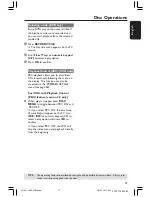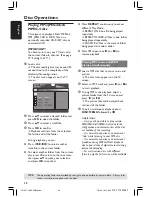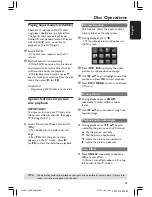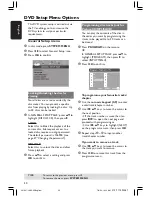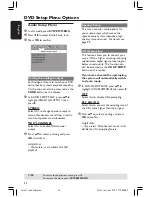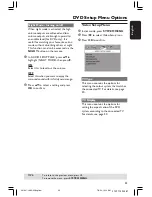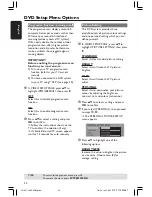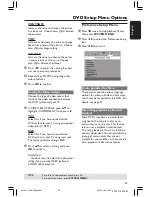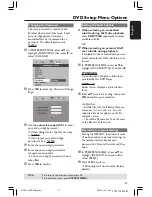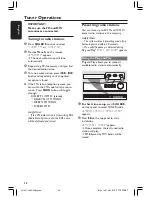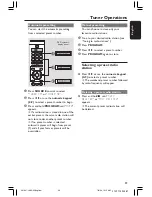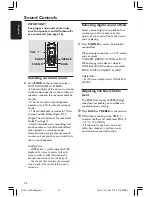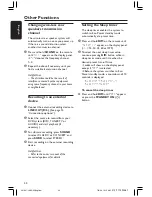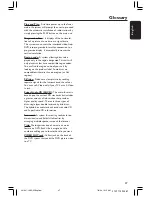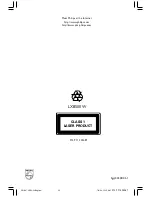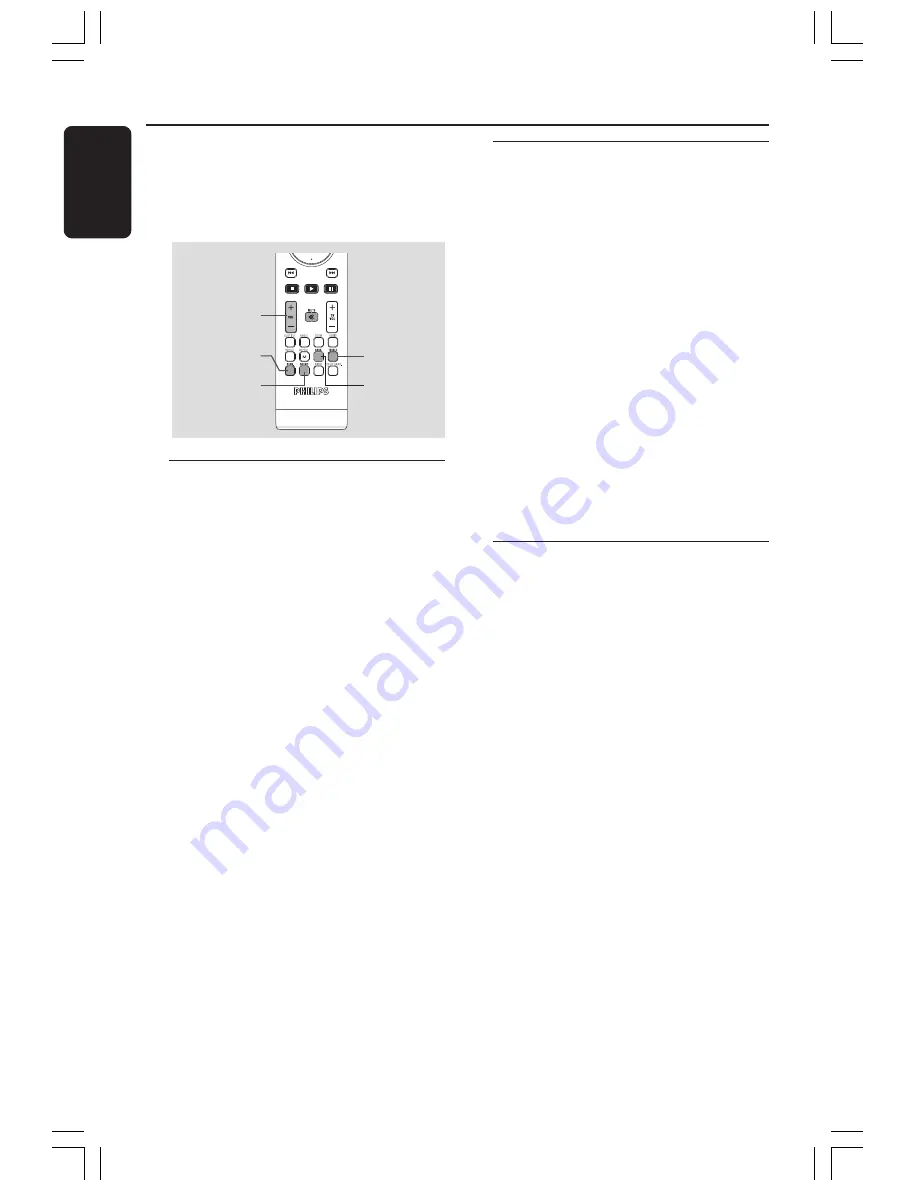
40
3139 115 23481
English
IMPORTANT!
For proper surround sound, make
sure the speakers and AV subwoofer
are connected (see page 10).
VOL
+-
SURR
SOUND
BASS
TREBLE
Selecting surround sound
●
Press
SURR
on the remote to select :
MULTI-CHANNEL or STEREO.
➜
The availability of the various surround
sound modes depends on the number of
speakers used and the sound available on
the disc.
➜
The centre and surround speakers
operate only in Multi-channel surround
mode.
➜
The available output modes for Multi-
channel include: Dolby Digital, DTS
(Digital Theatre Systems) Surround and
Dolby Pro Logic II.
➜
Stereo broadcasts or recordings will
produce some surround channel effects
when played in a surround mode.
However, mono (single channel sound)
sources will not produce any sound from
the surround speakers.
Helpful Hints:
– SURR button is not functional for SACD
playback. You have to access to the disc
menu in order to select between multi-
channel and stereo tracks, see page 29.
– You are not able to select the surround
sound mode if the system setup menu is
turned on.
Sound Controls
Selecting digital sound effects
Select a preset digital sound effects that
matches your disc’s content or that
optimises the sound of the musical style
you are playing.
●
Press
SOUND
to select the available
sound effect.
When playing movie discs or in TV mode,
you can select :
CONCERT, DRAMA, ACTION or SCI-FI.
When playing music discs or while in
TUNER or AUX/DI mode, you can select :
ROCK, DIGITAL, CLASSIC or JAZZ.
Helpful Hint:
– For flat sound output, select CONCERT or
CLASSIC.
Adjusting the Bass/Treble
level
The BASS (low tone) and TREBLE (high
tone) features enable you to define the
sound-processor settings.
1
Press
BASS
or
TREBLE
on the remote.
2
Within five seconds, use the
VOL
+-
to adjust the Bass or Treble level (MIN, -2,
-1, 0, +1, +2 or MAX).
➜
If the volume control is not used
within five seconds, it will resume its
normal volume control function.
001-047-LX85-22-Engfinal
7/8/04, 10:15 AM
40