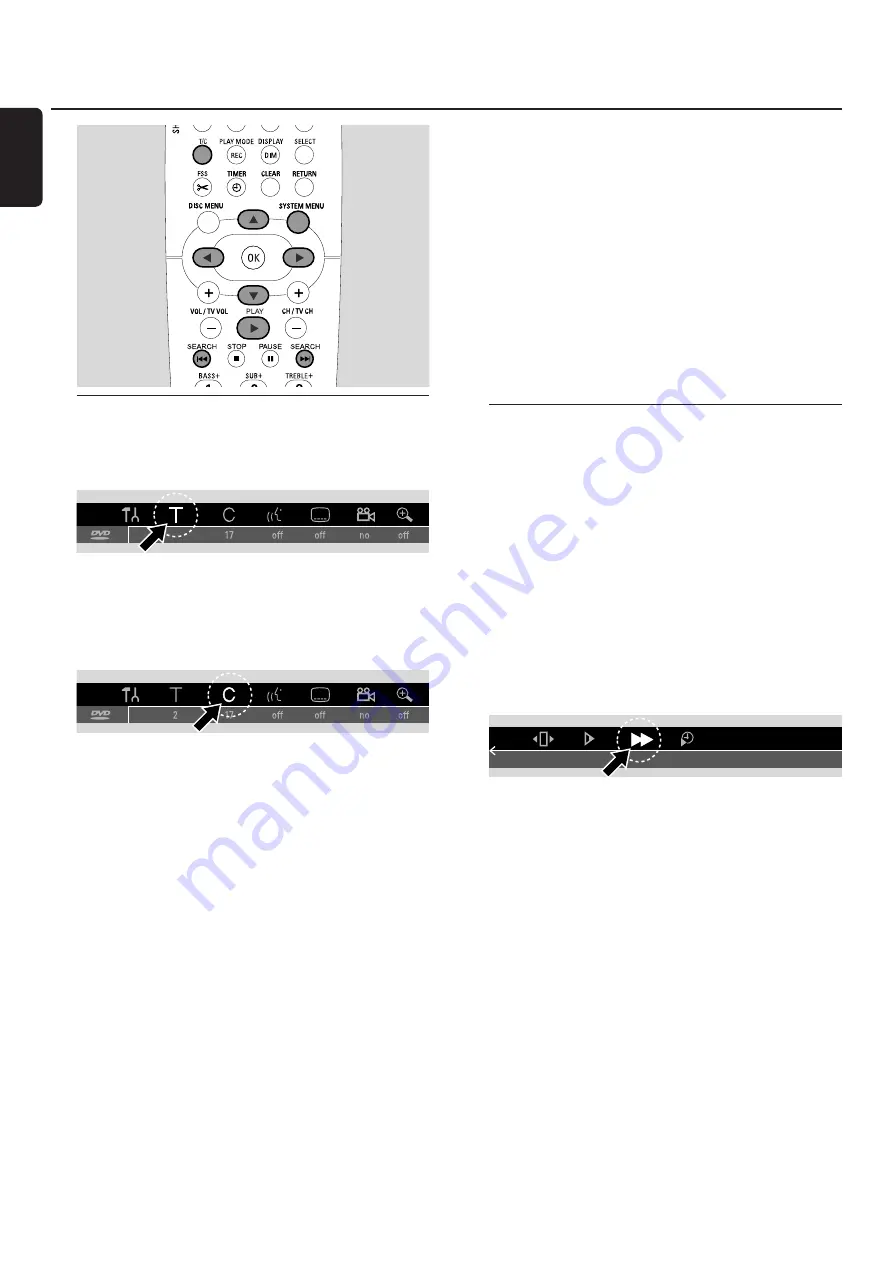
Selecting a title/chapter
Selecting a title directly
1
Press T/C.
➜
The system menu bar appears and
B
is selected.
2
Press
4
or
3
or the number buttons as often as necessary
to select the desired title number.
➜
Playback continues with the selected title.
Selecting a chapter directly
1
Press T/C repeatedly to select C.
2
Press
4
or
3
or the number buttons as often as necessary
to select the desired chapter number.
Note: On MP3-CDs select albums with T and tracks with C.
Selecting a title/chapter with
4
or
¢
If a disc contains more than one title or chapter, you can
select them during playback.
●
Press
¢
once during playback to skip to the beginning of
the next title/chapter.
➜
Playback continues with the next title/chapter.
●
Press
4
once during playback to skip to the beginning of
the current title/chapter.
➜
Playback continues from the beginning of the current
title/chapter.
●
Press
4
twice during playback to skip to the beginning of
the previous title/chapter.
➜
Playback continues with the previous title/chapter.
Searching (not on MP3-CDs)
You can search in forwards or backwards direction with
different speeds.
1
Keep
4
or
¢
pressed for 1 second during playback to
find a particular passage in backwards or forwards
direction.
➜
Searching starts with volume muted.
0
0
To switch to another speed press
4
or
¢
again.
2
Press PLAY
2
at the desired passage.
➜
Normal playback continues.
Searching via the menu bar
1
Press SYSTEM MENU during playback to enter the system
menu.
2
Press
2
as often as necessary to select
K
.
3
Press
4
to confirm the selection.
➜
A bar with different searching speeds in backwards or
forwards direction appears.
4
Press
1
or
2
as often as necessary to select the desired
searching speed.
➜
Searching starts with volume muted.
5
Press PLAY
2
to resume playback.
➜
Normal playback continues.
0
0
To switch off the system menu bar press SYSTEM MENU.
Disc playback
24
English






























