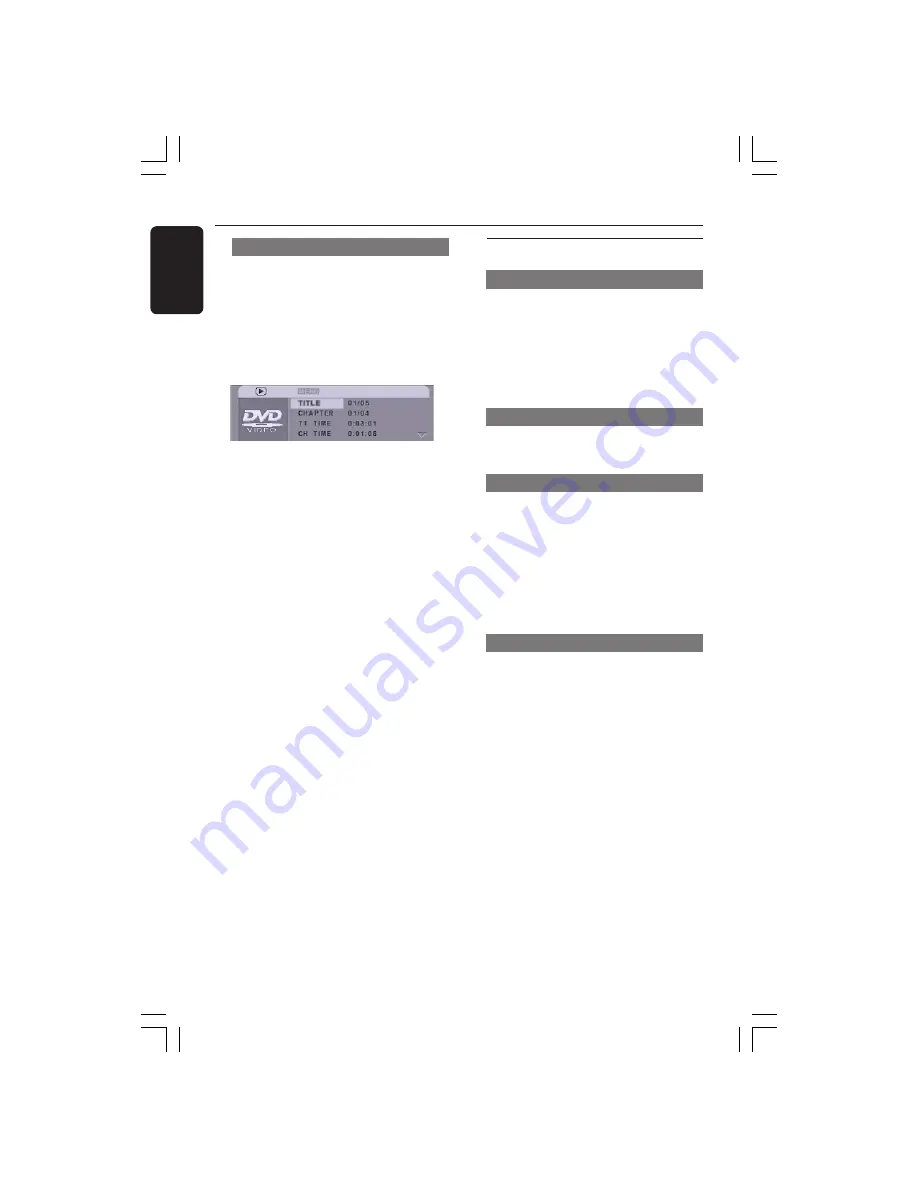
26
English
3139 115 22851
Disc Operations
Special DVD Features
Playing a Title
1
Press
RETURN/TITLE
.
➜
The disc title menu appears on the TV
screen.
2
Use
341 2
keys or
numeric keypad
(0-9)
to select a play option.
3
Press
OK
key to confirm.
Camera Angle
●
Press
ANGLE
repeatedly to select
different desired angle.
Changing the Audio Language
●
Press
AUDIO
repeatedly to select
different audio languages.
Changing the Audio Channel
For VCD
●
Press
AUDIO
to select the available
audio channels provided by the disc
(STEREO, LEFT MONO, RIGHT MONO
or MIX MONO).
Subtitles
●
Press
SUBTITLE
repeatedly to select
different subtitle languages.
Time Search
The Time Search function allows you to
start playing at any chosen time on the
disc.
1
Press
OSD
.
2
Press
3 4
to highlight time search box.
➜
The on-screen display shows the total
playing time of the title/chapter.
3
Press
OK
keys to select an option.
4
Enter hours, minutes and seconds from
left to right in the time edit box using
remote control numerical key pad.
(e.g. 0:34:27)
For DVD
➜
Title/Chapter Remain: displays the
remaining time of the current title/
chapter.
➜
Title/Chapter Elapsed: displays the
elapsed time of the current title/chapter.
For Super VCD or VCD
➜
Total/Single Remain: displays the
remaining time of the current total/single
track.
➜
Total/Single Elapsed: displays the
elapsed time of the current total/single
track.
5
Press the
OK
key to confirm.
➜
Playback starts from the selected time
on the disc.
001-046_LX36_17_Eng
29/08/2003, 2:45 PM
26
















































