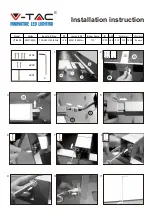19
EN
Instruction for Use
Thank you for buying the Philips LivingColors floor
lamp!
LivingColors has been especially designed to create
your own ambience at home, through colour and light.
When using LivingColors for the first time, please
read these instructions carefully and save them for
future reference. By following our guidelines, you will
enjoy the full functionality of Philips LivingColors.
Register your product at www.philips.com/welcome
to stay up to date about new Philips LivingAmbiance
products
This manual will help you to…
1. Get started
2. Create your own ambience with LivingColors
3. Connect LivingColors to other Philips
LivingAmbiance products
4. Answer frequently asked questions
5. Get additional support
1. Getting started
−
Insert the pole into the foot, and then turn the
pole clockwise until you cannot turn it any more.
−
Insert the connection plug into the opening under
the foot of the lamp and plug its other end into
the wall socket.
−
Insert the connection plug on top of the stand
into the lamp – make sure you hear a click.
−
Position the lamp on the stand and direct
LivingColors towards the wall (the optimal
distance is 50 cm). You can adjust the height of
the luminaire by turning the ring in the middle of
the stand, pulling the top part of the stand to the
desired height, then turning the ring back to fix
the position.
−
Open the battery compartment of the remote
control by sliding the button at the back. Insert 3
AAA batteries (+ and – as indicated).
2. Create your own ambience by
-
Touching the desired
colour
on the colour
wheel. You can move your finger over the colour
wheel to refine the colour.
-
Changing the
colour saturation
(adding more
white to the current colour). Press the
saturation
up
button for a deep colour or the
saturation
down
button for a more pastel colour. If you
keep pressing the
saturation down
button, you will
ultimately reach white.
-
Dimming
. Increase or decrease the light
intensity via the
dimming buttons
.
-
Letting
colours change automatically
. Sweep
your finger around the colour wheel (one full
circle) and briefly press "I" ("On"); LivingColors
will switch to the automatic colour-changing
mode and the lamp will start changing colours
automatically.
You can adjust the speed at which colours change.
Speed can be adjusted clockwise, from fast
(dark blue colour on the colour wheel) to slow
(purple). You can tap anywhere on the colour
wheel. While in the automatic colour-changing
mode, you can also adjust the saturation and
brightness of the colours.
To switch back to static colour mode, sweep
around the colour wheel again and then press "0".
Alternatively, you can switch LivingColors off ("0")
and on ("I") again.
-
If you like a particular light setting (for example,
red slightly dimmed), you can
store
this
scene
for easy recall: press and hold one of the
Scene
buttons
until the remote control makes a beeping
sound. Your scene is now stored under the
Scene
button
you have pressed. You can also store a
certain speed of automatic colour-changing mode
in this way.
You can continue adjusting the lights as you wish.
Whenever you want to go back to your stored
scene, just press the
Scene button
you pressed
when storing it. That
Scene button
will light up
briefly to show that the scene is selected, and the
LivingColors will go to your stored settings.
You can store up to
3 scenes
(one for each
Scene button
).
Switch off LivingColors by pressing the "0" (off)
button briefly. LivingColors will remember your
last setting for the next time you use it. To switch
it on again, press "I" (on).
3. Connect LivingColors to other Philips
LivingAmbiance products
You can connect different products from the Philips
LivingAmbiance range to the remote control of your
LivingColors. This way, you will be able to adjust all
the connected products together or each of them
individually – all with the same remote control.
1.
You can connect other
Philips LivingColors
lamps
to your remote control. Most Philips
LivingColors will work with this remote: just
check if there is a SmartLink logo on the
LivingColors you would like to link. All products
with a SmartLink logo can be connected to your
remote control.
Содержание LivingColors 6917530PH
Страница 1: ...1 LivingColors Generation2 Led Lamp 69175 69176 ...
Страница 3: ...3 AAA AAA AAA AAA AAA AAA 1 ...
Страница 14: ...14 3 1 2 4 ...
Страница 15: ...15 5 ...
Страница 16: ...16 5sec 60min ON 4sec 2 ...
Страница 17: ...17 2 3 1 3 1 3 3 5sec 5sec 5sec 5sec 5sec 10sec 10sec ...
Страница 18: ...18 3 3 10sec 2 1 2 1 3 4 1 3 4 ...
Страница 122: ...122 ...
Страница 123: ...123 ...
Страница 124: ...124 4 4 0 4 0 1 8 1 1 2 8 1 Last update 02 12 10 ...