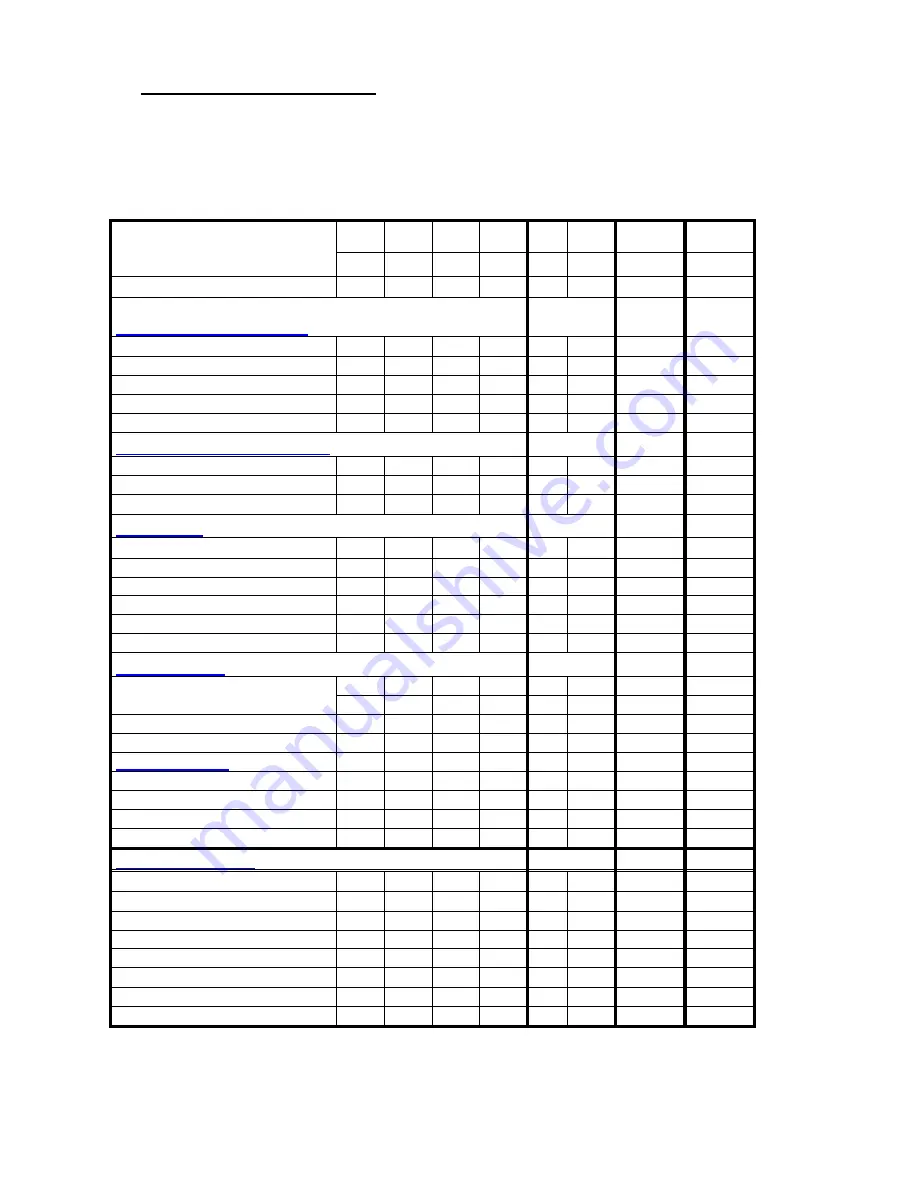
- 4 / 26-
Improved acoustic specification
•
Improved microphone suspension
•
Increased frequency range
•
Increased microphone sensitivity range
2 Product Features
Speech Mike
Classic Classic
Classic
Plus
Classic
Plus
Pro Pro
PLUS
Classic BC
Classic
Plus BC
Type LFH
5260 5262 5270 5272 5274 5276
5282
5284
Control Elements
Primary dictation controls
4- position switch style
PHI
INT
PHI
INT
-
-
INT
-
Record button
X
-
X
-
X
X
-
X
Fast Forward button
-
X
-
X
X
X
X
X
Fast Rewind button
-
-
-
-
X
X
-
X
Play/Stop button
-
-
-
-
X
X
-
X
Secondary dictation controls
End Of Letter button
X
X
X
X
X
X
X
X
Insert/Overwrite button
X
X
X
X
X
X
X
X
Spoken Instructions button
X
X
X
X
-
-
X
-
PC controls
Mouse functions
- Optical track ball
X
X
X
X
X
X
X
X
- Right mouse button
X
X
X
X
X
X
X
X
- Left mouse button top side
X
X
X
X
X
X
X
X
- Left mouse button trigger
X
X
X
X
X
X
X
X
Scroll wheel + Confirmation
X
X
X
X
X
X
X
X
Other Controls
Command button
X
X
X
X
X
X
-
-
Volume Control
2
X
X
X
X
X
X
X
X
Barcode trigger
-
-
-
-
-
-
X
X
Scan angle adjustment button
-
-
-
-
-
-
X
X
Functions keys
Function key 1 + LED
-
-
X
X
-
X
X
X
Function key 2 + LED
-
-
X
X
-
X
X
X
Function key 3 + LED
-
-
X
X
-
X
X
X
Function key 4 + LED
-
-
X
X
-
X
X
X
Function Elements
Microphone
X
X
X
X
X
X
X
X
Loudspeaker
∅
30
X
X
X
X
X
X
X
X
Record LED red/green
X
X
X
X
X
X
X
X
Insert/Overwrite LED
X
X
X
X
X
X
X
X
Instruction LED
X
X
X
X
X
X
X
X
Barcode scanner
-
-
-
-
-
-
X
X
Anti skid bottom elements
X
X
X
X
X
X
X
X
Interface to hang up bracket
X
X
X
X
X
X
X
X
1 …Assigned to function key
2… Assigned to scroll wheel in Play mode
Содержание LFH5284 - SpeechMike Pro Barcode 5284
Страница 6: ... 6 26 4 Disassembly ...
Страница 7: ... 7 26 5 Exploded view 2 3 5 4 6 1 7 8 10 13 15 18 9 11 12 14 16 17 19 20 ...
Страница 21: ... 21 26 8 Click continue anyway 9 The Driver installation will be completed 10 Click Finish ...
Страница 22: ... 22 26 9 Schematic diagram 9 1 SpeechMike II part 1 ...
Страница 23: ... 23 26 9 2 SpeechMike II Part 2 ...



















