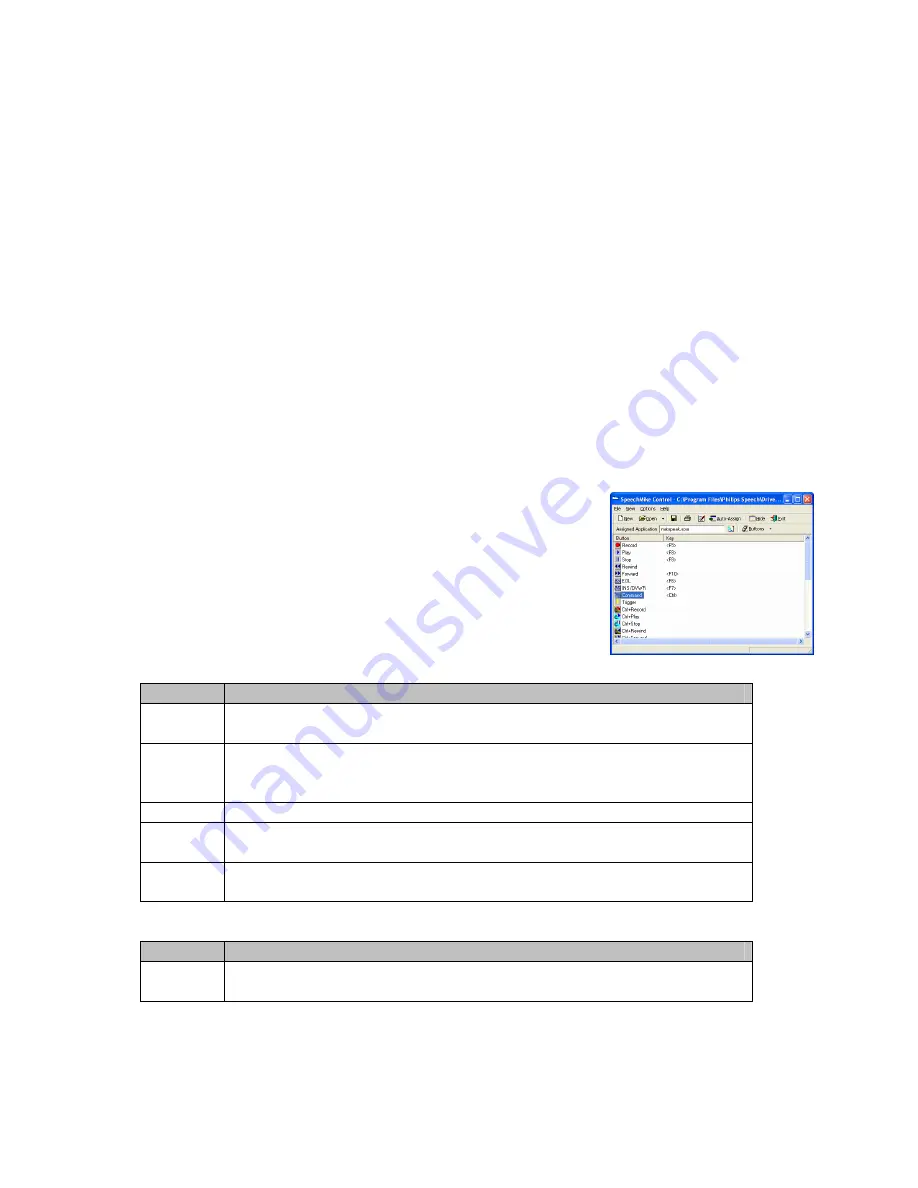
- 12 / 26-
Display states of the feedback LEDsRecord LED.
The
multicolor
recording indicator LED
is positioned around the microphone inlet. Its colors and display mode (blinking or static lit)
give you information about the recording status of the SpeechMike device as follows:
Red - static
The device is in Record (overwrite) mode.
Red - blinking
The device is in Record Standby (overwrite) mode.
Green - static
The device is in Record (insert) mode.
Green - blinking
The device is in Record Standby (insert) mode.
Yellow - static
The device is recording a spoken instruction.
Insert/Overwrite LED
This
green
indicator LED is positioned near the INS/OVWR button.
When lit, the device is in Record mode with the insert mode engaged. When blinking, the
device is in either Record Standby or Stop mode with the insert mode engaged. When unlit,
overwrite mode is engaged.
Instruction LED
This
yellow
indicator LED is positioned near the INSTR button (SpeechMike
Classic versions) or the EOL button (SpeechMike Pro versions). When the LED is lit, the
device is recording a spoken instruction.
Note
: The LED color is depending on the PC-dictation application and may be different in your environment.
7 Software
Driver & Utility V2.3 Build 1xx
7.1 Control Application
The Control application is used if multiple other applications
shall be controlled with a SpeechMike.
Different settings can be individually defined per application.
The Control Application automatically switches to the
appropriate settings if an application comes into focus.
It can be installed during the standard setup procedure.
Solved issues with Build 140:
Title
Description
Problem: Not possible to use SpeechMike Record button for Dragon Speech
Recognition.
Solution: It is now possible to switch the Dragon Microphone on and off with
the Record button of the SpeechMike by means of the Control
Application.
Problem: The Instruction button configuration shall be removed for
SpeechMike Pro
Solution: As there is no separate Instruction button on SpeechMike Pro this
configuration option has been removed from the UI.
Pending issues with build 140:
Title
Description
Problem: SpeechMike shall support “push to talk” function in Dragon SR
system
7.2 Device Configuration Tool
The Device Configuration Tool allows you to individually configure the SpeechMike.
Содержание LFH5284 - SpeechMike Pro Barcode 5284
Страница 6: ... 6 26 4 Disassembly ...
Страница 7: ... 7 26 5 Exploded view 2 3 5 4 6 1 7 8 10 13 15 18 9 11 12 14 16 17 19 20 ...
Страница 21: ... 21 26 8 Click continue anyway 9 The Driver installation will be completed 10 Click Finish ...
Страница 22: ... 22 26 9 Schematic diagram 9 1 SpeechMike II part 1 ...
Страница 23: ... 23 26 9 2 SpeechMike II Part 2 ...


























