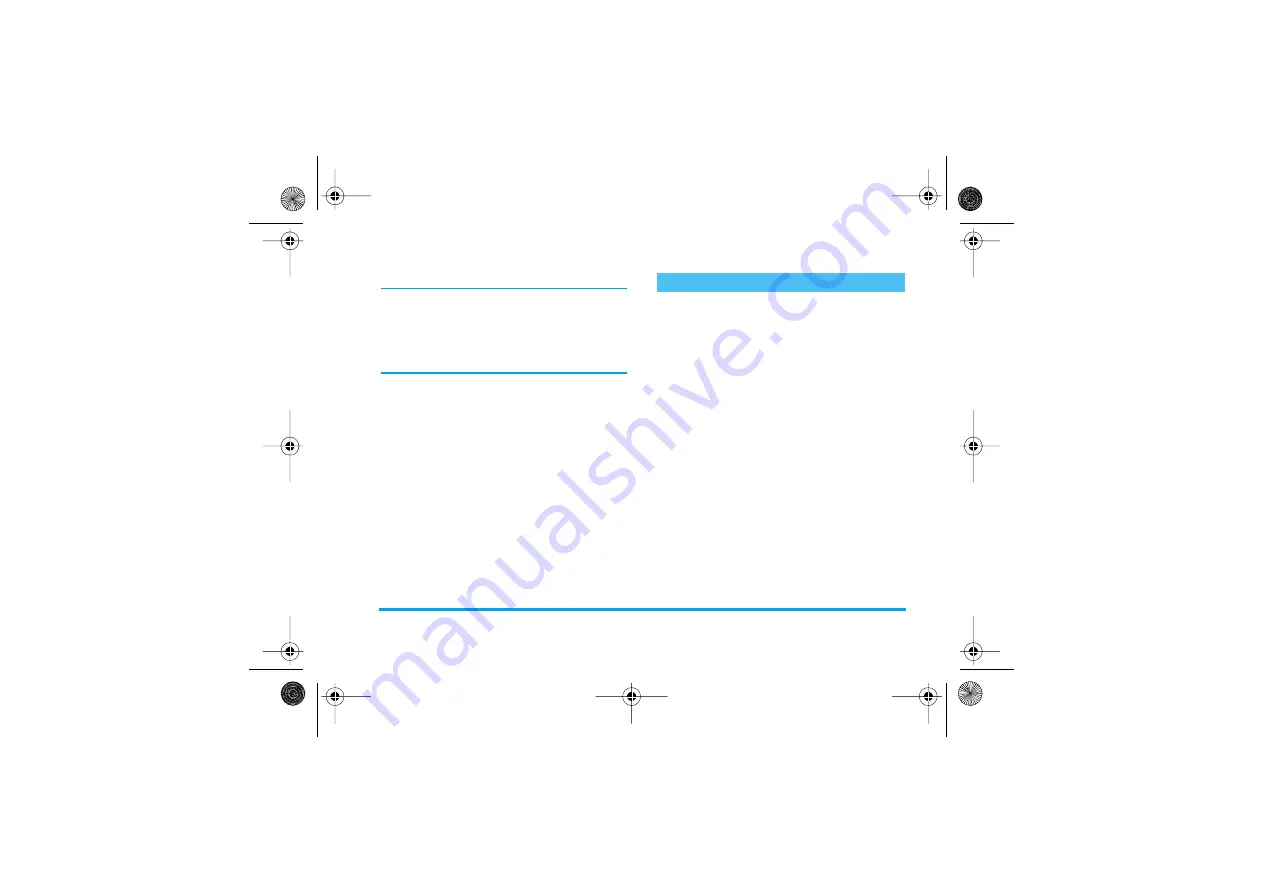
Phonebook
23
calls, the contact’s name will appear along with the
defined picture of that group. The melody defined for
that group will also ring.
For that important person, why not set up a group just
for them. Use the camera to save their picture in the
Picture album
and
Sound recording
to save their voice
as a ringer. When they call, you will truly be able to
see and hear them (for camera, see page 14 and for
sound recording, see page 68).
1.
To use Fotocall, you need to be using the
phonebook in the phone; if you are not already
doing so, see “Copy the SIM phonebook”
page 2.
2.
Then select
Groups setting
, press
,
and select
the group of your choice.
3.
Rename the group to be identified («Friends»,
«Kids», etc.) and select the
Melody
and the
Picture
to be associated to this group.
4.
Long press
c
to go back to idle, then
-
to
display the content of your Phonebook. Select a
contact you wish to link to this group and press
,
. Then choose
Select group
and select the
group of your choice.
When this contact calls you, the
Melody
and
Picture
associated to his group will ring/appear on the screen.
Once you have stored names in your phonebook,
press
-
when in idle mode to access the
Phonebook
. You can search for a name in the
phonebook by pressing the corresponding key for the
letter that you want to go to in the list (e.g., press
8
twice to access the letter «U»). The first record starting
with this letter is selected in the list. Depending on the
phonebook menu you have selected, you will have
access to part or all of the following options:
In the SIM card
Select a name in the SIM card phonebook, then press
,
to access one of the following options:
-
Delete
to delete the selected name and number,
Edit and manage names
• Delete
• Show
• Copy to SIM
• Flash dial
• Change type
• Call
• Change name
• Include in a group
• Delete all
• Send an SMS
• Send an MMS
• Make default
• Copy to phone
• Call handsfree
• Associate a voice dial
• Send via IrDA
Philips855_GB_MKG_4311 255 58331.book Page 23 Mercredi, 17. décembre 2003 4:32 16






























