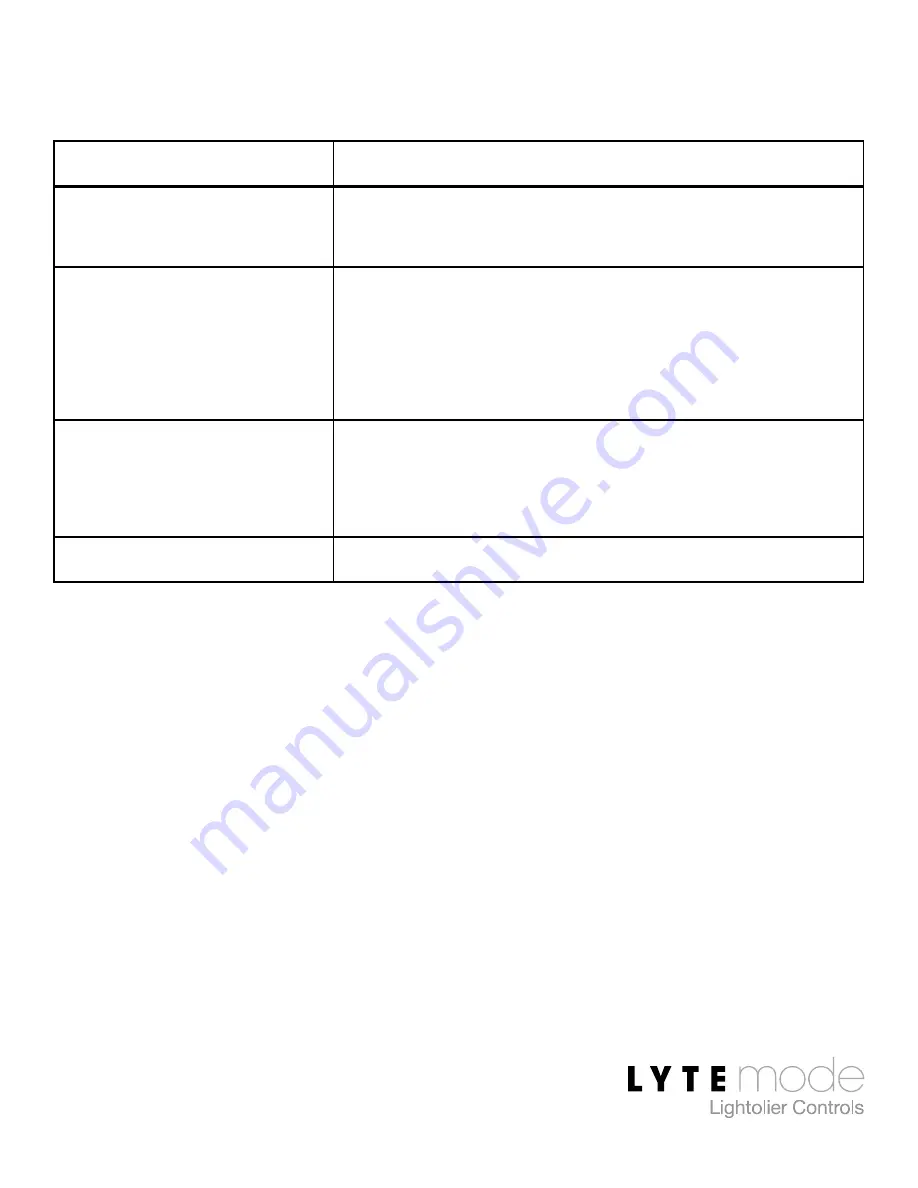
10
Basic Setup
Mode
Function
0 – Remote
Used to trigger Scenes and perform
Master Raise/Lower on ILS Masters.
1 – Global Remote
Same as Remote, but transmits a Global
command used to link several ILS
Masters. ILS Masters must be
programmed to respond to the Global ID.
2 – Remote Keypad
Transmits key presses and releases.
LEDs are controlled by Remote
Commands.
3 – Remote I/O
Controls a connected I/O module.
Содержание ILS-CL-6RES
Страница 1: ......








































