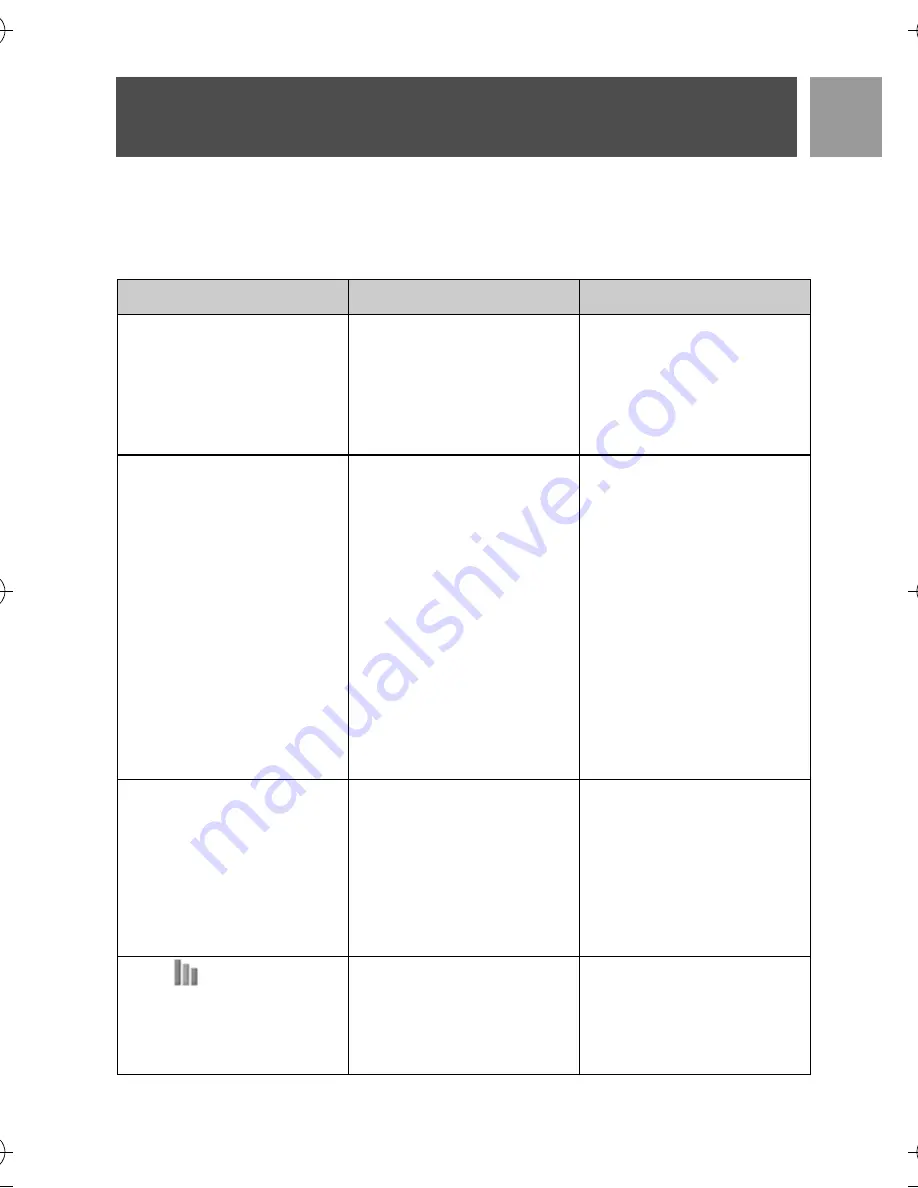
25
EN
Troubleshooting
Troubleshooting of the phone
Please refer to the following website for more information on Philips web support:
www.philips.com/support
Problem
Causes
Solution
The icon is not blinking
when the handset is placed
on the base
• Bad battery contact
• Dirty contact
• Battery is full
•
Move the handset
slightly
• Clean the battery
contact with a cloth
moistened with alcohol
• No need to charge
No dialling tone
• No power
• Batteries are empty
• You are too far from
the base station
• Wrong line cable
• Line adaptor (when
needed) is not
connected to the line
cord
• Check the connections.
Reset the phone:
unplug and plug back in
the mains
• Charge the batteries for
at least 24 hours
• Move closer to the
base station
• Use the line cable
provided
•
Connect the line
adaptor (when needed)
to the line cord
Poor audio quality
• You are too far from
the base station
• The base station is too
close to electrical
appliances, reinforced
concrete walls or metal
doorframes
• Move closer to the
base station
• Move the base station
at least one metre away
from any electrical
appliances
The
icon is blinking
• Handset
is
not
registered to the base
station
• You are too far from
the base station
• Register the handset to
the base station
• Move closer to the
base station
ID9370_extra_hs_IFU_EN_US.book Page 25 Tuesday, February 27, 2007 7:00 PM
Содержание ID9370B/37
Страница 1: ...8VHU PDQXDO Use only rechargeable batteries Charge the handset s 24 hours before use ...
Страница 2: ......
Страница 6: ......






































