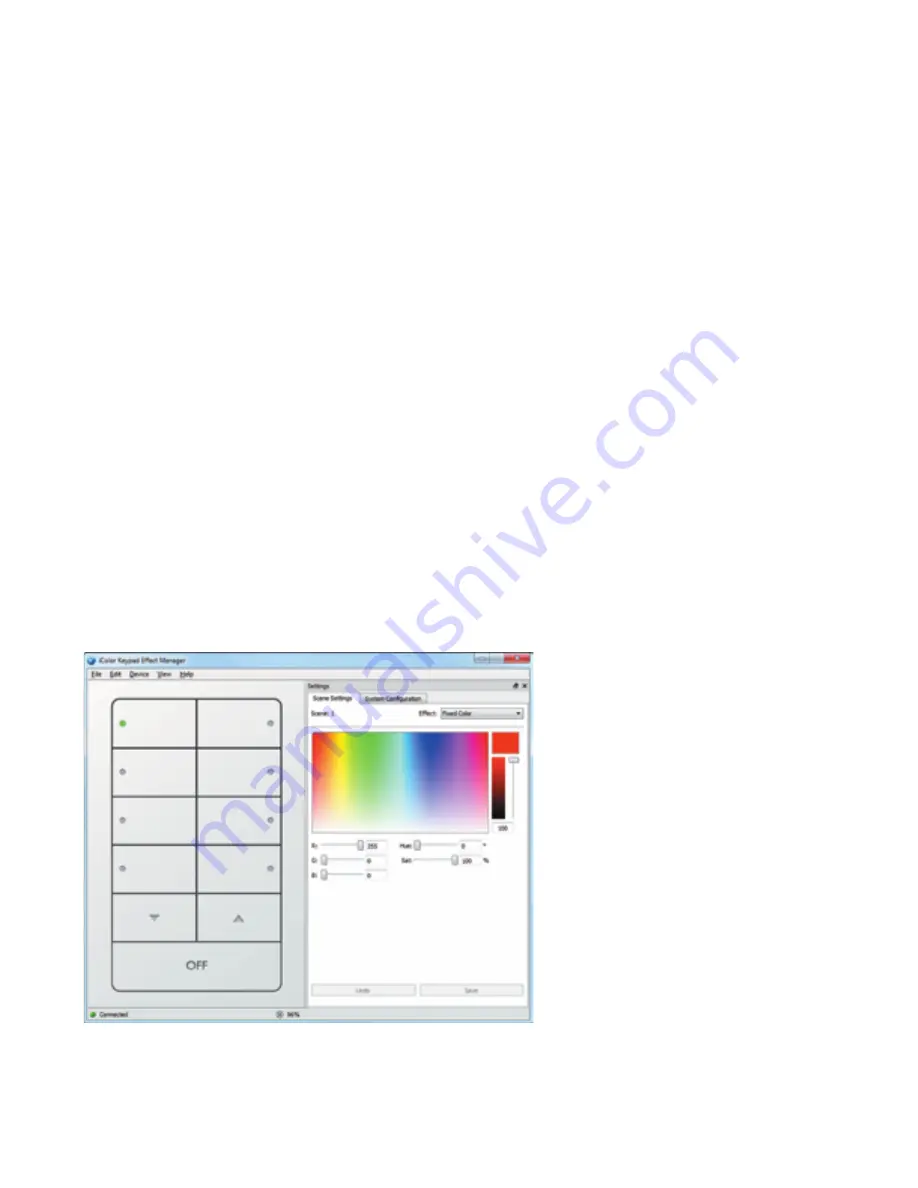
iColor Keypad Product Guide
10
Using iColor Keypad Effect Manager
You use the iColor Keypad Effect Manager software to customize the scenes
associated with the eight scene buttons, and to configure the iColor Keypad. For
instance, you can change the iColor Keypad IP address, name, and DMX universe.
Installing iColor Keypad Effect Manager Software
To use iColor Keypad Effect Manager, install the iColor Keypad Effect Manager
software on a Mac or Windows PC with the included CD, then connect the
computer to your lighting network.
►
To install iColor Keypad Effect Manager software:
1.
Insert the included CD into a drive on a Mac or Windows computer.
2.
Navigate to the folder containing the iColor Keypad Effect Manager installation
files, and double-click the setup file.
3.
Follow the on-screen instructions to install the iColor Keypad Effect Manager
software.
Starting iColor Keypad Effect Manager
To use iColor Keypad Effect Manager, iColor Keypad must be properly installed,
connected, and running.
►
To start iColor Keypad Effect Manager:
1.
Do one of the following:
• To start iColor Keypad Effect Manager in Windows, choose Start > All
Programs > Philips Color Kinetics > iColor Keypad Effect Manager v1.0 >
iColor Keypad Effect Manager.
• To start iColor Keypad Effect Manager in Mac OS X, go to the iColor
Keypad Effect Manager folder in the Applications folder, and double-click the
iColor Keypad Effect Manager icon.
E
To communicate with iColor Keypad, your
computer must have a static IP address. In
Windows, the first byte of your computer’s
IP address must match the first byte of the
keypad’s address (10.x.x.x., 140.x.x.x., and
so on). In Mac OS X, you can use any IP
address.
E
When connected to your lighting
network, the Up, Down, and Off buttons in
iColor Keypad Effect Manager behave exactly
like the Up, Down, and Off buttons on the
iColor Keypad.
E
You can always download the latest
version of iColor Keypad Effect Manager
software from www.colorkinetics.com/
support/downloads/
















