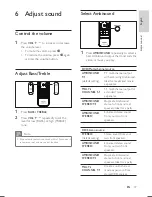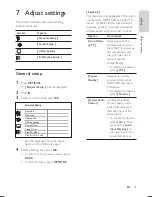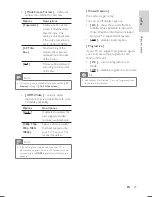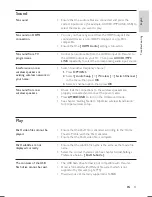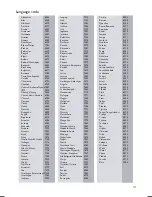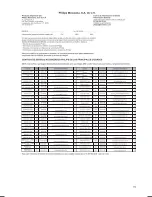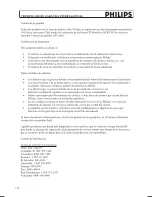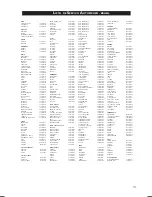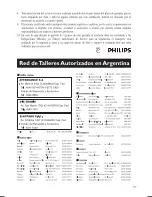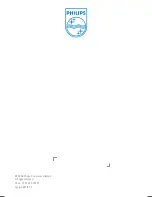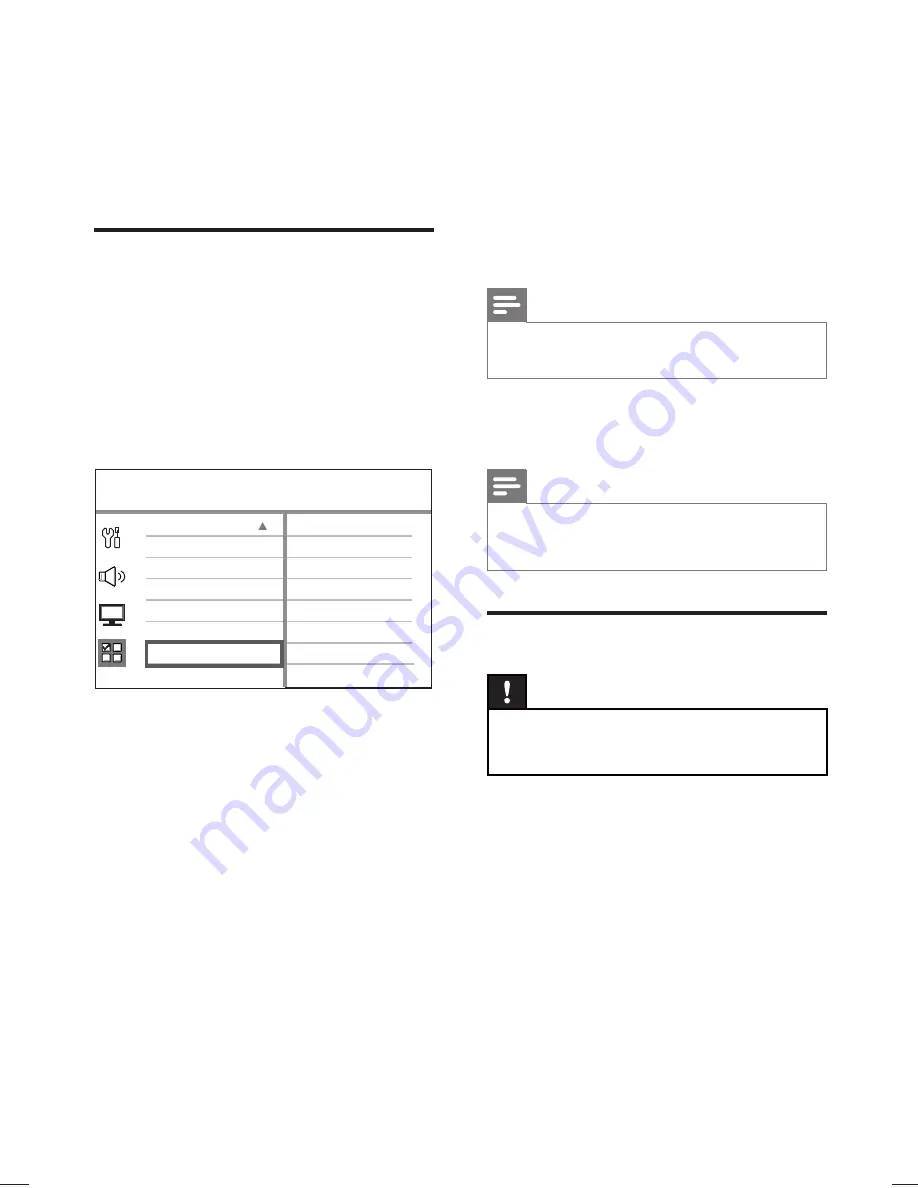
48
EN
8 Additional
information
Update software
Philips provides software updates to ensure that
this unit is compatible with the newest formats.
To check the updates, compare the current
software version of this unit with the latest
software version available at the Philips website.
1
Press
OPTIONS
.
Preference Setup
Parental
PBC
Disc Menu
Password
DivX Subtitle
Version Info
Default
MP3/JPEG Nav
2
Select
[ Preference Setup ]
>
[ Version
Info ]
, then press
OK
.
3
Write down the version number, then
press
OPTIONS
to exit the menu.
4
Go to www.philips.com/support to check
the latest software version available for this
unit.
5
If the latest software version is higher than
the software version of this unit, download
it and store onto a CD-R or USB
fl
ash
drive
6
Connect the software update cable
(supplied) between SOFTWARE UPDATE
socket on the left rear speaker and
subwoofer.
7
Insert the CD-R or USB
fl
ash drive to this
unit.
8
Press
DISC
or
USB
, then follow the
instruction on the TV to con
fi
rm update
operation.
Note
Do not remove the CD-R or USB when software
•
updating is in progress.
9
Once software update is complete, this
unit turns off to standby automatically.
Note
We recommend that you disconnect the power cord
•
for a few seconds and connect again to reboot the
system.
Care
Caution!
Never use solvents such as benzene, thinner,
•
cleaners available commercially, or anti-static sprays
intended for discs.
Clean discs
Wipe the disc with a micro
fi
bre cleaning cloth
from the centre to the edge in a straight line
movement.
Clean main unit screen
Wipe the screen surface with a micro
fi
bre
cleaning cloth.
Содержание HTS9810
Страница 54: ...150 ...
Страница 55: ...151 ...
Страница 56: ...152 ...
Страница 58: ...154 ...
Страница 59: ...155 ...
Страница 60: ...156 ...
Страница 61: ...157 ...
Страница 62: ... 2008 Philips Consumer Lifestyle All right reserved 12nc 3139 245 30992 sgpjp 0841 59 3 ...