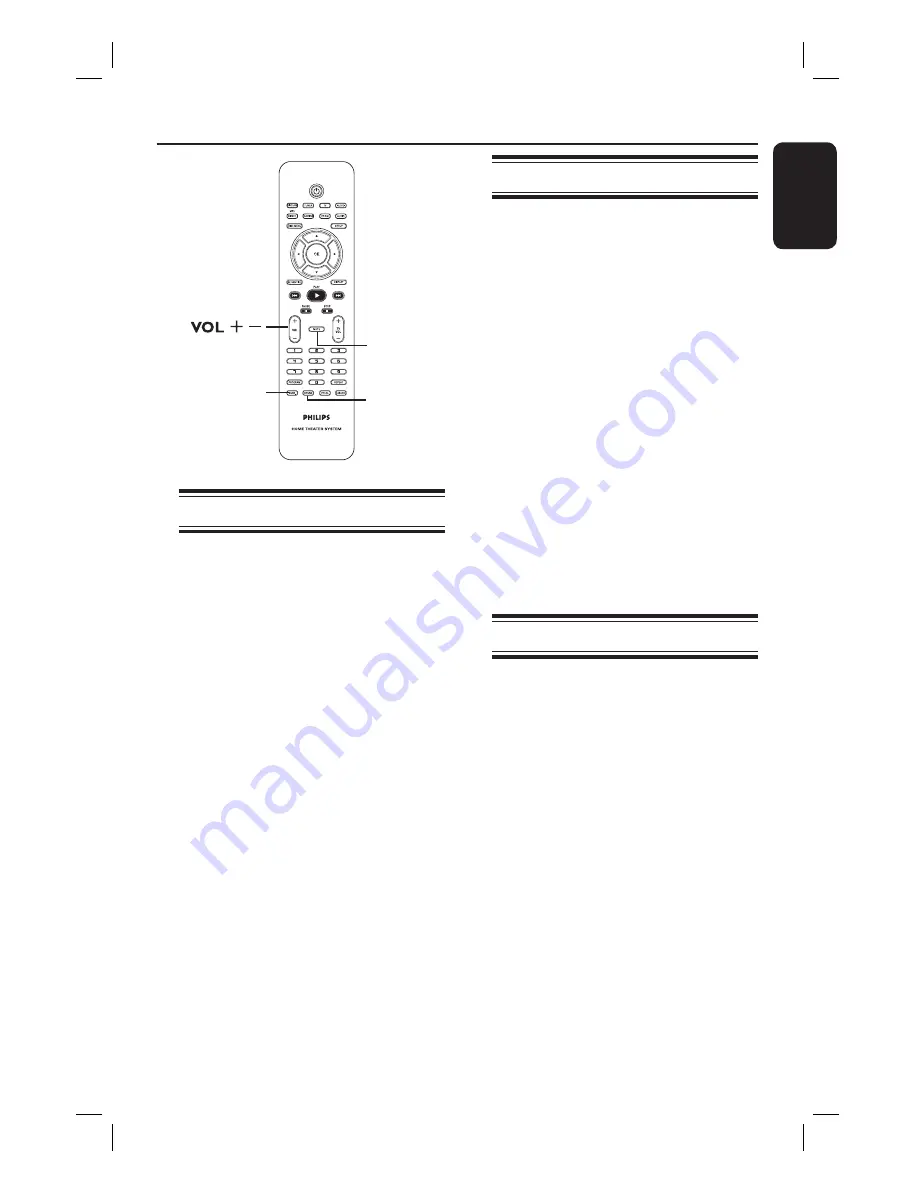
45
English
Sound and Volume Controls
SURR.
SOUND
MUTE
Selecting surround sound
Press
SURR.
to select : DOLBY+PL II
(multi-channel) or STEREO.
The availability of the various
surround sound modes depends on the
sound available on the disc.
The available output modes for Multi-
channel include: Dolby Digital, DTS
(Digital Theater Systems) Surround and
Dolby Pro Logic II.
Stereo broadcasts or recordings will
produce some surround channel effects
when played in a surround mode.
Helpful Hint:
– You are not able to select the surround
sound mode if the system setup menu is
turned on.
Selecting digital sound effects
Select a preset digital sound effect that
matches your disc’s content or that
optimizes the sound of the musical style
you are playing.
Press
SOUND
to select the available
sound effect.
When playing movie discs or in TV mode,
you can select :
CONCERT, DRAMA, ACTION or
SCI-FI.
When playing music discs or while in
TUNER or AUX/DI mode, you can select :
CLASSIC, JAZZ, ROCK or DIGITAL.
Helpful Hint:
– For fl at sound output, select CONCERT or
CLASSIC.
Volume control
Press
VOL
+
/
-
on the remote
control to increase or decrease the
volume level.
“VOL MIN” is the minimum volume
level and “VOL MAX” is the maximum
volume level.
To turn off the volume temporarily
Press
MUTE
on the remote control.
Playback will continue without sound
and “MUTE” appears.
To restore the volume, press
MUTE
again, or increase the volume level.











































