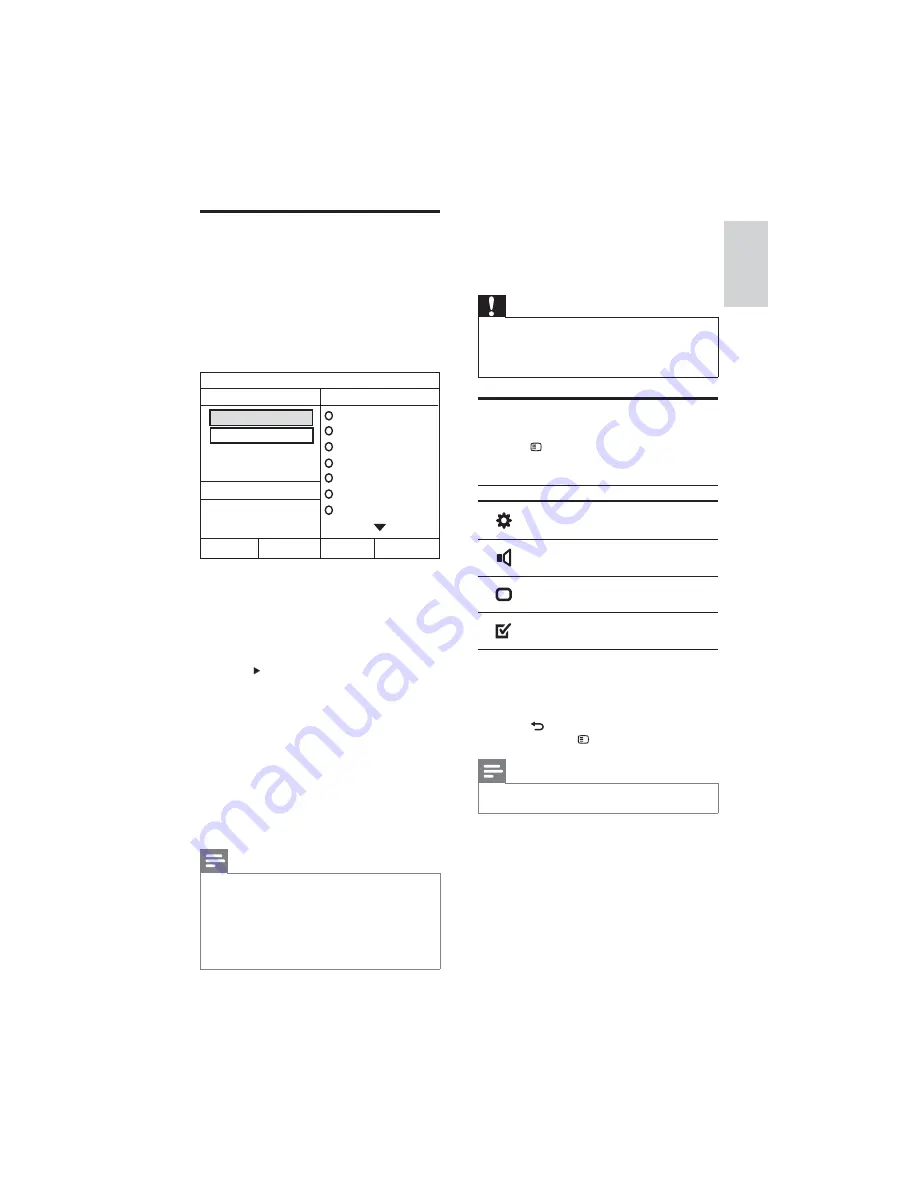
13
6 Change
settings
This section helps you to change the settings of
your home theater.
Caution
Many of the settings are already confi gured
•
with the best value for the home theater.
Unless you have a specifi c reason to change a
setting, it is best to leave it at the default value.
Access the setup menu
1
Press
SETUP
.
The following menu appears.
»
Symbol
Description
[General Setup]
[Audio Setup]
[Video Setup]
[Preference Setup]
2
Select a setup menu, then press
OK
.
See the following sections for information
about how to change the settings of your
home theater.
3
Press
BACK
to return to the previous
menu, or press
SETUP
to exit.
Note
You cannot change a setting that is grayed out.
•
Create MP3 audio les
Use the home theater to convert audio CDs into
MP3 audio fi les.
1
Insert an audio CD (CDDA/HDCD) into
the home theater.
2
Connect a USB storage device to the home
theater.
3
When audio is played, press
CREATE MP3
.
4
Select the conversion settings in the
[OPTIONS]
panel, then press
OK
.
•
[Speed]
: Selects the write-to-fi le
speed.
•
[Bitrate]
: Selects the conversion
quality.
5
Press
to access the
[TRACK]
panel.
6
Select an audio track, then press
OK
.
•
[Select All]
: Selects all tracks.
[
•
Deselect all
] : De-selects all tracks.
7
Select
[Start]
in the menu to convert, then
press
OK
.
A new folder is created in the USB
»
storage device to store all the new MP3
audio fi les.
To exit the menu, select
•
[Exit]
and
press
OK
.
Note
During the conversion process, do not press
•
any buttons.
DTS CDs and copy-protected CDs cannot be
•
converted.
Write-protected or password-protected USB
•
storage device cannot be used to store MP3
fi les.
CREATE MP3
OPTIONS
TRACK
Bitrate 128kbps
SUMMARY
Select Track 0
Start
Exit
Select All
Deselect All
Time 00:00
Track01 04:14
Track02 04:17
Track03 03:58
Track04 04:51
Track05 03:53
Track06 04:09
Track07 04:38
Speed Normal
English
EN
Содержание HTS5550
Страница 1: ...HTS5540 HTS5550 Register your product and get support at www philips com welcome ...
Страница 3: ......






















