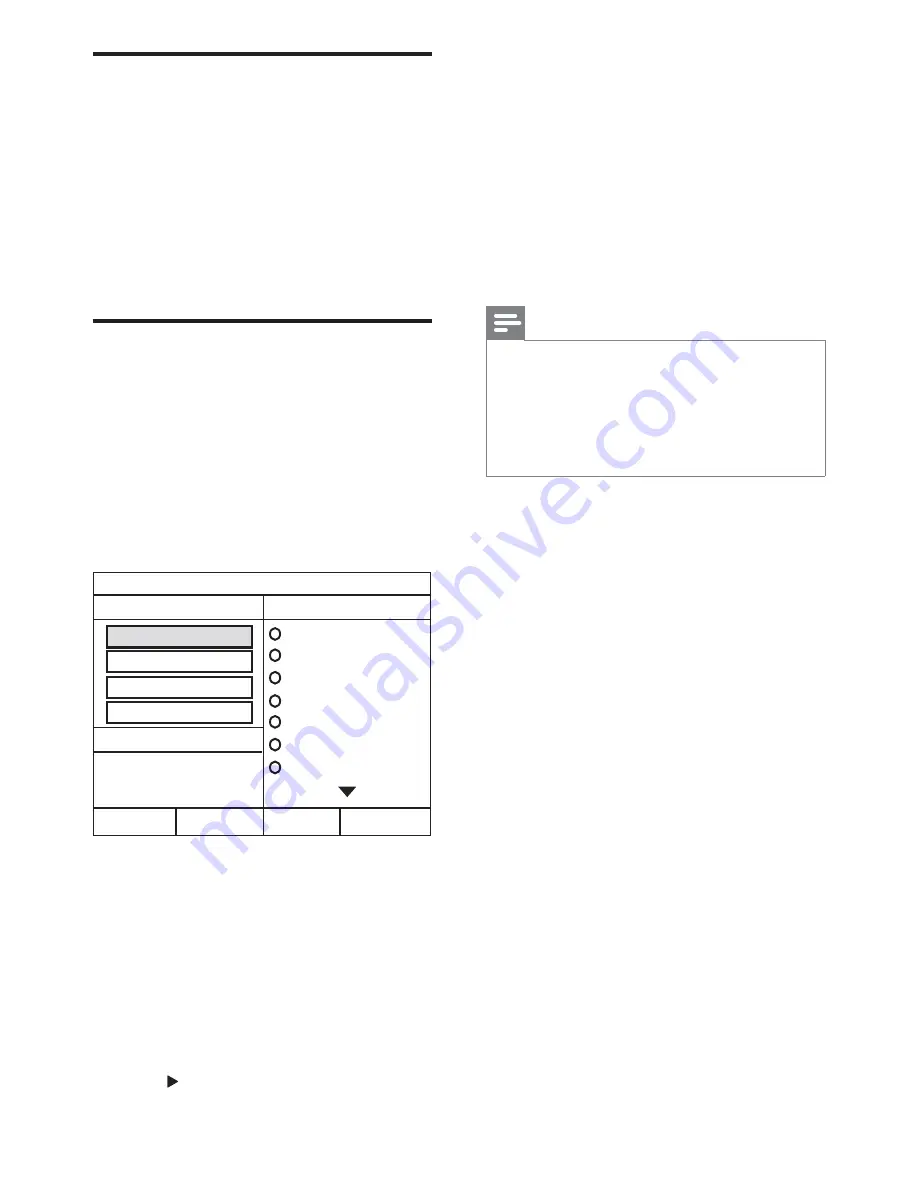
12
7
Select an audio track, then press
OK
.
[Select All]
: Selects all tracks.
[
Deselect all
] : De-selects all tracks.
8
Select
[Start]
in the menu to convert, then
press
OK
.
»
A new folder is created in the USB
storage device to store all the new MP3
To exit the menu, select
[Exit]
and
press
OK
.
Note
During the conversion process, do not press
any buttons.
DTS CDs and copy-protected CDs cannot be
converted.
Write-protected or password-protected USB
storage device cannot be used to store MP3
Play from an MP3 player
or other external audio devices.
1
Connect the MP3 player to the home
theater as described in the Quick start
guide.
2
Press
AUDIO SOURCE
repeatedly until
‘
MP3 LINK
’ appears on the display panel.
3
Press the buttons on the MP3 player to
!"
Use the home theater to convert audio CDs into
1
Insert an audio CD (CDDA/HDCD) into
the home theater.
2
Connect a USB storage device to the home
theater.
3
When audio is played, press
CREATE MP3
.
4
Select
[Yes]
and press
OK
5
Select the settings in the
[OPTIONS]
panel,
then press
OK
.
[Speed]
`\"$==
speed.
[Bitrate]
: Selects the conversion
quality.
[CRT ID3]
: Copies information on the
'"
[Device]
: Selects the USB device
$"""
6
Press to access the
[TRACK]
panel.
CREATE MP3
OPTIONS
TRACK
Bitrate 128kbps
SUMMARY
Select Track 0
Start
Exit
Select All
Deselect All
Time 00:00
Track01 04:14
Track02 04:17
Track03 03:58
Track04 04:51
Track05 03:53
Track06 04:09
Track07 04:38
Speed Normal
CRT ID3 Yes
Device USB1
EN
Содержание HTS5520
Страница 1: ...Register your product and get support at www philips com welcome HTS5520 HTS5530 ...
Страница 2: ......
Страница 22: ......
Страница 24: ... 2010 Koninklijke Philips Electronics N V All rights reserved sgp t_1 _v ...
























