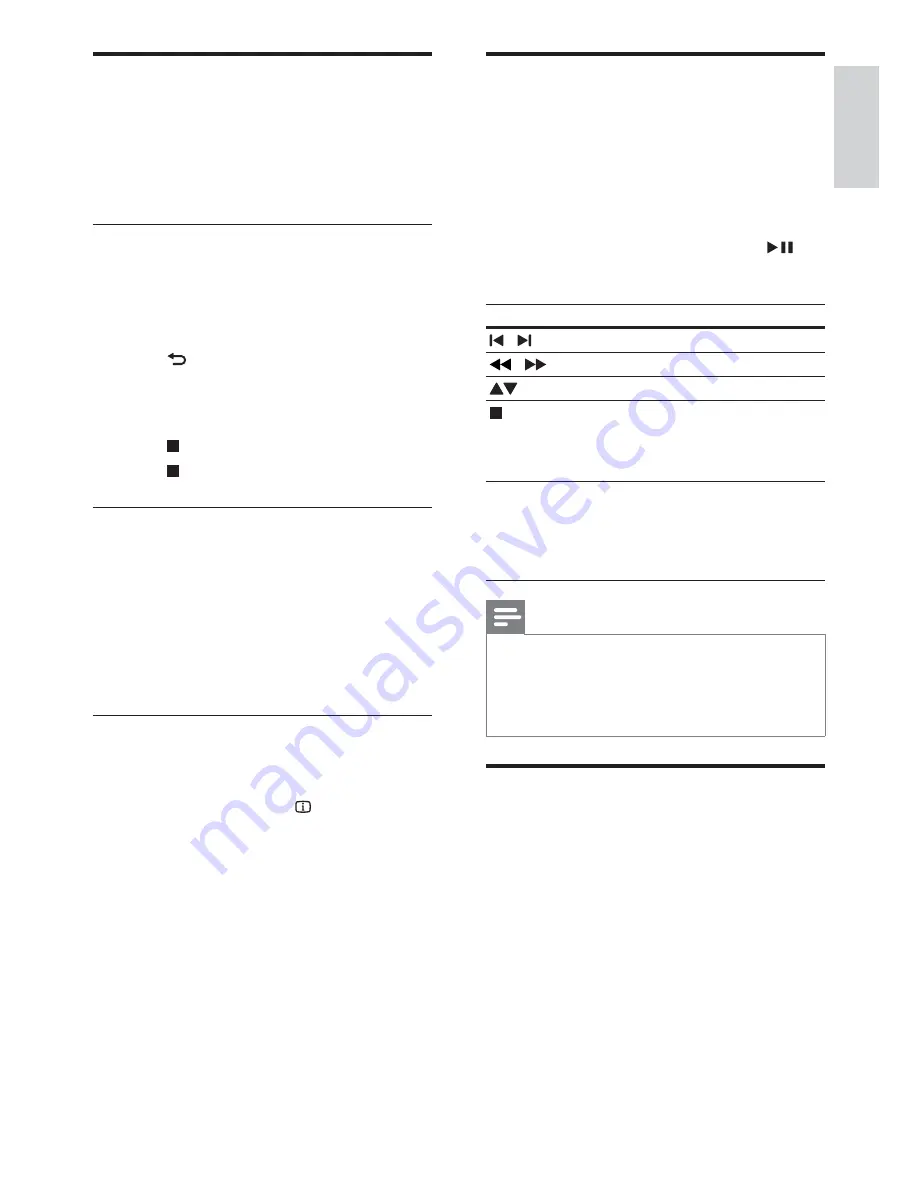
11
Play from radio
The home theater can store up to 40 radio
stations.
1
Check that the FM antenna is connected.
2
Press
RADIO
.
»
“
AUTO INSTALL...PRESS PLAY
’ appears
on the display panel if you have not
installed any radio stations. Press
.
3
Press the following buttons to control play:
Button
Action
/
Selects a preset radio station.
/
Searches for a radio station.
Fine tunes a radio frequency.
Press and hold to erase the
preset radio station.
Press to stop the installation of
radio stations.
PROGRAM
Manual: Press once to access
program mode, and press again
to store the radio station.
_` "
seconds to reinstall radio stations.
Note
AM and digital radio are not supported.
If no stereo signal is detected, you are
prompted to install the radio stations again.
For the best reception, place the antenna away
from the TV or other sources of radiation.
Play audio from TV or other
devices
Press
AUDIO SOURCE
repeatedly to select
the audio output of the connected device (see
‘Connect audio from TV or other devices’ on
page 8).
More play features for disc or
USB
Several advanced features are available for video
or picture playback from a disc or USB storage
device.
Play a musical slideshow
Play music and pictures simultaneously to create
"$!"
the same disc or USB storage device.
1
Select a music track, then press
OK
.
2
Press
BACK
and go to the picture
folder.
3
Select a picture, then press
OK
to start
slideshow.
4
Press to stop slideshow.
5
Press again to stop music.
Synchronize audio with video
If the audio and video are not synchronized, you
can delay the audio to match the video.
1
Press and hold
AUDIO SYNC
until the
audio sync message appears on the display
panel.
2
Press
+/-
$""
audio with your video.
{''
entering the time of a scene.
1
During video play, press
INFO
.
2
Press
the
Navigation buttons
and
OK
to
select:
[TT Time]
: Title time.
[Ch Time]
: Chapter time.
[Disc Time]
: Disc time.
[Track Time]
: Track time.
3
Enter the time of the scene, then press
OK
.
English
EN
Содержание HTS5520
Страница 1: ...Register your product and get support at www philips com welcome HTS5520 HTS5530 ...
Страница 2: ......
Страница 22: ......
Страница 24: ... 2010 Koninklijke Philips Electronics N V All rights reserved sgp t_1 _v ...
























