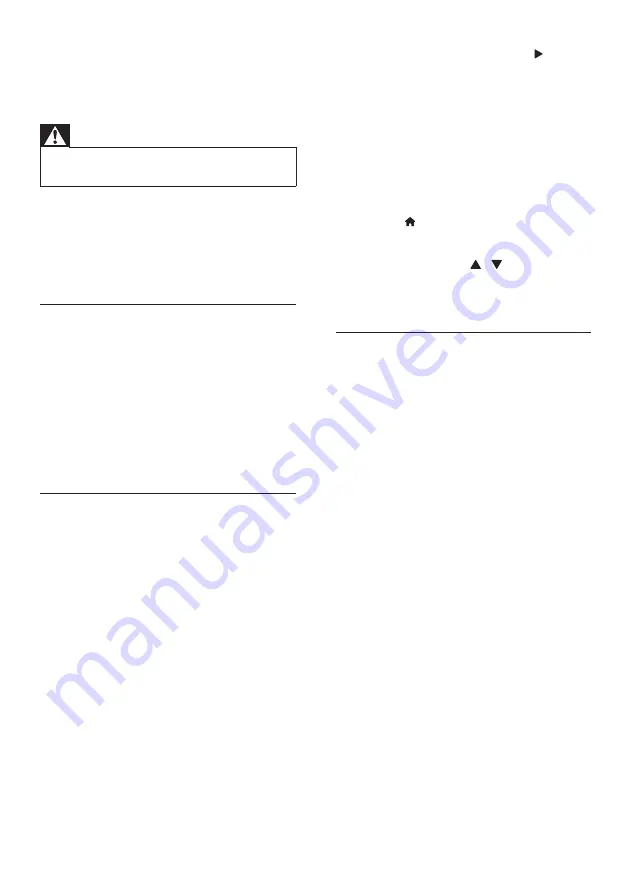
28
EN
10 Troubleshooting
Warning
• Risk of electric shock. Never remove the casing
of the product.
To keep the warranty valid, never try to repair the
product yourself.
If you have problems using this product, check the
following points before you request service. If you
still have a problem, get support at www.philips.
com/support.
Picture
No picture.
•
Make sure that the TV is switched to the
correct source for the SoundBar.
No picture on a TV connected through HDMI.
•
Make sure that you use a High Speed HDMI
cable to connect the SoundBar and TV.
Some Standard HDMI cables do not display
properly for some images or Deep Color.
•
Make sure that the HDMI cable is not faulty. If
it is faulty, replace it with a new cable.
Sound
No sound from SoundBar speakers.
•
Make sure that the SoundBar is not muted.
•
Connect the audio cable from your SoundBar
to your TV or other devices. You do not
need a separate audio connection when the
SoundBar and TV are connected through
HDMI ARC
connection.
•
Set up the audio for the connected device.
•
Reset your SoundBar to its factory settings.
Switch it off, and then switch on again.
•
On your SoundBar, press the correct source
button to select the correct audio input.
No sound from wireless subwoofer.
1
Switch off the SoundBar and then switch it
on again.
2
Switch the SoundBar to AUX source.
3
Press and hold
CONNECT
on the
subwoofer until the indicator on the back of
the subwoofer blinks.
4
Press and hold
Navigation button
(right)
for at least three seconds.
»
When the wireless connection succeeds,
the indicator on the subwoofer lights up.
»
If the wireless pairing fails, repeat steps
1 to 4 to connect your subwoofer to
the SoundBar.
Distorted sound or echo.
•
If you play audio from the TV through the
SoundBar, make sure that the TV is muted.
Audio and video are not synchronized.
•
1) Press (
Home
). 2) Select
[Setup]
,
and then press
OK
. 3) Select
[Audio]
>
[Lip Sync]
, and then press
OK
. Press the
Navigation buttons
( / ) to select
[Auto]
or
[Manual]
and video (see 'Synchronize picture and
Play
Cannot play a DivX file.
•
Make sure that the DivX file is encoded
according to the 'SoundBar' with the DivX
encoder.
•
Make sure that the DivX file is complete.
DivX or RMVB/RM subtitles do not display
correctly.
•
Make sure that the subtitle file name is the
same as the movie file name (see 'Subtitles'
Cannot read the contents of a USB storage device.
•
Make sure that the format of the USB storage
device is compatible with the SoundBar.
•
Make sure that the file system on the USB
storage device is supported by the SoundBar.
EasyLink does not work.
•
Make sure that the SoundBar is connected to
a Philips brand EasyLink TV, and the EasyLink
option is turned on (see 'Switch on' on page
When you switch on the TV, the SoundBar
automatically switches on.
•
This behavior is normal when you are using
Philips EasyLink (HDMI-CEC). To make the
SoundBar work independently, switch off
EasyLink.
Содержание HTS5123
Страница 34: ...32 EN ...
























