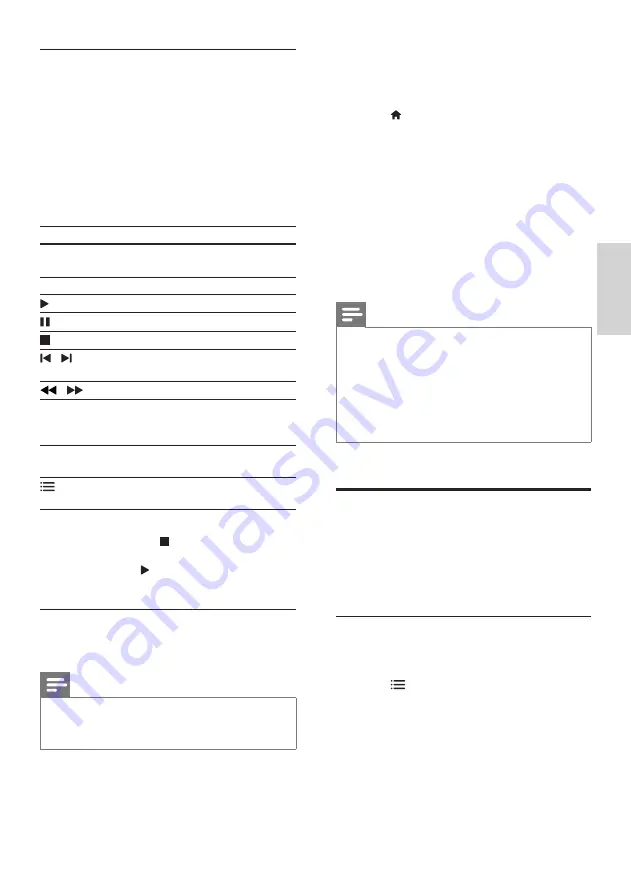
15
English
EN
Play files
1
Connect the USB storage device to the
SoundBar.
2
Press
USB
.
»
The content browser is displayed.
3
Select a file, and then press
OK
.
4
Press the playback buttons to control play
(see 'Play buttons' on page 15).
Play buttons
Button
Action
Navigation
buttons
Navigate menus.
OK
Confirm an entry or selection.
(
Play
)
Start or resume play.
Pause play.
Stop play.
/
Skip to the previous or next
track, chapter or file.
/
Search backwards or forward.
Navigation
buttons
(up/
down)
Rotate the picture counter-
clockwise or clockwise.
SUBTITLE
Select subtitle language for
video.
OPTIONS
Access more play options while
playing a multimedia file.
For video formats such as DivX and WMV:
•
To stop play, press .
•
To resume the video from where you
stopped, press (
Play
).
•
To play the video from the start, press
OK
.
DivX
Play DivX videos from a USB storage device.
Note
• To play DivX DRM protected files from a USB
storage device, connect your SoundBar to a TV
through an HDMI cable.
VOD code for DivX
Before you purchase DivX videos and play them,
register the SoundBar on www.divx.com using the
DivX VOD code.
1
Press (
Home
).
2
Select
[Setup]
, and then press
OK
.
3
Select
[Miscellaneous]
>
[DivX(R) VOD
Code]
, and then press
OK
.
»
The DivX VOD registration code for
your SoundBar is displayed.
Subtitles
If your video has subtitles in multiple languages,
select a subtitle language.
1
While playing video, press
SUBTITLE
to
select a language.
Note
• Make sure that the subtitle file has the same
name as the video file. For example, if the video
file is named 'movie.avi', save the subtitle file as
'movie.srt' or 'movie.sub'.
• You can play subtitle files in the following
formats: .srt, .sub, .txt, .ssa, .ass, smi, and .sami.
These files do not appear in the file navigation
menu.
Audio, video, and picture
options
Use advanced features when you play audio,
video, or media files from a USB storage device or
network media server (through SimplyShare).
Audio options
While playing audio, repeat an audio track or a
folder.
1
Press
OPTIONS
repeatedly to cycle
through the following functions:
•
[Repeat One]
: Repeat the current track
or file.
•
[Repeat All]
: Repeat a selected folder.
•
[Shuffle Loop]
: Play audio tracks in
random order.
•
[Repeat Off]
: Turn off the repeat mode.
Содержание HTS5123
Страница 34: ...32 EN ...






























