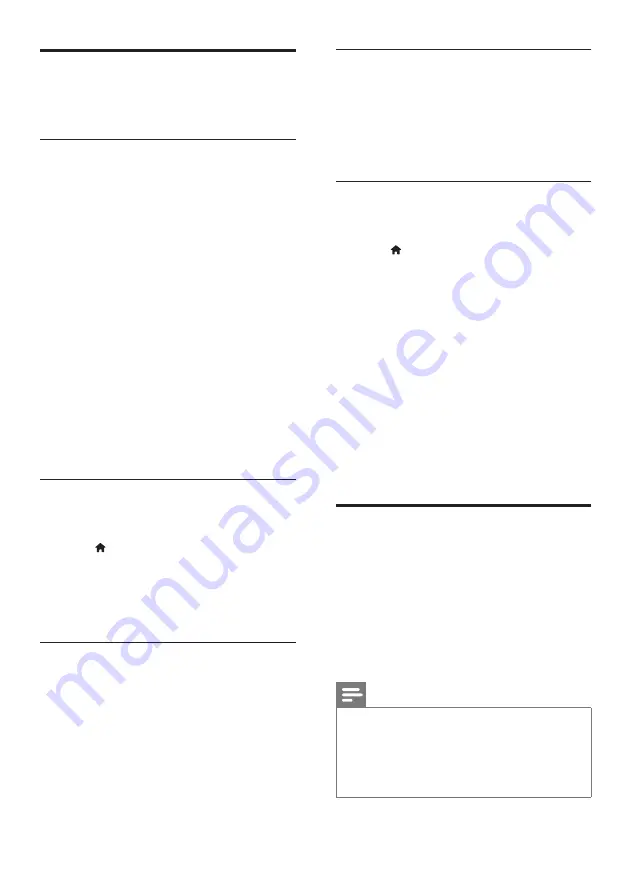
14
EN
Choose your sound
This section helps you choose the ideal sound for
your video or music.
Sound mode
Select predefined sound modes to suit your video
or music.
1
Press
SOUND SETTINGS
repeatedly to
select a sound setting:
•
[Auto]
: Automatically select
[Movie]
or
[Music]
based on the sound stream.
•
[Movie]
: Enjoy a cinematic audio
experience, specially enhanced for movies.
•
[Music]
: Recreate the original recording
environment of your music, in the studio
or at a concert.
•
[Original]
: Experience the original sound
of your movies and music, without added
sound effects.
•
[News]
: Hear every word with optimized
speech and clear vocals.
•
[Gaming]
: Enjoy thrilling arcade sounds,
ideal for action-packed video games or
loud parties.
2
Press
OK
to confirm.
Auto volume
Turn the auto volume on to keep the volume
constant when you switch to a different source.
1
Press (
Home
).
2
Select
[Setup]
, and then press
OK
.
3
Press the
Navigation buttons
(up/down) to
select
[Audio]
>
[Auto Volume]
>
[On]
.
4
Press
OK
to confirm.
Surround sound mode
Experience an immersive audio experience with
surround sound modes.
1
Press
SURROUND
repeatedly to select a
surround mode.
•
[Virtual Surround]
: Creates a highly
compelling 5.1 channel listening
experience. The sound mode indicator
on the main unit lights up.
•
[Stereo]
: Two-channel stereo sound. Ideal
for listening to music.
Equalizer
Change the high frequency (treble) and low
frequency (bass) settings of the SoundBar.
Press
/-
or
BASS +/-
to change the
frequency.
The
DTS
indicator blinks when you press
TREBLE
+/-
or
BASS +/-
.
Synchronize picture and sound
If the audio and video are not synchronized, delay
the audio to match the video.
1
Press (
Home
).
2
Select
[Setup]
, and then press
OK
.
3
Press the
Navigation buttons
(up/down) to
select
[Audio]
>
[Lip Sync]
, and then press
OK
.
4
Select one of the following options, and then
press
OK
:
•
[Auto]
: For an HDMI connection,
automatically adjust the audio delay.
•
[Manual]
: Press the
Navigation buttons
(up/down) to manually adjust the audio
delay.
•
[Off]
: Disable automatic adjustment of
audio.
5
Press
OK
to confirm.
USB storage devices
Enjoy pictures, audio and video on a USB storage
device.
What you need
•
A USB storage device that is formatted for
FAT or NTFS file systems, and complies with
the Mass Storage Class.
•
A USB extension cable, if the USB storage
device does not fit into the connector.
Note
• You can use digital cameras connected by USB
if they can play the files without using a special
computer program.
• To play DivX DRM - protected files from a USB
storage device, connect your SoundBar to a TV
through an HDMI cable.
Содержание HTS5123
Страница 34: ...32 EN ...






























