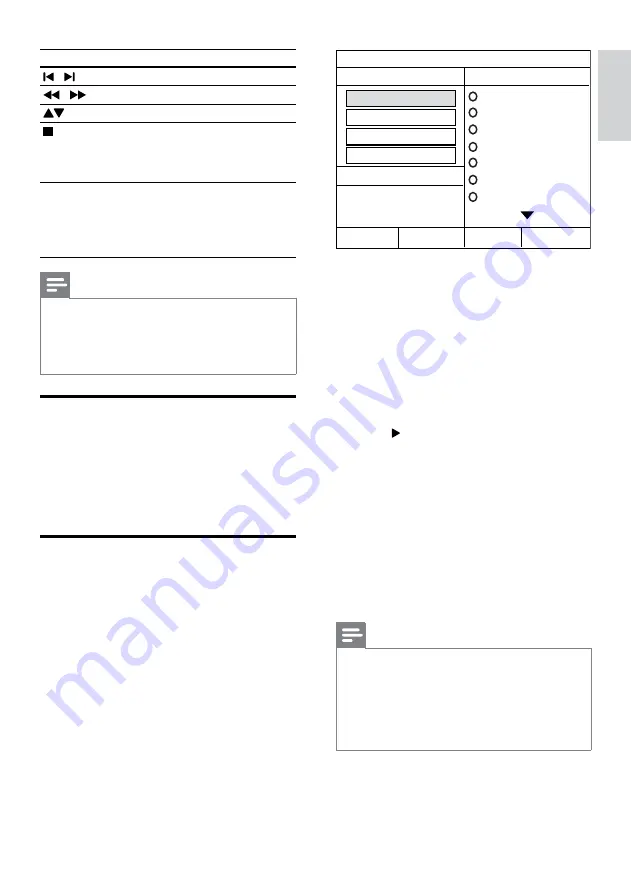
13
5
Select the settings in the
[OPTIONS]
panel,
then press
OK
.
•
[Speed]
: Selects the write-to-file
speed.
•
[Bitrate]
: Selects the conversion
quality.
•
[CRT ID3]
: Copies information on the
tracks in the MP3 files.
•
[Device]
: Selects the USB device
which you use to store the MP3 files.
6
Press to access the
[TRACK]
panel.
7
Select an audio track, then press
OK
.
•
[Select All]
: Selects all tracks.
•
[
Deselect all
] : De-selects all tracks.
8
Select
[Start]
in the menu to convert, then
press
OK
.
»
A new folder is created in the USB
storage device to store all the new MP3
audio files.
•
To exit the menu, select
[Exit]
and
press
OK
.
Note
• During the conversion process, do not press
any buttons.
• DTS CDs and copy-protected CDs cannot be
converted.
• Write-protected or password-protected USB
storage device cannot be used to store MP3
files.
CREATE MP3
OPTIONS
TRACK
Bitrate 128kbps
SUMMARY
Select Track 0
Start
Exit
Select All
Deselect All
Time 00:00
Track01 04:14
Track02 04:17
Track03 03:58
Track04 04:51
Track05 03:53
Track06 04:09
Track07 04:38
Speed Normal
CRT ID3 Yes
Device USB1
Button
Action
/
Selects a preset radio station.
/
Searches for a radio station.
Fine tunes a radio frequency.
Press and hold to erase the
preset radio station.
Press to stop the installation of
radio stations.
PROGRAM
Manual: Press once to access
program mode, and press again
to store the radio station.
Automatic: Press and hold for five
seconds to reinstall radio stations.
Note
• AM and digital radio are not supported.
• If no stereo signal is detected, you are
prompted to install the radio stations again.
• For the best reception, place the antenna away
from the TV or other sources of radiation.
Play audio from TV or other
devices
Press
AUDIO SOURCE
repeatedly to select
the audio output of the connected device (see
‘Connect audio from TV or other devices’ on
page 8).
Create MP3 audio files
Use the home theater to convert audio CDs into
MP3 audio files.
1
Insert an audio CD (CDDA/HDCD) into
the home theater.
2
Connect a USB storage device to the home
theater.
3
When audio is played, press
CREATE MP3
.
4
Select
[Yes]
and press
OK
to confirm.
English
EN
Содержание HTS3540
Страница 1: ...HTS3540 Register your product and get support at www philips com welcome ...
Страница 2: ......
Страница 21: ...Language Code ...
Страница 22: ... 2011 Koninklijke Philips Electronics N V All rights reserved sgpjp_1132 12_v4 ...






















