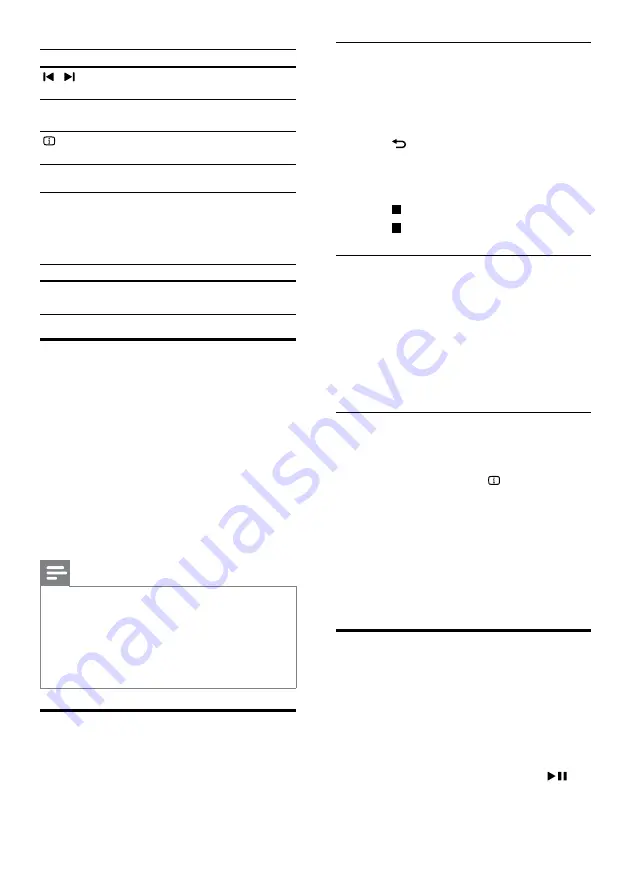
12
Play a musical slideshow
Play music and pictures simultaneously to create
a musical slideshow. The files must be stored on
the same disc or USB storage device.
1
Select a music track, then press
OK
.
2
Press
BACK
and go to the picture
folder.
3
Select a picture, then press
OK
to start
slideshow.
4
Press to stop slideshow.
5
Press again to stop music.
Synchronize audio with video
If the audio and video are not synchronized, you
can delay the audio to match the video.
1
Press and hold
AUDIO SYNC
until the
audio sync message appears on the display
panel.
2
Press
+/-
within five seconds to sync the
audio with your video.
Quick skip play to a specific time
Quick skip to a specific part of a video by
entering the time of a scene.
1
During video play, press
INFO
.
2
Press the
Navigation buttons
and
OK
to
select:
•
[TT Time]
: Title time.
•
[Ch Time]
: Chapter time.
•
[Disc Time]
: Disc time.
•
[Track Time]
: Track time.
3
Enter the time of the scene, then press
OK
.
Play from radio
The home theater can store up to 40 radio
stations.
1
Check that the FM antenna is connected.
2
Press
RADIO
.
»
“
AUTO INSTALL...PRESS PLAY
’ appears
on the display panel if you have not
installed any radio stations. Press
.
3
Press the following buttons to control play:
Button
Action
/
Skips to the previous or next
picture.
REPEAT
Repeats a single file in the folder
or repeats the entire folder.
INFO
Displays photo albums in a
thumbnail overview.
Use audio options
Access several useful features while audio is
played.
Button
Action
REPEAT
Repeats a track or the
entire disc.
Play from a USB storage device
The home theater is fitted with a USB connector
that allows you to view pictures, listen to music or
watch movies stored on a USB storage device.
1
Connect the USB storage device to the
home theater.
2
Press
USB
.
»
A content browser appears.
3
Select a file, then press
OK
.
4
Press the playback buttons to control play
(see ‘Play a disc’ on page 9).
Note
• If the USB storage device does not fit into the
connector, use a USB extension cable.
• The home theater does not support digital
cameras that need a computer program to
display photos.
• The USB storage device must be FAT or DOS-
formatted, and Mass Storage Class compliant.
More play features for disc or
USB
Several advanced features are available for video
or picture playback from a disc or USB storage
device.
EN
Содержание HTS3540
Страница 1: ...HTS3540 Register your product and get support at www philips com welcome ...
Страница 2: ......
Страница 21: ...Language Code ...
Страница 22: ... 2011 Koninklijke Philips Electronics N V All rights reserved sgpjp_1132 12_v4 ...






















