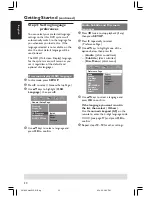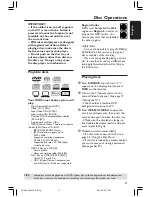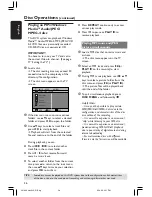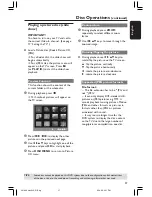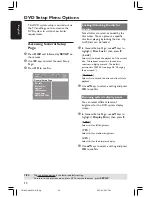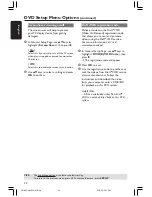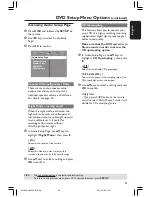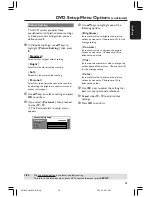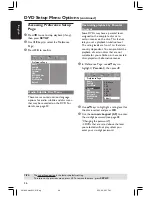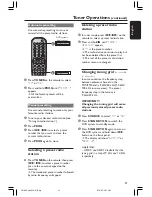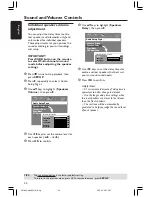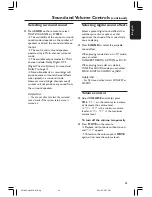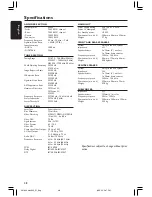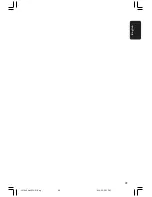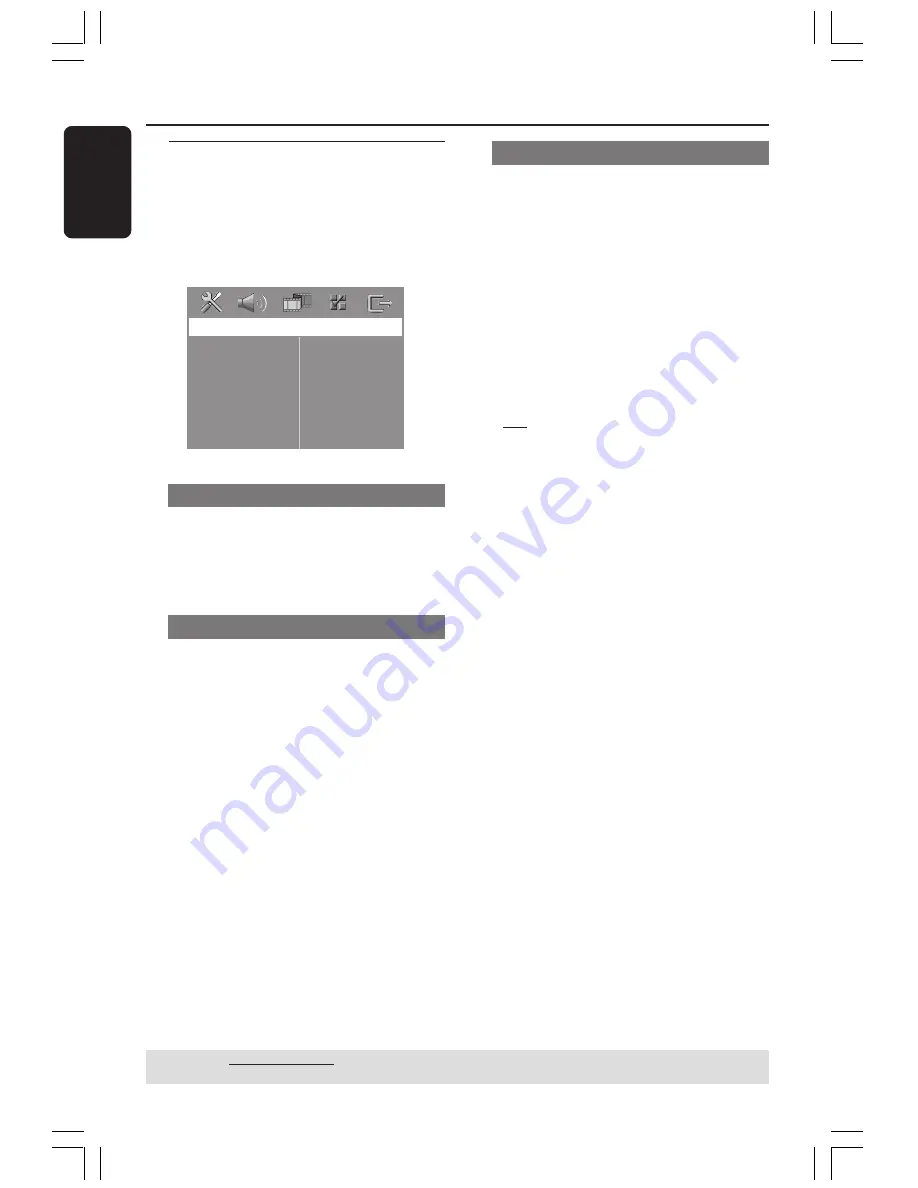
34
English
DVD Setup Menu Options
(continued)
TIPS:
The underlined option is the factory default setting.
To return to the previous menu, press
1
. To remove the menu, press
SETUP
.
Accessing Video Setup Page
1
Press
DISC
and followed by
SETUP
on
the remote.
2
Use
1
2
keys to select ‘Video Setup Page’.
3
Press
OK
to confirm.
V
ideo
S
etup
P
age
TV T
ype
TV D
isplay
P
rogressive
P
icture
S
etting
TV Type
This menu contains the options for
selecting the colour system that matches
the connected TV. For details, see page
19.
TV Display
This menu contains the options for
setting the aspect ratio of the DVD
system according to the connected TV.
For details, see page 19.
Progressive function - turning on/off
In the progressive scan mode, you can
enjoy the high quality picture with less
flickers. It only works when you have
connected the DVD system’s Y Pb Pr
sockets to your TV that supports the
progressive video input. Otherwise, the
image may not appear or will be
distorted. For proper progressive scan
set up, see page 18.
1
In ‘Video Setup Page’, use
34
keys to
highlight {
Progressive
}, then press
2
.
{
Off
}
Select this to disable progressive scan function.
{
On
}
Select this to enable progressive scan function.
2
Use
34
keys to select a setting and press
OK
to confirm.
➜
Follow the instructions shown on the
TV to confirm the selection (if any).
➜
If a blank/distorted TV screen appears,
wait for 15 seconds for auto recovery.
001-049 hts3500-51-Eng
9/14/05, 2:51 PM
34