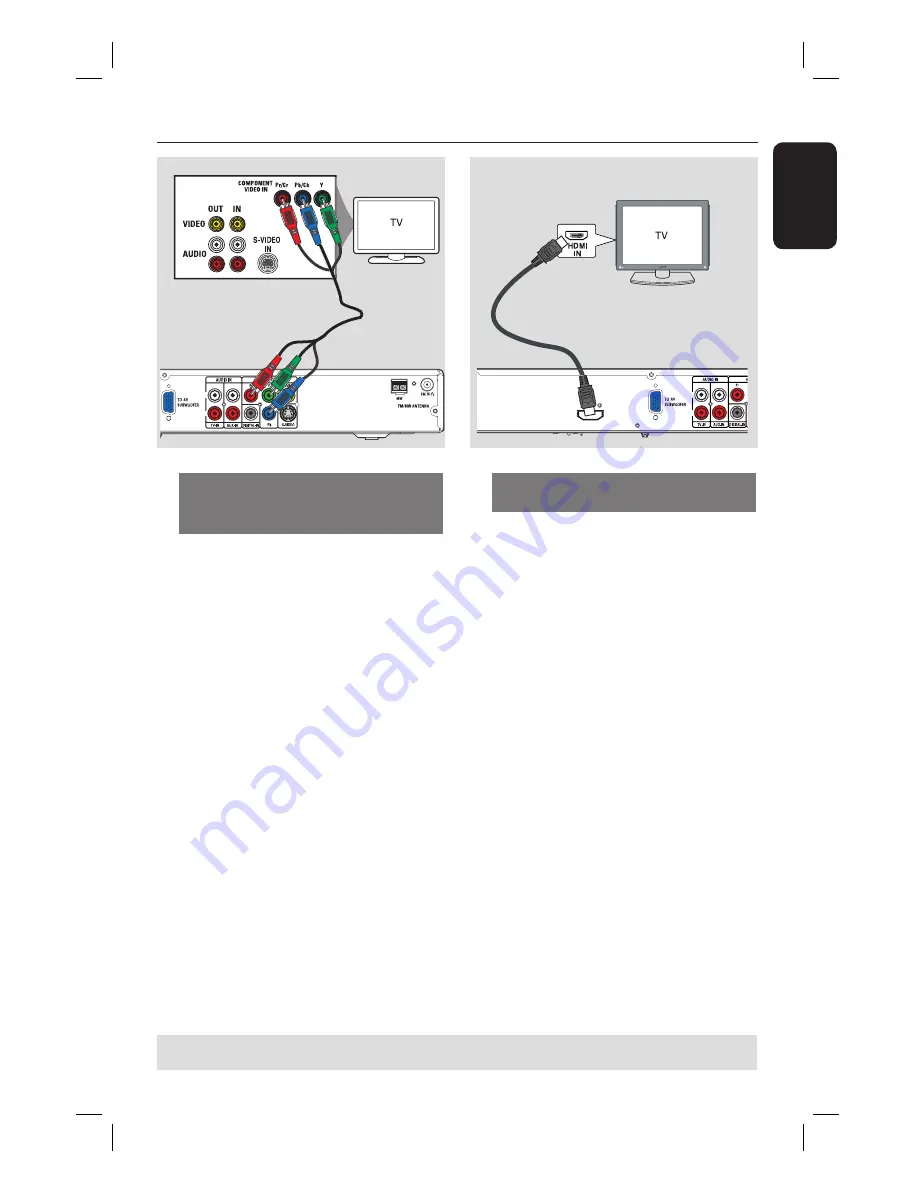
17
English
Option 3: Connecting to a
Progressive Scan TV or component
video input (best picture quality)
The progressive scan video quality is only
available when using Y Pb Pr connection
and a progressive scan TV is required. It
provides superior picture quality when
watching DVD movies.
A
Follow option 1 to make the basic video
connection.
B
Use the component video cables (red/
blue/green - not supplied) to connect the
Y P
B
P
R
sockets on the DVD system to
the corresponding component video
input sockets (or labelled as Y Pb/Cb
Pr/Cr or YUV) on the TV.
C
If your TV accepts progressive signals,
proceed to ‘Getting Started - Step 5:
Setting up Progressive Scan feature’ for
detailed progressive feature setup.
Option 4: Connecting to a HDMI-
compatible TV
HDMI (High Defi nition Multimedia
Interface) is a digital interface that allows
pure digital video transmission without
the loss of image quality.
A
Use an HDMI cable (not supplied) to
connect the
HDMI OUT
on this DVD
system to the HDMI IN on a HDMI-
compatible device (e.g. HDMI TV, HDCP
compliant DVI TV).
B
When you have completed the necessary
connections, installation and set-up, see
‘Audio Setup Page and Video Setup Page’
for optimum HDMI audio and video
settings.
Helpful Hints:
– The HDMI is backward compatible with
some DVI devices using an appropriate
adaptor plug.
– If a DVI device is connected, an additional
audio cable is required for audio transmission.
– Most of the older DVI enable devices are
not HDCP compliant and playback is not
possible.
R
L
Basic Connections
(continued)
HDMI OUT
R
L
TIPS:
Before making or changing any connections, make sure that all the devices are disconnected
from the power outlet.
Option 3
Option 4
















































