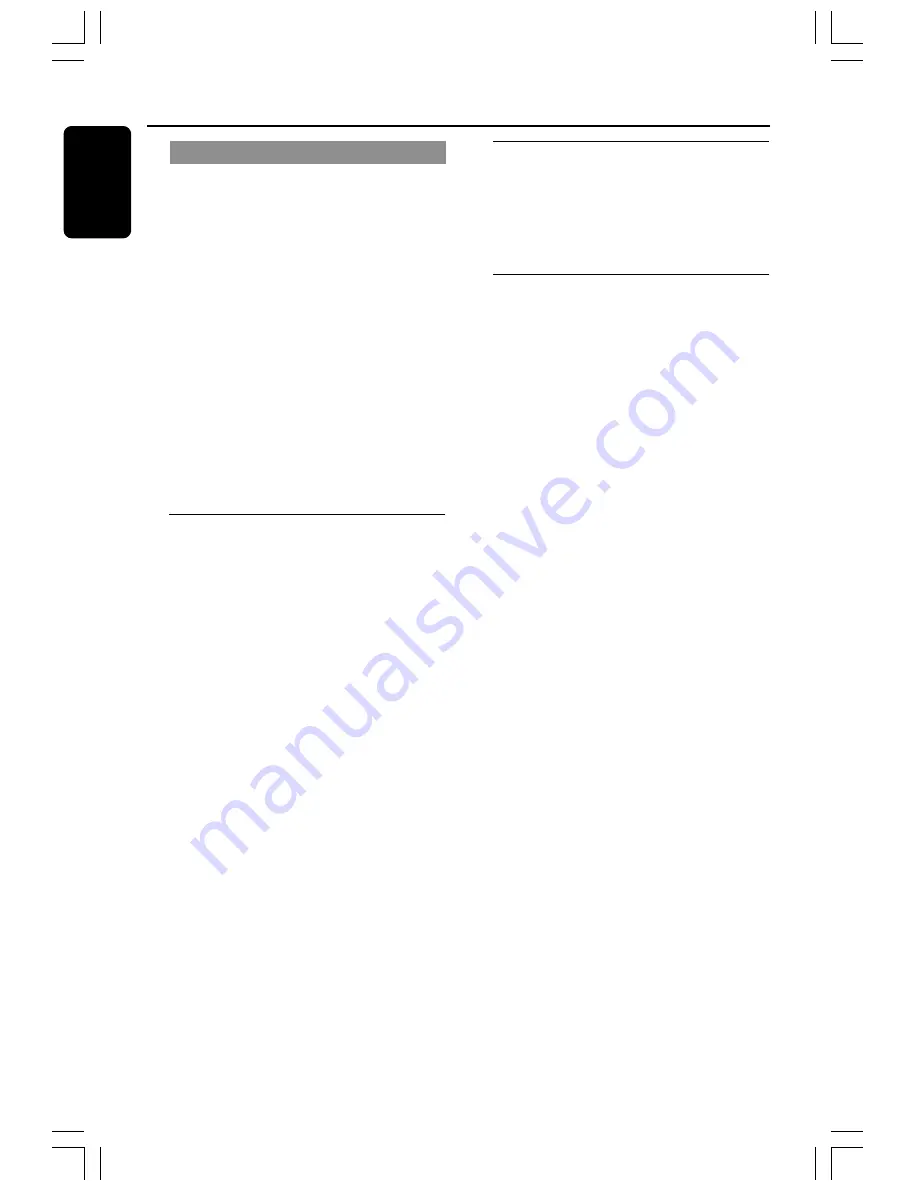
34
English
Selecting digital sound effects
Select a preset digital sound effects that
matches your disc’s content or that
optimizes the sound of the musical style
you are playing.
●
Press
SOUND
to select the available
sound effect.
When playing movie discs, you can select:
CONCERT, ACTION, DRAMA, or SCI-FI.
When playing music discs or while in TV,
TUNER or AUX mode, you can select:
DIGITAL, CLASSIC, ROCK, or JAZZ.
Helpful Hint:
– For flat sound output, select CONCERT or
CLASSIC.
Volume control
●
Adjust
VOLUME
control (or press
VOL
+
/
-
on the remote) to increase
or decrease the volume level.
➜
"
VOL XX
" appears. “
XX
” denotes the
volume level.
To listen through the headphones
●
Plug in the headphones plug to the
PHONES
socket at the front of the
DVD system.
➜
The speakers will be muted.
To turn off the volume temporarily
●
Press
MUTE
.
➜
Playback will continue without sound
and "
MUTE
" appears.
➜
To restore the volume, press MUTE
again or increase the volume level.
Other Functions
Dimming system’s display
screen
●
In any active mode, press
DIM
to select
desired brightness : HIGH, MID or LOW.
Using the remote to operate
‘Philips’ television
1
Press
TV
.
2
Press
S
/
T
or use the
numeric
keypad (0-9)
to select the TV’s channel.
3
Press
TV VOL
+
/
-
to adjust the TV’s
volume level.
4
Press
B
to turn off your TV.
Helpful Hint:
– When listening to TV or AUX programs,
press the respective TV or AUX button on the
remote in order for the sound to be heard.





















