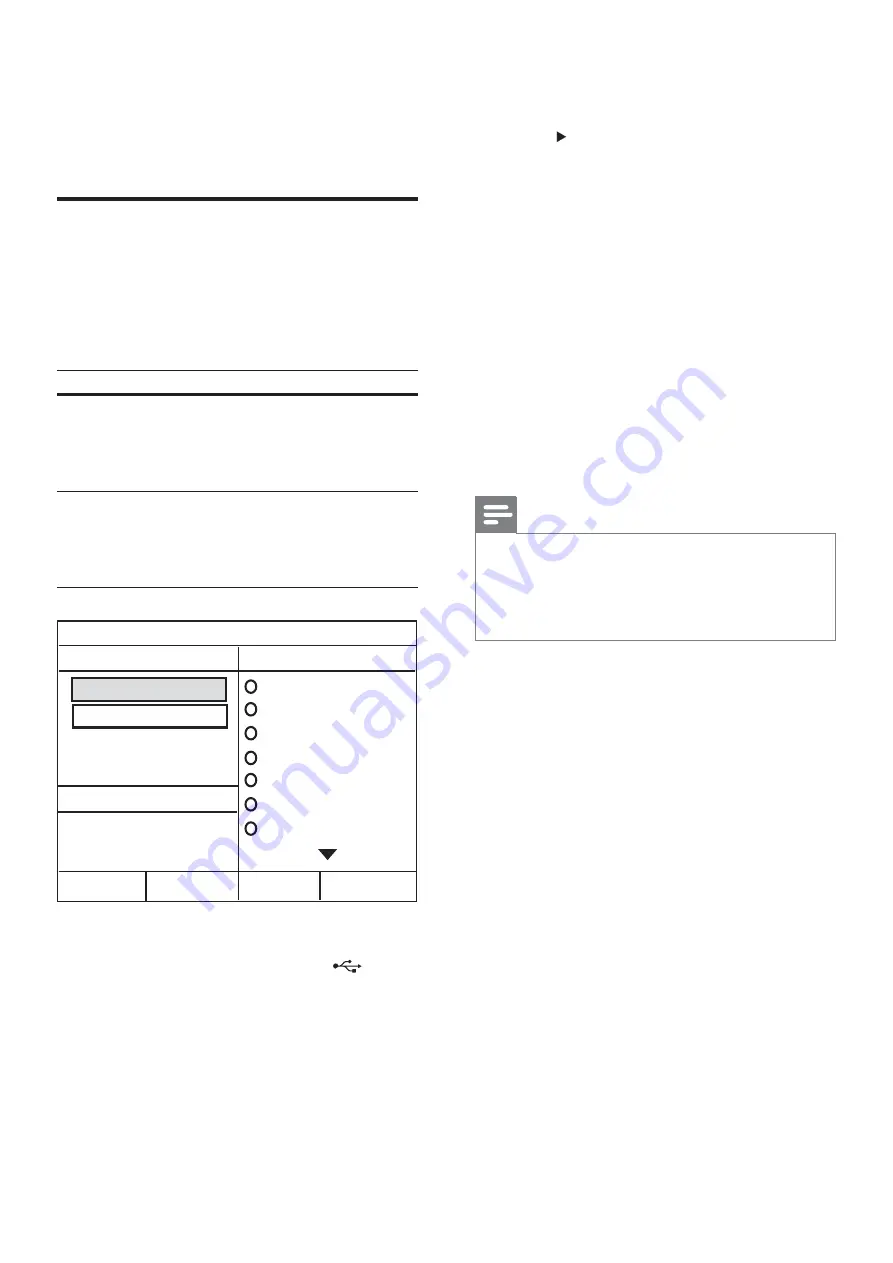
34
4
Select the conversion options in the
[OPTIONS]
panel, then press
OK
.
5
Press
to access the
[TRACK]
panel.
6
Select the audio track, then press
OK
.
To select another track, repeat step 6.
•
To select all tracks, select
•
[Select All]
in the menu and press
OK
.
To deselect all tracks, select
•
[Deselect
all]
in the menu and press
OK
.
7
Select
[Start]
in the menu to convert, then
press
OK
.
Once complete, a new folder is
»
created automatically in the USB
device to store all the new MP3 les.
To exit the menu, select
•
[Exit]
and
press
OK
.
Note
While you convert, do not press any buttons.
•
DTS CDs and copy-protected CDs cannot be
•
converted.
Write-protected or password-protected USB devices
•
cannot be used to store MP3 les.
6 Advanced
features
Create MP3 audio les
You can convert audio CDs into MP3 audio
les with this Home Theater System. The
created MP3 audio les are saved in your USB
device.
Option
Description
[Speed]
Selects the write-to- le speed.
If
[Normal]
speed is selected,
music play can be heard while
creating the MP3 le.
[Bitrate]
Selects the quality level. Higher
bitrate for better sound quality
and bigger le size.
Default setting is
[128kbps]
.
1
Insert an audio CD. (CDDA/HDCD)
2
Connect the USB ash drive to
(USB)
jack on this Home Theater System.
3
During disc play, press
CREATE MP3
.
CREATE MP3
OPTIONS
TRACK
Bitrate 128kbps
SUMMARY
Select Track 0
Start
Exit
Select All
Deselect All
Time 00:00
Track01 04:14
Track02 04:17
Track03 03:58
Track04 04:51
Track05 03:53
Track06 04:09
Track07 04:38
Speed Normal
EN
Содержание HTS3377
Страница 54: ...55 ...
Страница 55: ... 2009 Koninklijke Philips Electronics N V All rights reserved sgpjy_906 51_02 ...
















































