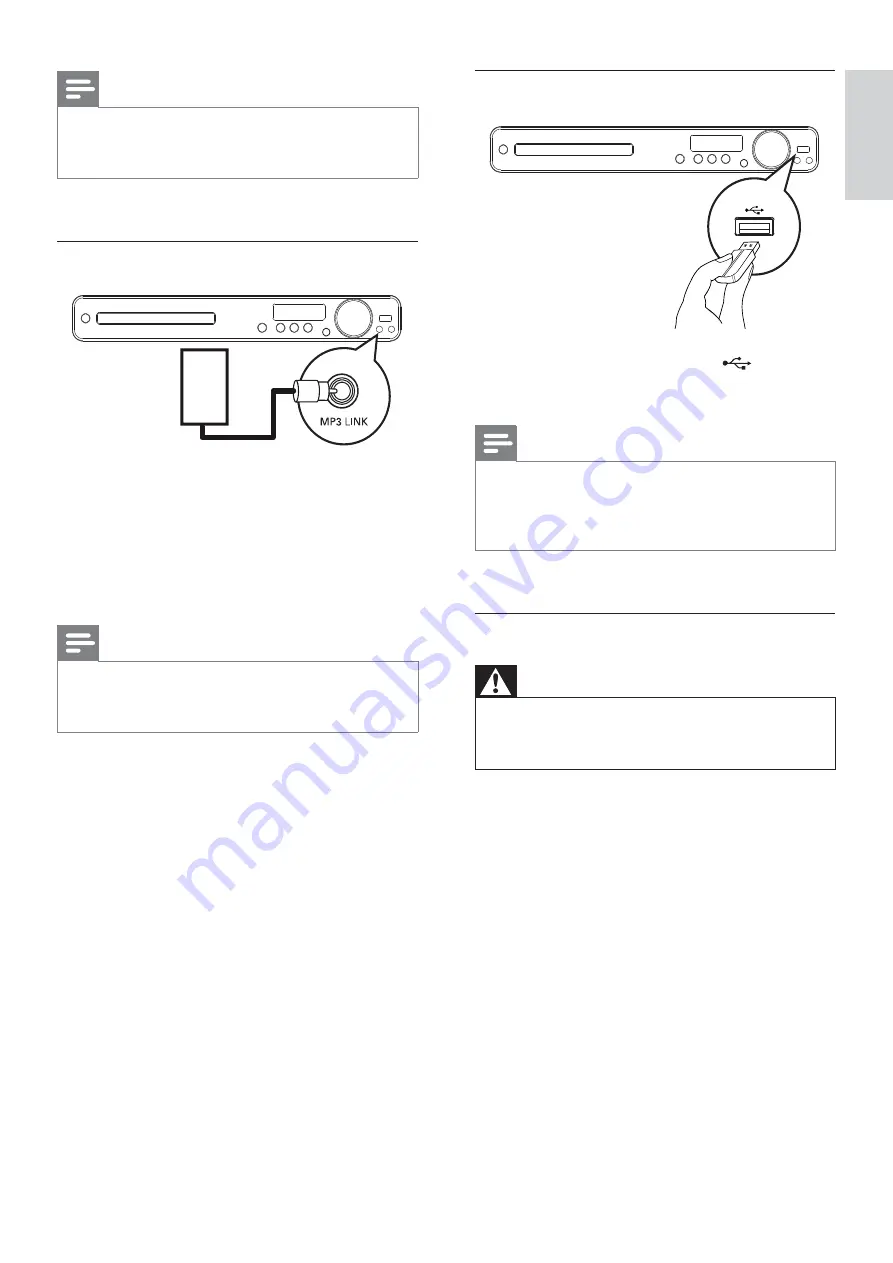
17
Connect USB device
1
Connect the USB device to
USB
jack
on this Home Theater System.
Note
This Home Theater System can only play/view MP3,
•
WMA, DivX (Ultra) or JPEG les that are stored on
such devices.
Press
•
USB
to access the content and play the les.
Connect power cord
Warning
Risk of product damage! Ensure that the power supply
•
voltage corresponds to the voltage printed on the back
or the underside of the Home Theater System.
1
Connect the power cord to the power
outlet when all the required connections
are done.
The Home Theater System is ready to
»
be set up for use.
Note
To listen to the audio output from this connection,
•
press
AUDIO SOURCE
repeatedly until ‘OPTI IN’ is
displayed on the display panel.
Connect portable media player
1
Connect a 3.5mm stereo audio cable (not
supplied) to the
MP3 LINK
jack on this
Home Theater System and the phone jack
on the portable media player (such as MP3
player).
Note
To listen to the audio output from this connection,
•
press
AUDIO SOURCE
repeatedly until ‘MP3 LINK’ is
displayed on the display panel.
MP3
EN
Connect
English
Содержание HTS3377
Страница 54: ...55 ...
Страница 55: ... 2009 Koninklijke Philips Electronics N V All rights reserved sgpjy_906 51_02 ...
















































