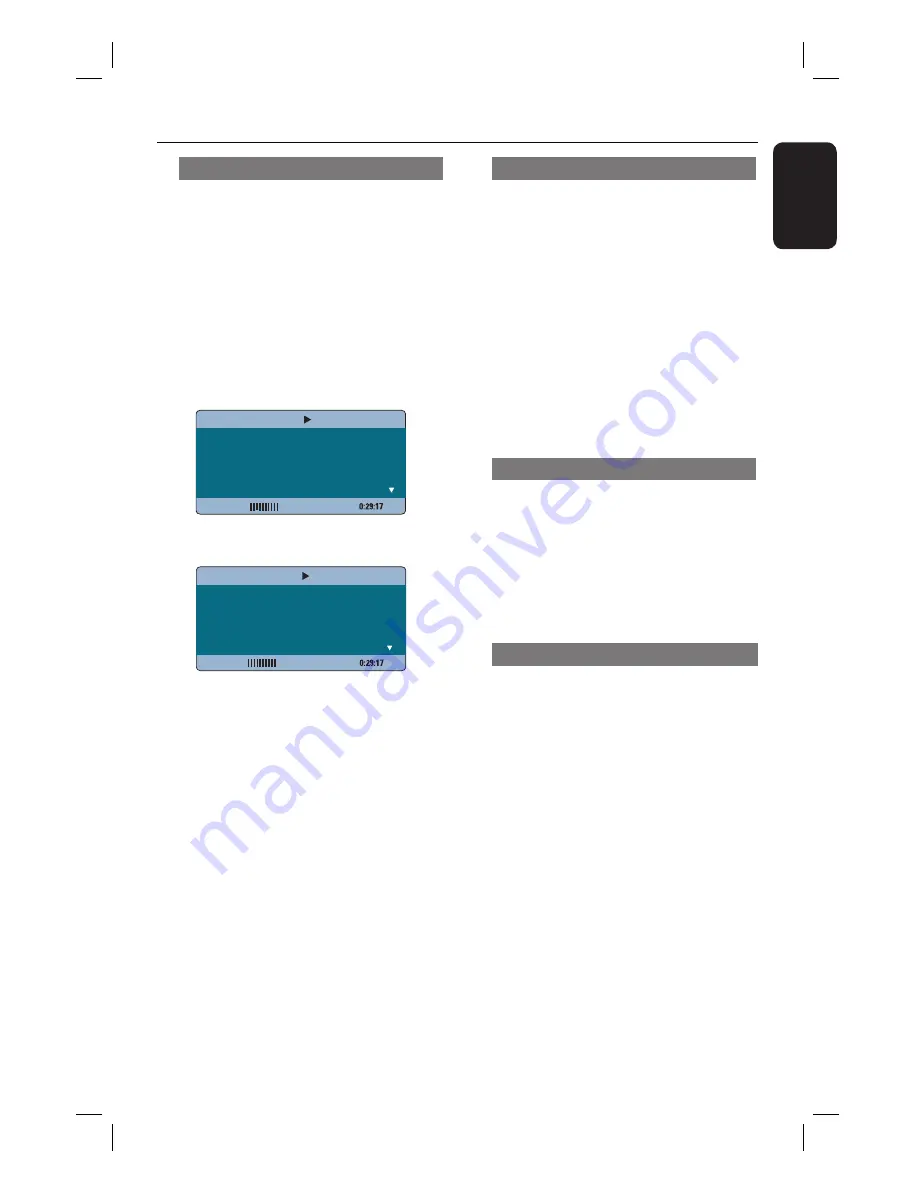
27
English
Viewing playback information
This unit can display the disc playback
information (for example, title or chapter
number, elapsed playing time, audio/
subtitle language) and a number of
operations can be done without
interrupting disc playback.
A
During playback, press
DISPLAY
.
A list of available disc information
appears on the TV.
DVD
Menu
Title
Chapter
Audio
Subtitle
01/01
02/99
2ch Chi
Off
Bitrate 7
Title Elapsed
VCD/SVCD
Bitrate 8
Total Elapsed
Track
Disc Time
Track Time
Repeat
09/16
1:16:05
0:04:32
Off
Menu
B
Use
keys to view the information
and press
OK
to access.
C
Use the
numeric keypad 0-9
to input
the number/time or use
keys to
make the selection.
D
Press
OK
to confi rm.
Playback changes according to the
chosen time or to the selected title/
chapter/track.
Zooming in/out
This option allows you to zoom in or out
the picture on the TV and to pan through
the picture.
A
During playback, press
ZOOM
repeatedly to select a different zoom
factor.
Playback continues.
B
Use
keys to pan through the
zoomed image.
C
Press
ZOOM
repeatedly to return to
the original size.
Changing subtitle language
This operation works only on DVDs with
multiple subtitle languages. You can
change the language you want while
playing a DVD.
Press
SUBTITLE
repeatedly to select
different subtitle languages.
Switching camera angles
This option is only available on DVDs
that contain sequences recorded from
different camera angles. This allows you
to view the picture from different angles.
A
During playback, press
DISPLAY
.
Playback information menu appears.
B
Press
to highlight ‘ANGLE’ function in
the menu.
C
If different camera angles choices are
available, press
and numeric keys to
select.
Disc Operations
(continued)
Содержание HTS3357
Страница 4: ...4 Language Code ...
Страница 55: ...55 English ...
















































