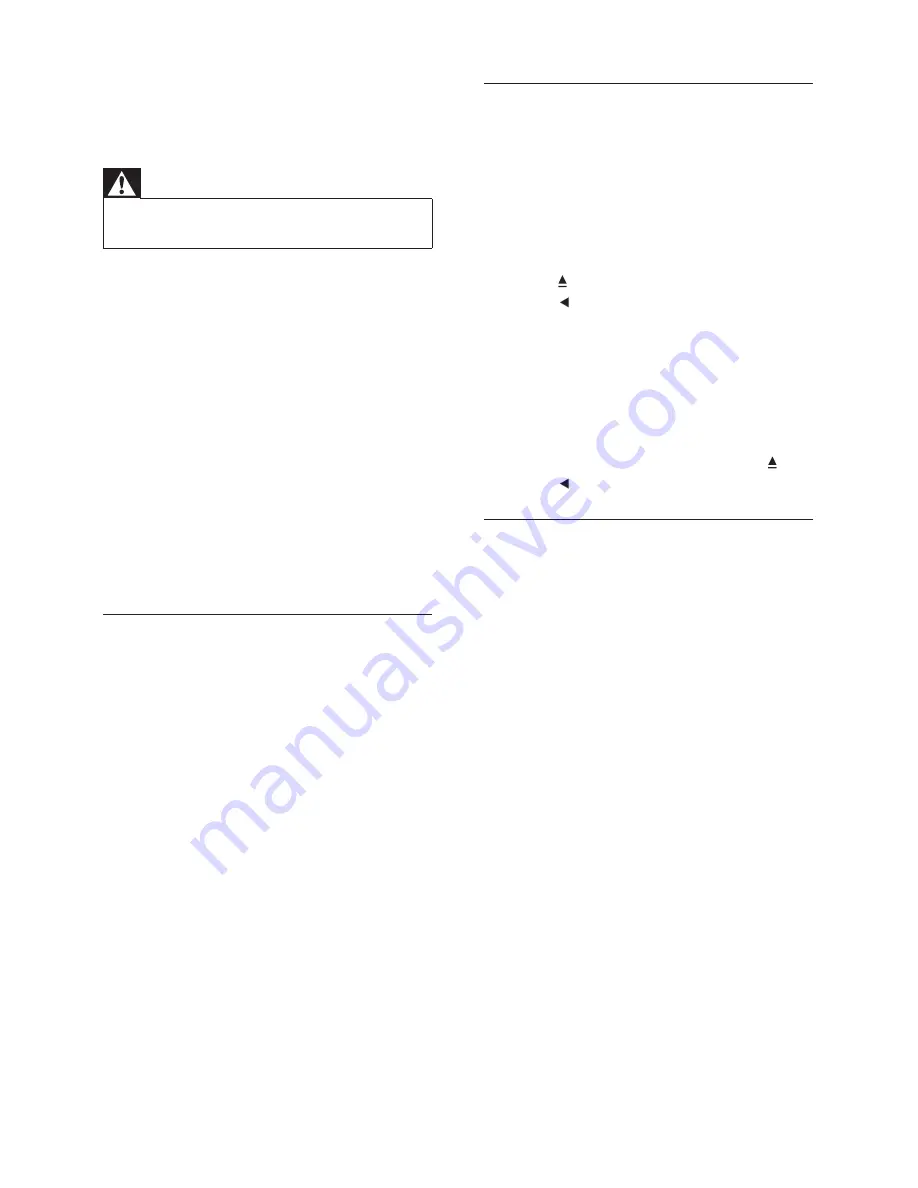
42
Picture
No picture.
See TV manual for correct video input
•
channel selection. Change the TV channel
until you see the DVD screen.
Press
•
DISC
.
If you have changed the
•
[TV Display]
setting, switch back to default mode: 1)
Press to open the disc compartment. 2)
Press . 3) Press
SUBTITLE
.
No picture on HDMI connection.
Check if the HDMI cable is faulty. Replace
•
a new HDMI cable.
If this happens when you change the
•
HDMI video resolution, you have to
switch to its default mode: 1) Press . 2)
Press . 3) Press
ZOOM
.
Sound
No sound.
Make sure that the audio cables are
•
connected and select the correct input
source (for example,
AUDIO SOURCE
,
USB
) for the device you want to play.
No sound on HDMI connection.
If the connected device is not HDCP-
•
compliant or is only DVI-compatible, you
cannot transmit sound through an HDMI
connection. Use an analogue or digital
audio connection.
Make sure that the
•
[HDMI Audio]
setting
is turned on.
No sound from TV programme.
Connect an audio cable from the AUDIO
•
input on this Home Theatre System to
the AUDIO output on your TV. Then
press
AUDIO SOURCE
repeatedly to
select the corresponding audio input
source.
11 Troubleshooting
Warning
Risk of electric shock. Never remove the
•
casing of the product.
To keep the warranty valid, never try to repair
the product yourself.
If you have problems using this product, check
the following points before you request service.
If you still have a problem, register your product
and get support at www.philips.com/welcome.
If you contact Philips, you will be asked for the
model and serial number of your product. The
model number and serial number are on the
back or bottom of your product. Write the
numbers here:
Model No. __________________________
Serial No. ___________________________
Main unit
The buttons on this product do not work.
Disconnect this product from the socket
•
for a few minutes, then connect again.
EN
Содержание HTS3269/12
Страница 46: ...46 EN ...





































