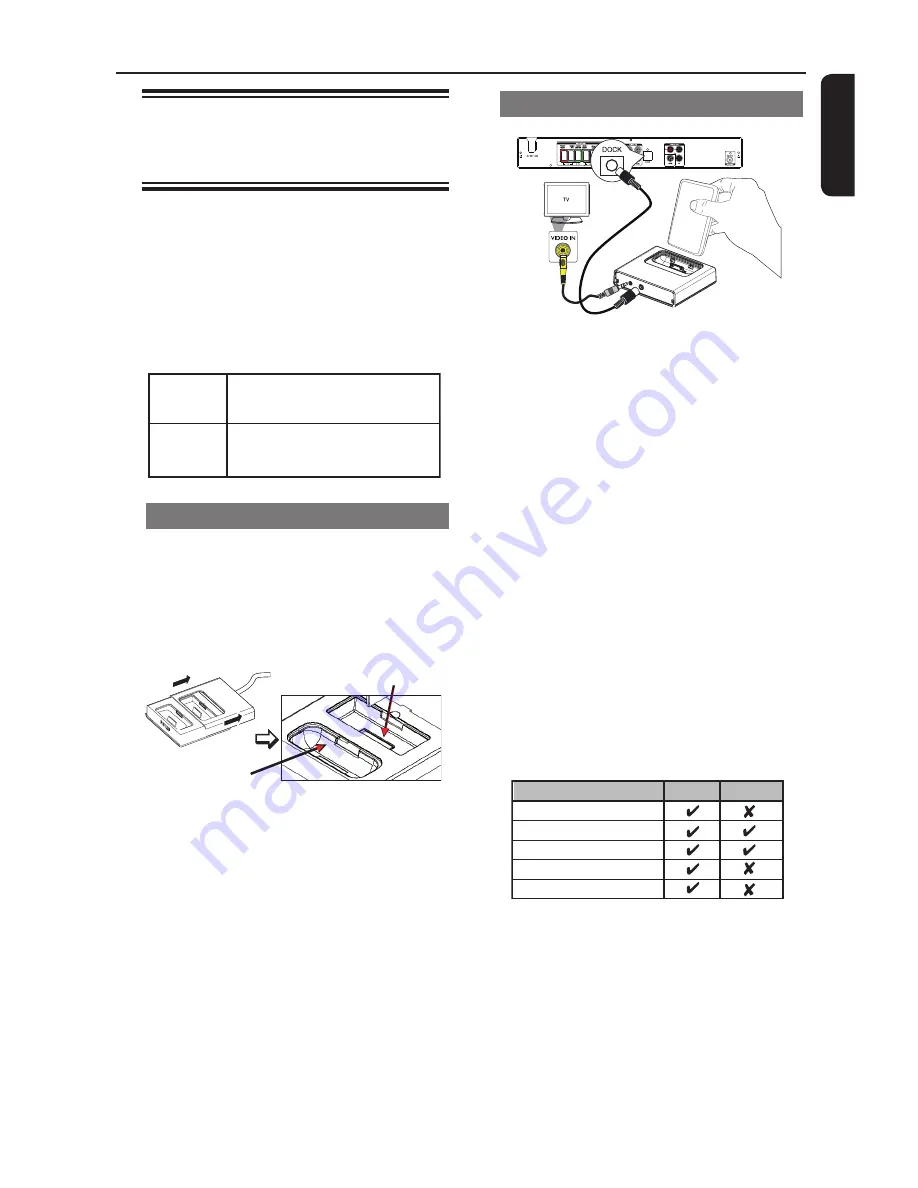
33
English
Playback - GoGear/iPod
Playing music from
compatible GoGear/iPod
devices
Music on your Philips GoGear/Apple iPod
can be played on this unit with the
support the docking station. It enables
you to enjoy the superior sound output
from the speaker system.
The docking station supports the
following GoGear/iPod range:
HDD1840, 1850
SA9100, 9200
iPod
80GB, 60GB,30GB, Nano,
40GB, 20GB, Mini
GoGear
Preparing the docking station
The supplied docking station has two
types of cradles, one for GoGear and
another for iPod. Different types of dock
adaptors are provided to support various
GoGear/iPod range.
GoGear
iPod
A
Slide the dock station’s cover to select
the correct docking cradle.
è
The default accessible cradle is for
iPod.
B
Select the matching dock adaptor and
attach it to the cradle.
è
Find the correct type number at the
bottom of the dock adaptor for your
GoGear/iPod.
Playing from GoGear/iPod
)
A
*
A
Connect the docking station to the
DOCK
jack on this unit.
l
The (A) connection is only required for
photo and video playback from iPod.
Before you begin, turn on your TV to the
correct video-in channel and make sure
that the ‘TV ON’ setting of your iPod is
turned on.
B
Dock your GoGear or iPod in the
correct cradle and turn it on.
C
Press
DOCK
on the remote control to
switch this unit to ‘DOCK’ mode.
D
Start playback on your GoGear/iPod.
è
The music will be heard through the
speakers.
l
The following buttons on the remote
control can be used to control the
GoGear/iPod playback.
iPod
GoGear
DISC MENU
PLAY/PAUSE
PREV/NEXT
p
q
OK
Remote Control
Helpful Hints:
– The docking station is specially designed
for use with this unit. Never try it on other
device.
– Whenever this unit is powered up and the
docking station is connected to it, the battery
of the docked GoGear or iPod will be
charged automatically.
Содержание HTS3151D
Страница 1: ...User Manual ...
Страница 2: ......
Страница 3: ......
Страница 55: ...Printed in China Sgpjp 0747 37 1 ...
















































