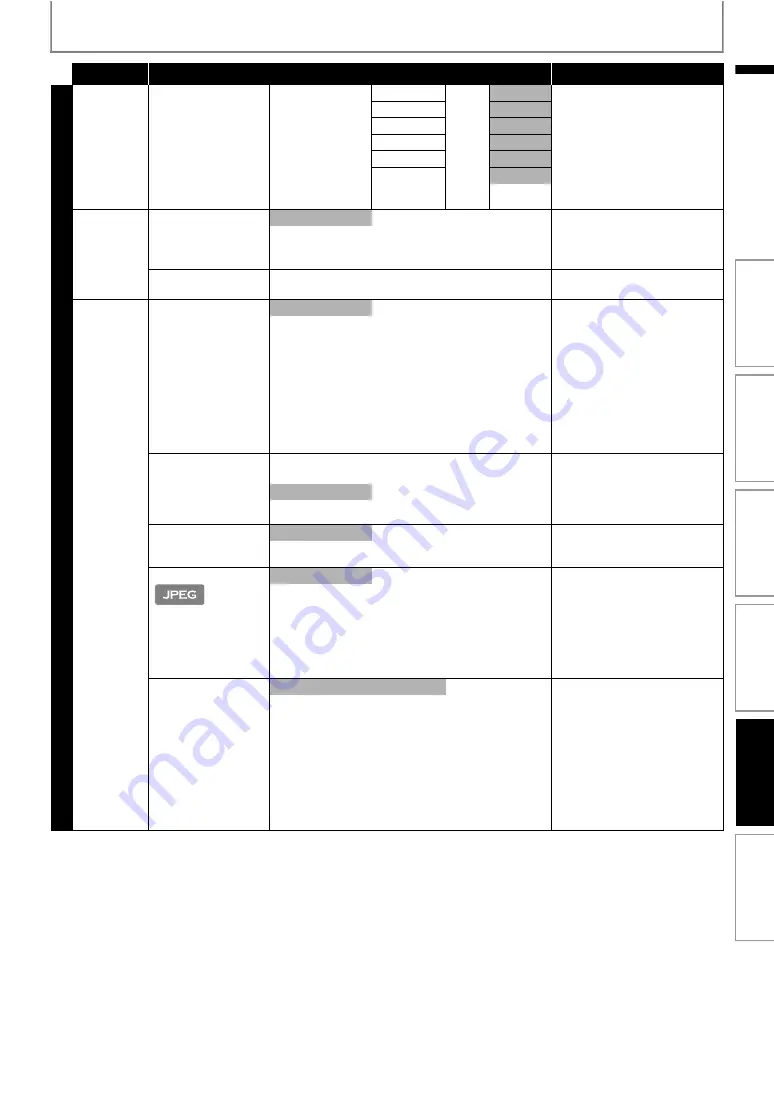
41
LIST OF SETTINGS
EN
Category
Menus / Options
Description
Speaker Setup
• This feature is
available only when
“Audio Output” is set
to “Speakers”.
(Refer to page 45.)
~
default is 0 Sets the volume level for each
speaker to get ideal audio
balance.
• Test tone will be output when
you select a speaker. Press
the speaker, then press
• If you want to stop the test
tone, press
default is 0
default is 0
default is 0
default is 0
default is 0
Ratings Lock
• Refer to
page 47 for
more
information.
Sets the rating level for the disc
playback.
Sets the new password for the
“Ratings Lock” setting.
“On”:
The angle icon automatically
appears on the TV screen when
playing back content with
various camera angles available.
The angle icon does not
automatically appear on the TV
screen when playing back
content with various camera
angles available.
Sets the brightness of the front
panel display.
When “Auto” is selected, the
front panel display automatically
goes dim during playback.
Sets whether to activate the
screen saver after 5 minutes of
no action on the unit.
Sets the visual effect for the slide
show transition mode.
The pictures will cut in and out
sharply as playback progresses.
The pictures will fade in and out
as playback progresses.
EasyLink (HDMI CEC)
• This feature is
available only when
the display device is
connected with an
HDMI cable, and
when it supports
EasyLink (HDMI CEC)
feature.
• Refer to page 48 for
more information.
Sets whether to utilize the
EasyLink (HDMI CEC) function.
EasyLink (HDMI CEC) function
allows your PHILIPS brand
EasyLink TV to act in conjunction
with this unit or vice versa.
In
trod
ucti
on
Con
n
ec
ti
o
n
s
B
as
ic Setup
P
layb
ack
Oth
e
rs
Fu
nct
ion
S
e
tu
p
















































