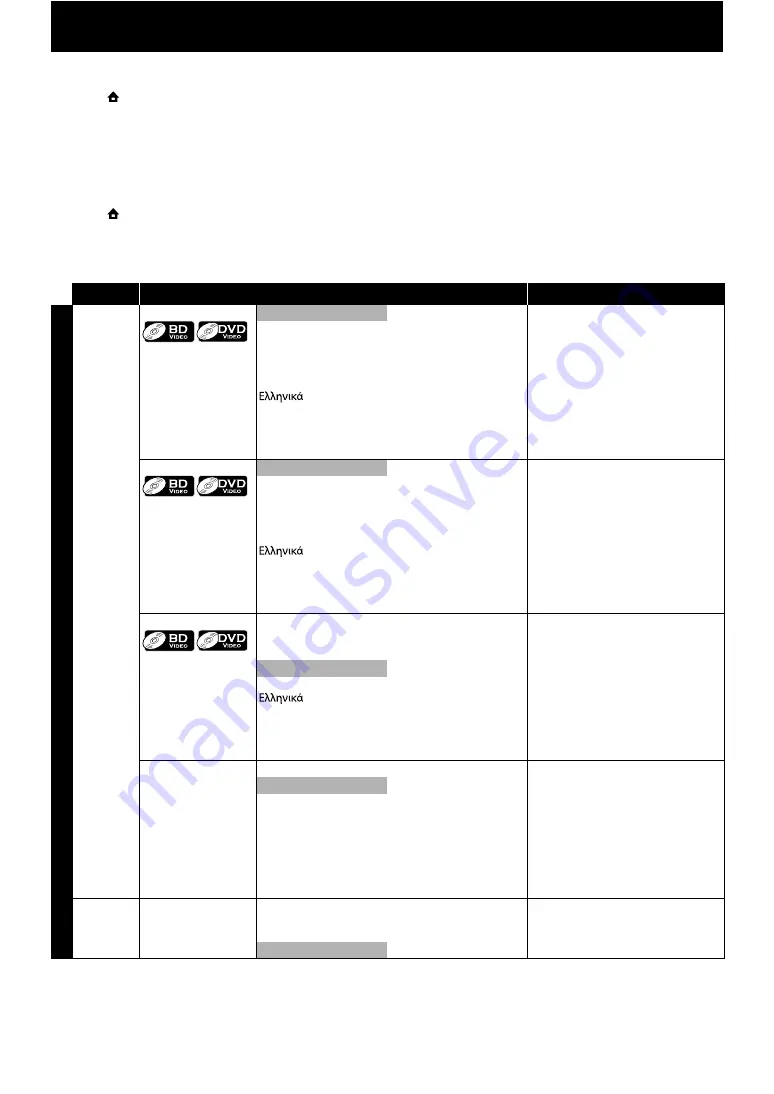
38
In the settings menu, you can customize the various kinds of settings as you prefer.
Refer to the following instruction to navigate through the settings menus.
1) Press [
(home)] to access the home menu.
2) Use [
] to select “Settings”, then press [OK].
3) Use [
] to select the desired setting, then press [OK].
4) Use [
] to move the highlight up and down in the list.
• Options of the highlighted item will be displayed in the list on the right whenever available.
5) To make a selection or to access options of an item, select the desired item, then press [OK].
• To go back to the previous screen, press
6) Press [
(home)] to exit.
Refer to the following table for the types of settings you can customize.
Settings with (*) can be accessed from the “Quick Setup” also.
The item highlighted in gray is the default setting.
Category
Menus / Options
Description
Sets the audio language for BD-video
or DVD-video playback.
• If you select “Default”, the disc’s
original language will be in effect.
Français
Italiano
Magyar
Nederlands
Sets the subtitle language for BD-
video or DVD-video playback.
Français
Italiano
Magyar
Nederlands
Sets the language for disc menu.
Français
Italiano
Magyar
Nederlands
Auto (XXXX)
Sets the language for player menu
(OSD menu)
Activates the Get & Set Menu
Language function. Refer to page 48.
• “Auto” is available only when
“EasyLink (HDMI CEC)” is set to “On”.
• Inside the parenthesis next to “Auto”
will be the current selected
language.
TV Shape*
• Refer to page 44 for
more information.
4:3 Normal
4:3 Crop
16:9 Widescreen
Sets the aspect ratio of the playback
image to fit your TV.






























