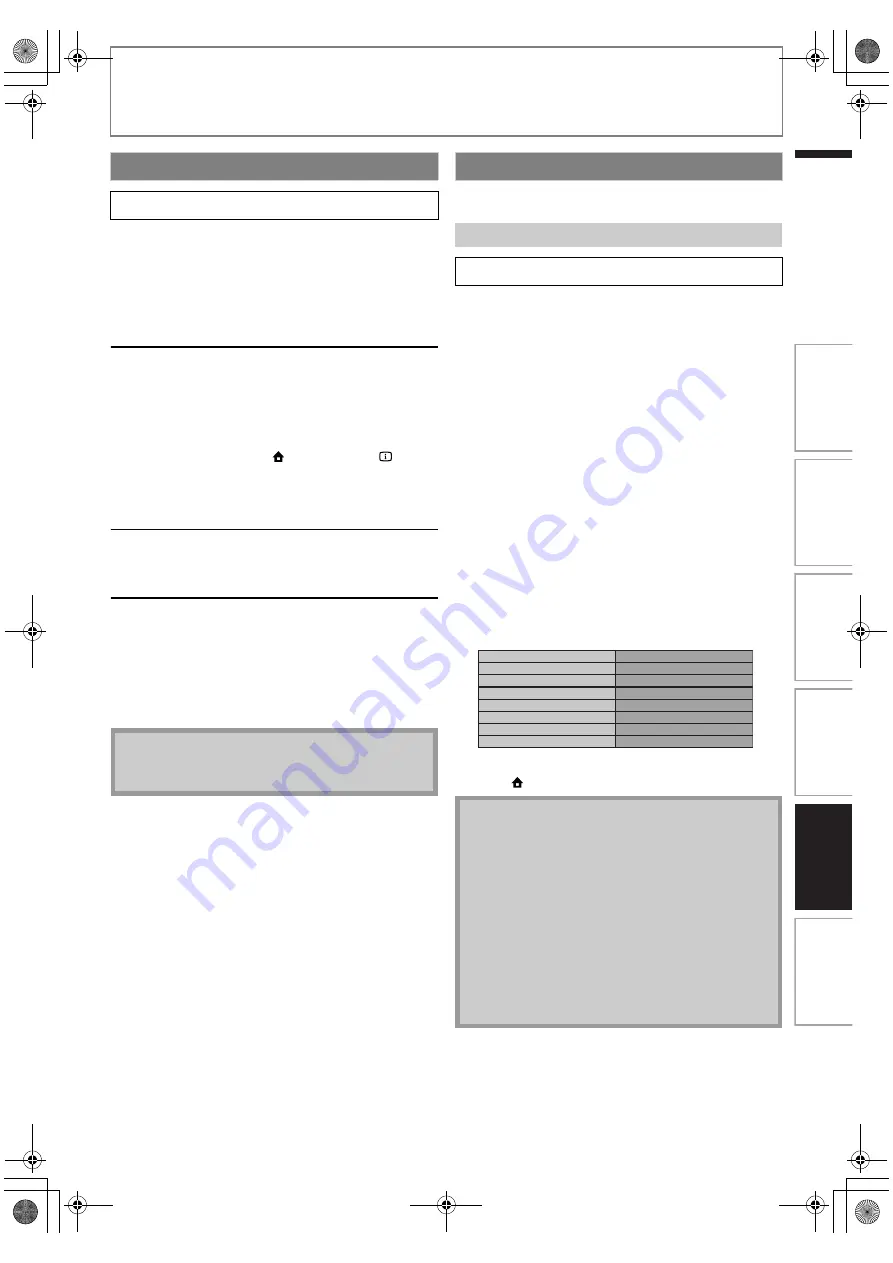
49
SETUPS
EN
EN
This unit supports Philips EasyLink, which enables your TV
(limited to PHILIPS brand EasyLink TV) to act in
conjunction with this unit, or vice versa. Compliant TV
must be connected to the HDMI OUT jack.
When “EasyLink (HDMI CEC)” setting is set to “On”,
functions listed below will be available.
One Touch Play
When the operations with following buttons of the
remote control of this unit are performed, the TV will
automatically be turned on and switched to the
appropriate input channel.
Buttons for one touch play:
-
[
B
(play)]
,
[
S
(previous)]
,
[
T
(next)]
,
[the Number buttons]
,
[
(home)]
,
[INFO
]
, or
[SOURCE]
-
[TOP MENU]
, or
[DISC MENU / POP-UP MENU]
(when a disc is inserted in the unit)
Standby
When you press and hold
[
Q
(standby/on)]
for 2
seconds, it turns off the power of the TV first and then
turns off the power of this unit also.
System Information
Get & Set Menu Language
The unit recognizes the OSD language set for the TV and
automatically sets the same language as the player
menu language (OSD menu language) for this unit.
Refer to the “Player Menu” on page 39 for available
languages.
• This feature is available only when “Auto” is selected in
the “Player Menu” in the settings menu.
Set up network connection settings in order to use
BD-Live, VUDU or network upgrade function.
After you made IP address / DNS settings or when a LAN
cable is connected, always perform the connection test to
check if the connection is correctly made.
1) Use [
K
/
L
] to select “Settings” in the home menu,
then press [OK].
2) Use [
K
/
L
] to select “Advanced Setup”, then press
[OK].
3) Use [
K
/
L
] to select “Others”, then press [OK].
4) Use [
K
/
L
] to select “Network Connection”, then
press [OK].
5) Use [
K
/
L
] to select “Connection Test”, then press
[OK].
Connection test will start automatically and the test result
will appear right after the connection test finishes.
• “Testing...” : The test is in progress.
• “Pass” : Connection test is successfully completed.
• “Fail” : Connection test failed. Check the connection
settings.
Press
[OK]
to go to the list of network status confirmation
screen.
6) Press [OK] to go back to the previous screen, or
press [
(home)] to go back to the home menu.
EasyLink (HDMI CEC)
home
A
“Settings”
A
“Advanced
Setup”
A
“Others”
A
“EasyLink
(HDMI CEC)”
Note
• For external input mode, “One Touch Play” is not
available.
Network Connection
Connection Test
home
A
“Settings”
A
“Advanced
Setup”
A
“Others”
A
“Network
Connection”
A
“Connection
Test”
Note
• If the connection test passes, you are ready to use
BD-Live, VUDU or network upgrade function using
the Internet without making any additional settings.
• If the connection test fails, you may need to change
the MAC address settings on your router. You can
check the MAC address of this unit on “Network
Status” screen (refer to page 52).
• When connecting this unit directly to a modem for
the first time or connecting it to a modem which was
previously connected to any other network
device(e.g. a router, PC, etc.), you may have to
power cycle the modem to reset the settings on the
modem.
xxx.xxx.xxx.xxx
xxx.xxx.xxx.xxx
xxx.xxx.xxx.xxx
xxx.xxx.xxx.xxx
xxx.xxx.xxx.xxx
IP Address
Subnet Mask
Default Gateway
Primary DNS
Secondary DNS
then press 'OK'.
In
tro
d
u
c
tio
n
Co
nn
ecti
ons
Basi
c Setu
p
P
la
yba
c
k
O
the
rs
Fu
nc
ti
on
S
e
tu
p
E1S07UD_E1S08UD_EN.book Page 49 Monday, January 31, 2011 2:42 PM
















































