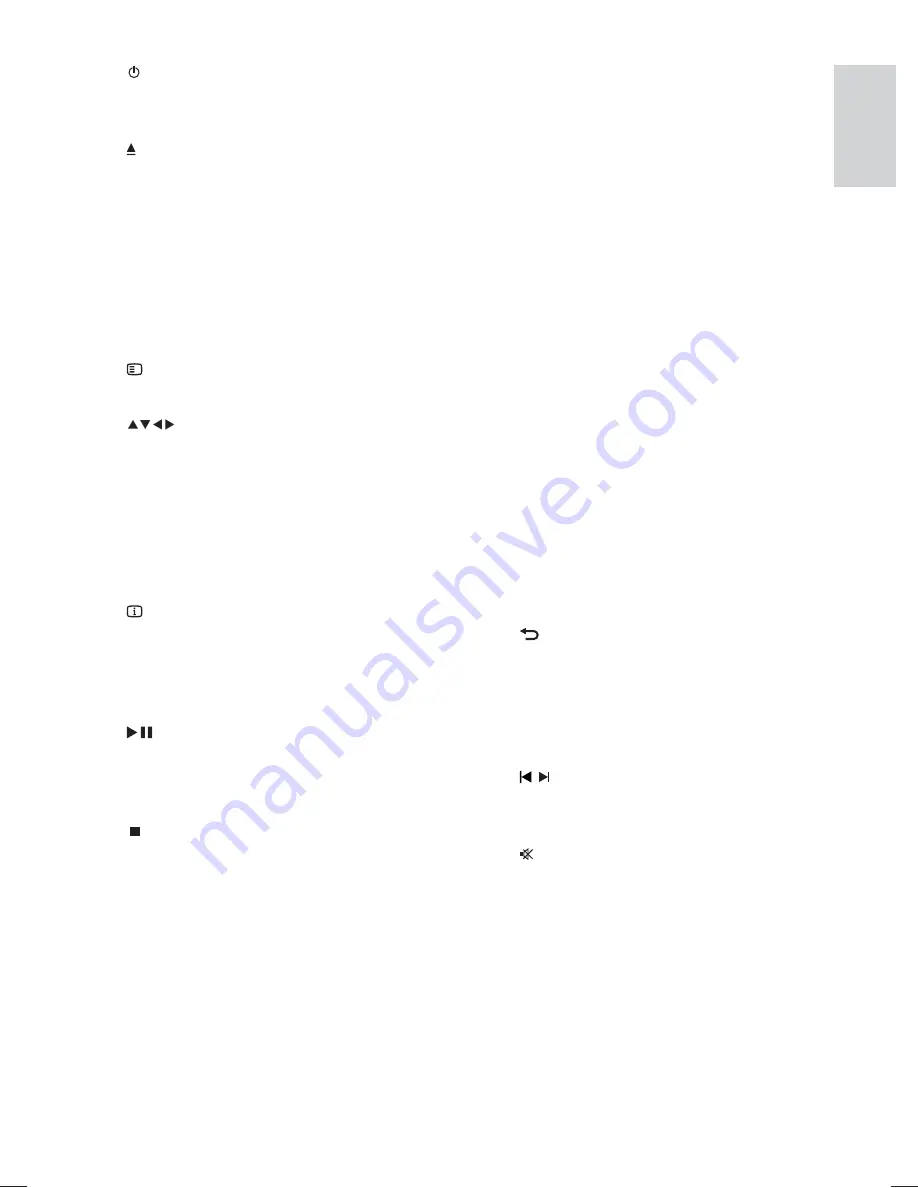
7
j
AUDIO SYNC
Selects an audio language or channel
•
on a disc.
Press and hold to access the setting
•
for audio sync, then press
VOL +/-
to
set the audio delay time.
k
Numeric buttons
Selects an item to play.
•
l
SUBTITLE
Selects the subtitle language on a
•
disc.
m
SCREEN FIT
Fits the picture format to the TV
•
screen (using zoom function: 1.3X
and 1.6X).
n
ZOOM
Zooms in or out of the picture.
•
o
SLEEP
Sets a delay after which the Home
•
Theatre System switches to standby.
p
OK
Con
fi
rms an entry or selection.
•
q
BACK
Returns to a previous screen.
•
For DVD, goes to the title menu.
•
For VCD version 2.0 or SVCD with
•
PBC turned on, returns to the menu
during playback.
r
/ ( Previous/Next )
Skips to the previous or next title,
•
chapter or track.
s
( Mute )
Mutes or restores audio output.
•
t
VOL +/-
Increases or decreases volume.
•
u
SOUND
Selects a prede
fi
ned sound effect.
•
v
ANGLE
Displays video from different camera
•
angles.
a
( Standby-On )
Turns on the Home Theatre System
•
or switches to standby mode.
b
( Open/Close )
Opens or closes the disc
•
compartment.
c
Source buttons
•
AUDIO SOURCE
: Selects an audio
input source.
•
RADIO
: Switches to FM band.
•
USB
: Switches to the USB source.
•
DISC
: Switches to the disc source.
d
SETUP
Accesses or exits the setup menu.
•
e
( Navigation buttons )
Navigates through the menus.
•
Press left and right for fast backward
•
or forward search.
In radio mode, press up and down to
•
tune the radio frequency.
In radio mode, press left or right to
•
start auto search.
f
INFO
For discs, displays information about
•
the current status or the disc.
For slideshows, displays a thumbnail
•
view of photo
fi
les.
g
( Play/Pause )
Starts, pauses or resumes disc play.
•
In radio mode, automatically tunes
•
radio stations during
fi
rst-time setup.
h
( Stop )
Stops disc play.
•
In radio mode, erases the current
•
preset radio station.
i
SURR ( Surround Sound )
Switches to supported surround
•
sound or stereo sound.
Your Home
Theatr
e System
English
EN
1_hts3020-12_en2.indd Sec1:7
1_hts3020-12_en2.indd Sec1:7
4/2/2009 10:56:30 AM
4/2/2009 10:56:30 AM
Содержание HTS3019
Страница 2: ...2 ...
Страница 37: ... 2009 Koninklijke Philips Electronics N V All rights reserved sgpjp_0914 12 v3_bk1 ...








































