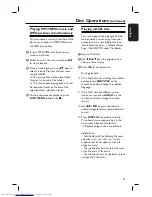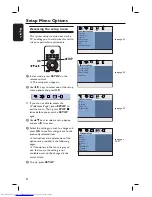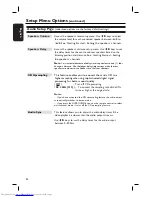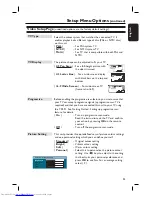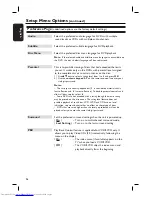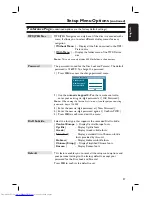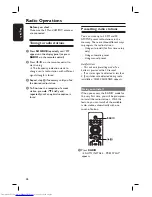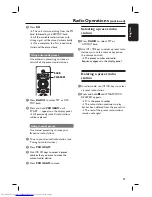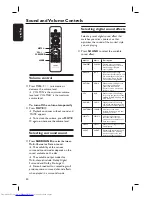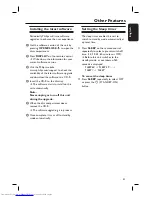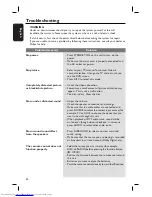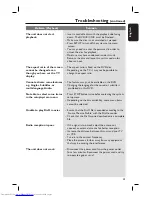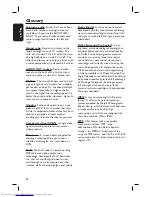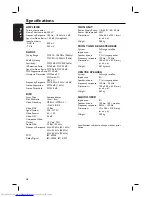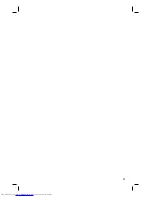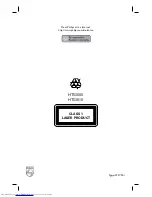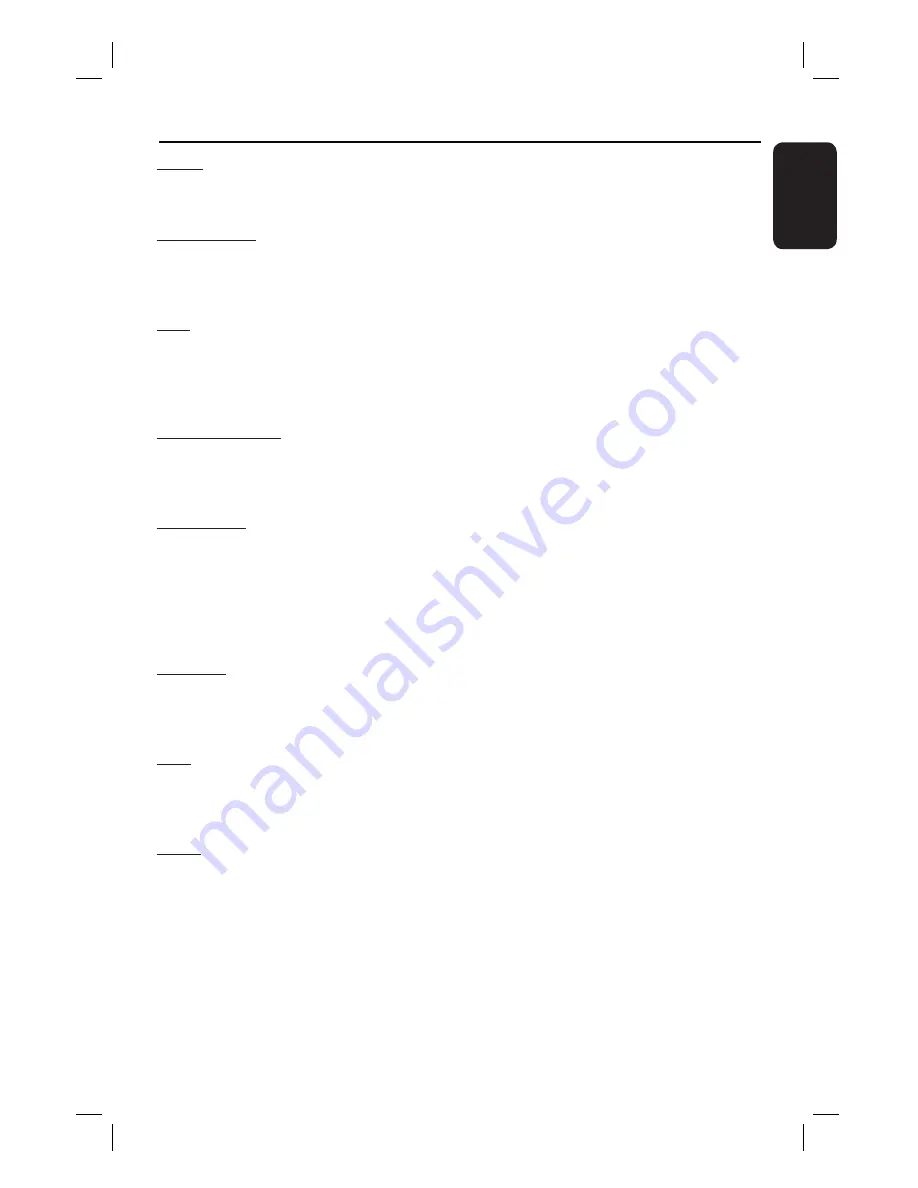
45
English
Glossary
(continued)
MPEG
: Motion Picture Experts Group. A
collection of compression systems for digital
audio and video.
Multi-channel:
DVDs are formatted to
have each sound track constitute one sound
fi eld. Multi-channel refers to a structure of
sound tracks having three or more channels.
PBC
: Playback Control. A system of
navigating a Video CD/Super VCD through
on-screen menus recorded onto the disc.
You can enjoy interactive playback and
searching.
Progressive Scan:
The progressive scan
displays twice the number of frames per
second than in an ordinary TV system. It
offers higher picture resolution and quality.
Region code:
A system allowing discs to be
played only in the region designated. This
unit will only play discs that have compatible
region codes. You can fi nd the region code
of your unit by looking at the product label.
Some discs are compatible with more than
one region (or ALL regions).
Surround:
A system for creating realistic
three dimensional sound fi elds full of realism
by arranging multiple speakers around the
listener.
Title:
The longest section of a movie or
music feature on DVD. Each title is assigned
a title number, enabling you to locate the
title you want.
WMA
: Windows Media™ Audio. Refers to
an audio compression technology developed
by Microsoft Corporation. WMA data can be
encoded by using Windows Media Player
version 9 or Windows Media Player for
Windows XP. Files are recognised by their
fi le extension ‘WMA’.